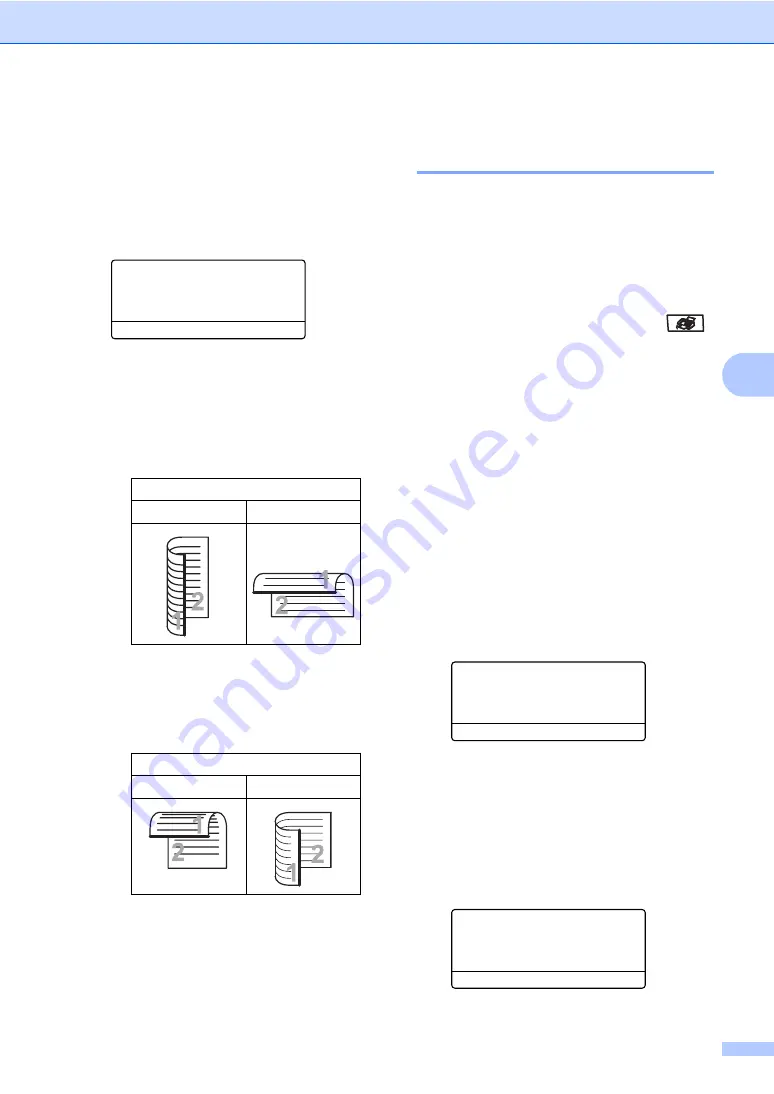
Sending a fax
35
5
Changing a 2-sided fax layout
5
You need to choose the duplex scanning
format before you send a fax. The format you
choose will depend on the layout of your
2-sided document.
a
Press
Menu
,
1
,
0
,
2
.
10.Document Scan
2.Duplex Scan
a
Long edge
b
Short edge
Select
ab
or OK
b
Do one of the following:
If your document is flipped on the
Long edge, press
a
or
b
to choose
Long edge
.
Press
OK
.
If your document is flipped on the
Short edge, press
a
or
b
to choose
Short edge
.
Press
OK
.
c
Press
Stop/Exit
.
Sending a fax from the
scanner glass
5
You can use the scanner glass to fax the
pages of a book, or a single page at a time.
The documents can be up to Letter or A4,
Legal or Folio size.
You can only send single page colour faxes
from the scanner glass.
a
Make sure you are in Fax mode
.
b
Put your document
face down
on the
scanner glass.
c
Dial the fax number. (See
d
Press
Mono Start
or
Colour Start
.
If you press
Mono Start
, the
machine starts scanning the first
page. Go to
If you press
Colour Start
, the
machine starts scanning and
sending. Go to
e
After the machine scans the page, the
LCD will prompt you to choose one of
the options below:
Flatbed Fax:
Next Page?
a
1.Yes
b
2.No (Send)
Select
ab
or OK
Press
1
to send another page.
Go to
Press
2
or
Mono Start
to send the
f
Place the next page on the scanner
glass, press
OK
. Repeat
and
for
each additional page.
Flatbed Fax:
Set Next Page
Then Press OK
Long edge
Portrait
Landscape
Short edge
Portrait
Landscape
Summary of Contents for MFC-9840CDW
Page 1: ...USER S GUIDE MFC 9840CDW Version B ARL ASA NZ ...
Page 90: ...Chapter 11 80 ...
Page 91: ...Section III Copy III Making copies 82 ...
Page 100: ...Chapter 12 90 ...
Page 109: ...Section V Software V Software and network features 100 ...






























