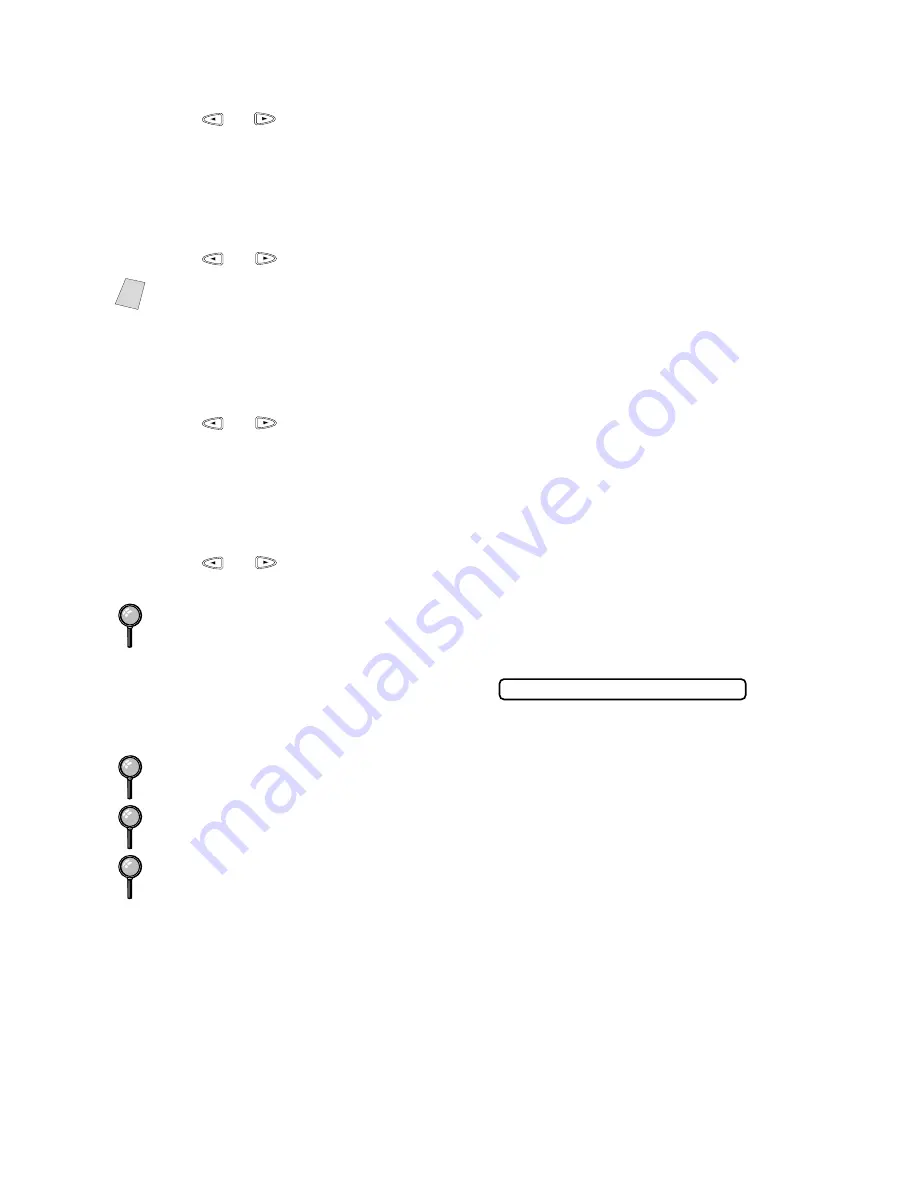
12 - 5
W A L K - U P P H O T O C A P T U R E C E N T E R ™
If you selected INK JET:
4
Press
or
to select BROTHER (BP72CL) or OTHER (non-Brother ink jet)
paper type, and press
Set
.
To select QUALITY:
5
Repeat Step 3.
6
Press
or
to select NORMAL, HIGH or PHOTO, and press
Set
.
To select PRINT SIZE:
7
Repeat Step 3.
8
Press
or
to select 5.75" x 4.25", 4" x 3", 4" x 3" x 6 or 8" x 6"
and press
Set
.
To select COLOR ENHANCE:
9
Repeat Step 3.
10
Press
or
to select TRUE2LIFE:ON or TRUE2LIFE:OFF
and press
Set
.
11
Press
Color Copy
when you are ready
to enter the number of copies:
Select the number of copies and press
Color Copy
.
Note
See
Choosing the Quality
, page 10-7.
If you want to turn on the color enhancement feature for the whole session, use the
Function key to select TRUE2LIFE:ON. (See Color Enhancement, page 12-8.)
The PhotoCapture Center
™
prints only in color. Black & White printing is not
available when using this feature.
Enlargement or reduction is not available while using the PhotoCapture Center
™
.
User settings are kept until a media card is inserted. The PhotoCapture Center
™
automatically returns to its default setting when the media card is removed.
N O . O F C O P I E S : 0 1






























