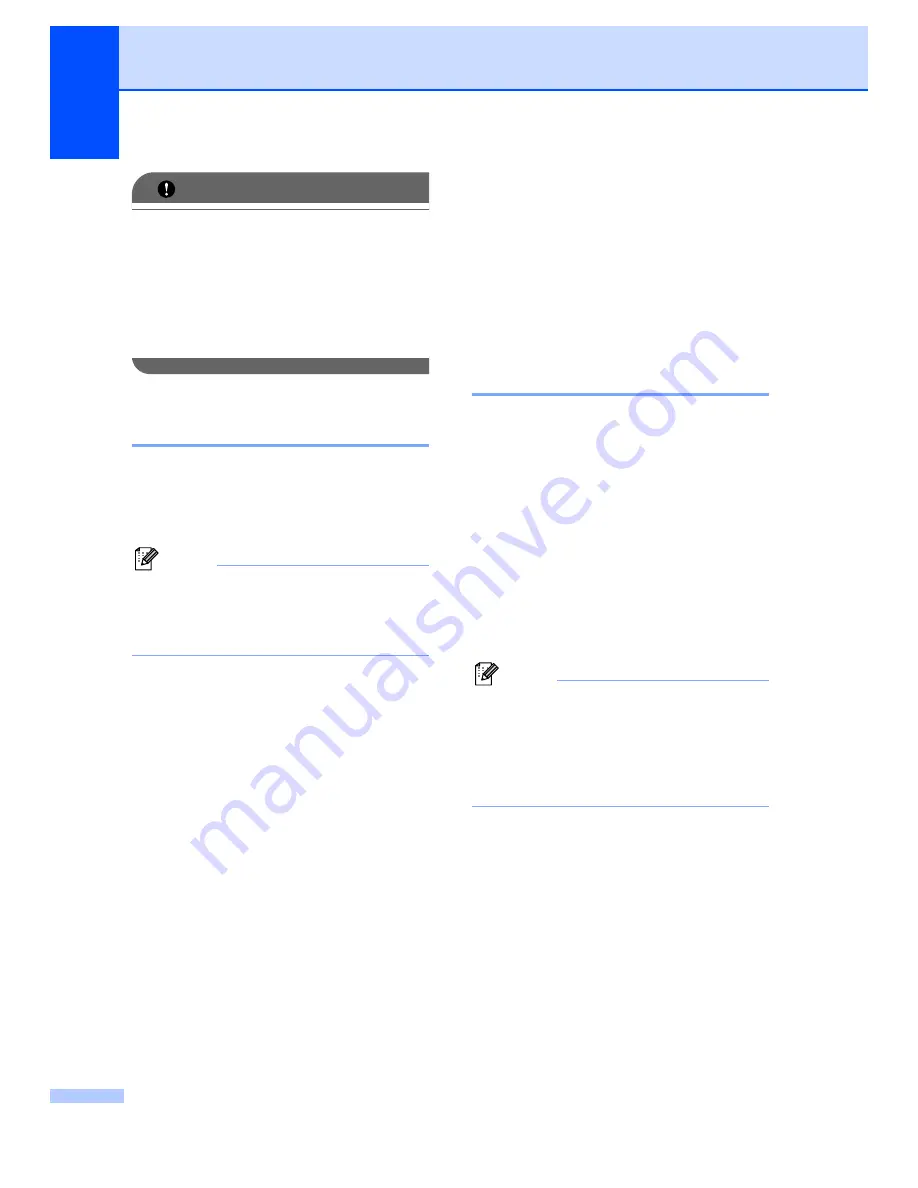
Chapter 9
76
IMPORTANT
If you choose Backup Print On, the
machine will also print the fax at your
machine so you will have a copy. This is a
safety feature in case if there is a power
failure before the fax is forwarded or a
problem at the receiving machine. The
machine can store faxes for up to 60 hours
if there is a power failure.
Turning off Remote Fax
Options
9
a
Press
Menu
,
2
,
5
,
1
.
b
Press
a
or
b
to choose
Off
.
Press
OK
.
Note
The LCD will give you options if there are
received faxes still in your machine’s
memory. (See
c
Press
Stop/Exit
.
Remote retrieval
9
The remote retrieval feature lets you retrieve
your stored fax messages when you are not
at the machine. You can call your machine
from any touch tone phone or fax machine,
then use the Remote Access Code to retrieve
your messages.
Setting a Remote Access
Code
9
The Remote Access Code feature lets you
access the remote retrieval features when
you are away from your machine. Before you
use the remote access and retrieval features,
you have to set up your own code. The
default code is an inactive code: – – –
l
.
a
Press
Menu
,
2
,
5
,
2
.
b
Enter a three-digit code using the
numbers
0
–
9
,
l
or
#
.
Press
OK
.
c
Press
Stop/Exit
.
Note
Do not use the same code used for your
Remote Activation code (
l
51
(
l
91
for New
Zealand)) or Remote Deactivation code
(
#51
(
#91
for New Zealand)). (See
You can change your code at any time. If you
want to make your code inactive, press
Clear/Back
and
OK
to restore the
default setting – – –
l
.
Summary of Contents for MFC-8880DN
Page 1: ...USER S GUIDE MFC 8880DN MFC 8890DW Version 0 ARL ASA NZ ...
Page 46: ...Chapter 4 36 ...
Page 95: ...Section III Copy III Making copies 86 ...
Page 110: ...Chapter 13 100 ...
Page 111: ...Section V Software V Software and Network features 102 ...
Page 114: ...Chapter 14 104 ...






























