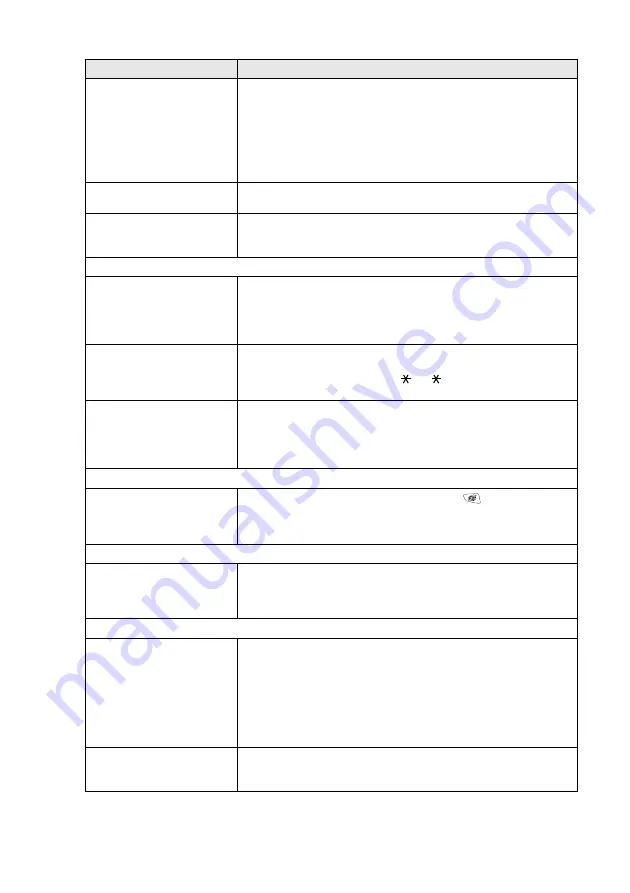
TROUBLESHOOTING AND ROUTINE MAINTENANCE
12 - 12
Transmission Verification
Report says ‘RESULT:NG’ or
‘RESULT:ERROR’.
There is probably temporary noise or static on the line. Try sending the
fax again. If you send a PC FAX message and get ‘RESULT:NG’ or, on
the Transmission Verification Report, your MFC may be out of memory.
To gain extra memory, you can turn off Fax Storage (see
on page 8-2), print fax messages in memory (see
page 5-11) or cancel a Delayed Fax or Polling Job (see
on page 6-9). If the problem continues, ask the telephone
company to check your phone line.
Vertical black lines when
sending.
If the copy you made shows the same problem, your scanner is dirty.
(See
The other party does not
receive my fax.
Send a manual fax so you can listen to make sure the other party’s
machine is answering. Press
Hook/Hold/Recall
(or lift the handset) and
dial the number. Wait to hear fax receiving tones, and then press
Start
.
Handling Incoming Calls
MFC ‘Hears’ Voice as CNG
Tone.
If your MFC is set to Fax Detect
On
, it is more sensitive to sounds. Your
MFC may mistakenly interpret certain voices or music on the line as a
calling fax machine and respond with fax receiving tones. Deactivate the
fax by pressing
Stop/Exit
. Try avoiding this problem by turning Fax
Detect to
Off
. (See
Transferring a Fax Call to the
MFC.
If you answered at the MFC, press
Start
and hang up immediately. If
you answered on an external or extension phone, press your Remote
Activation Code (default setting is
51 (
91 for New Zealand). When
your MFC answers, hang up.
Custom features on a single
line.
If you have Call Waiting, Call Waiting/Caller ID, RingMaster, Voice Mail,
an answering machine, an alarm system or other custom feature on a
single phone line with your MFC, it may create a problem sending or
receiving fax data.
Menu Setting Difficulties
The MFC beeps when you try
to access the
Setup
Receive
and
Setup Send
menus.
Make sure that MFC is in Fax mode. If the Fax
key is not
illuminated, press it to turn on Fax mode.
Setup Receive
setting
(
Menu
,
2
,
1
) and
Setup Send
setting (
Menu
,
2
,
2
) are available only
when the MFC is in Fax mode.
Copy Quality Difficulties
Vertical streaks appear in
copies.
Sometimes you may see vertical streaks on your copies. Either the
scanner or the primary corona wire for printing is dirty. Clean them both.
(See
Printer Difficulties
The MFC does not print.
Check the following:
• The MFC is plugged in and power switch turned on.
• The toner cartridge and drum unit are installed properly. (See
• The interface cable is securely connected between the MFC and
computer. (See the Quick Setup Guide.)
• Check to see if LCD is showing an error message. (See
The MFC prints unexpectedly
or it prints garbage.
Reset the MFC or turn it off and then on again. Check the primary
settings in your application software to make sure it is set up to work with
your MFC.
DIFFICULTY
SUGGESTIONS






























