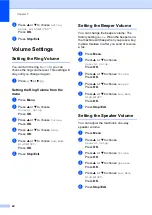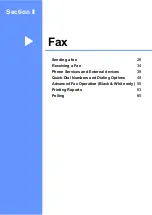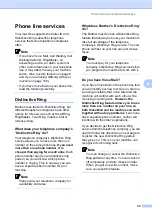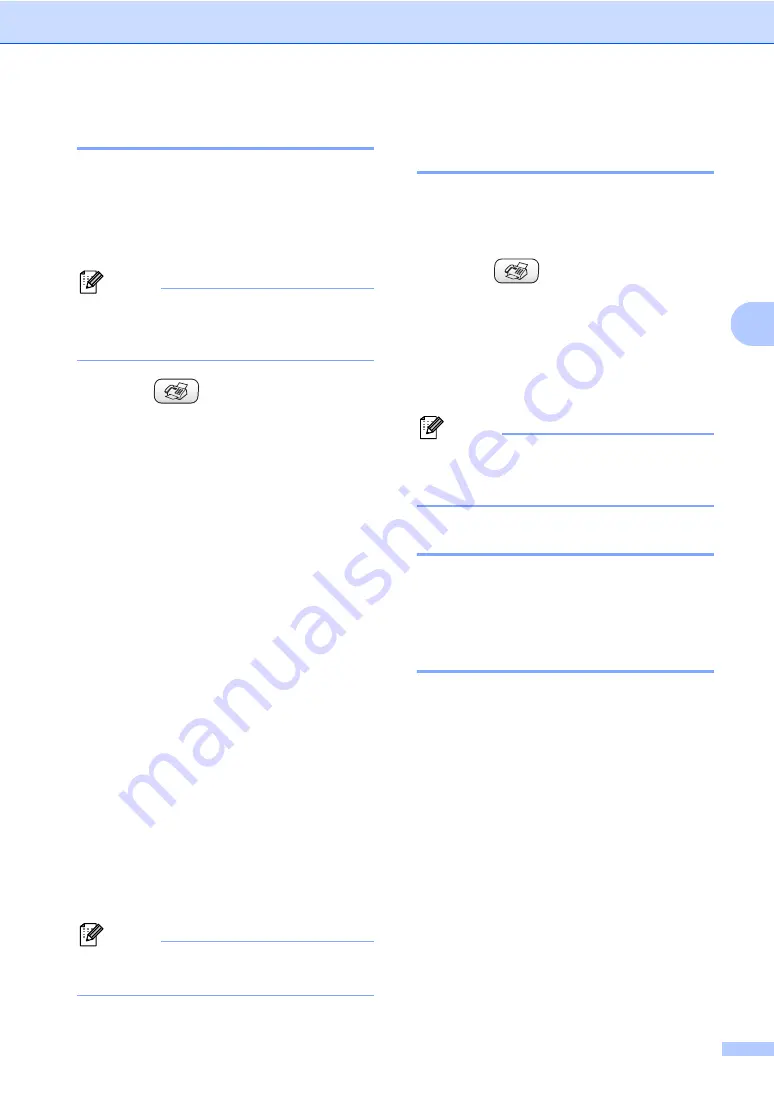
Sending a fax
27
4
Faxing from the scanner glass
4
You can use the scanner glass to fax pages
of a book one at a time. The documents can
be up to letter or A4 size.
You cannot send multiple pages for color
faxes.
Note
Since you can only scan one page at a
time, it is easier to use the ADF if you are
sending a multiple page document.
a
Press (
Fax
).
b
Load your document face down on the
scanner glass.
c
Enter the fax number using the dial pad,
Speed-Dial or Search.
d
Press
Black Start
or
Color Start
.
If you press
Black Start
, the
machine starts scanning the first
page. Go to step
If you press
Color Start
, the
machine starts sending the
document.
e
Do one of the following:
To send a single page, press
2
to
choose
No
(or press
Black Start
again).
The machine starts sending the
document.
To send more than one page, press
1
to choose
Yes
and go to step
f
Put the next page on the scanner glass.
Press
OK
.
The machine starts scanning the page.
(Repeat steps
and
for each
additional page.)
Note
If the memory is full and you are faxing a
single page, it will be sent in real time.
Faxing A4 size documents
from the scanner glass
4
When documents are A4 size, you need to
set Scan Size to A4. If you do not, the bottom
portion of the faxes will be missing.
a
Press (
Fax
).
b
Press
a
or
b
to choose
Scan Size
.
Press
OK
.
c
Press
a
or
b
to choose
A4
(or
Letter
).
Press
OK
.
Note
You can save the setting you use most
often by setting it as default. (See
page 31.)
Canceling a fax in progress
4
If you want to cancel a fax while the machine
is scanning, dialing or sending, press
Stop/Exit
.
Color fax transmission
4
Your machine can send a color fax to
machines that support this feature.
However, color faxes cannot be stored in the
memory. When you send a color fax, the
machine will send it in real time (even if
Real Time TX
is set to
Off
).
Summary of Contents for MFC-820CW
Page 1: ...USER S GUIDE MFC 820CW ...
Page 17: ...Section I General I General Information 2 Loading documents and paper 11 General setup 20 ...
Page 83: ...Section III Copy III Making copies 68 ...
Page 91: ...Section IV PhotoCapture Center IV Walk Up PhotoCapture Center 76 ...
Page 103: ...Section V Software V Software and Network features 88 ...
Page 158: ...142 Computer requirements D ...