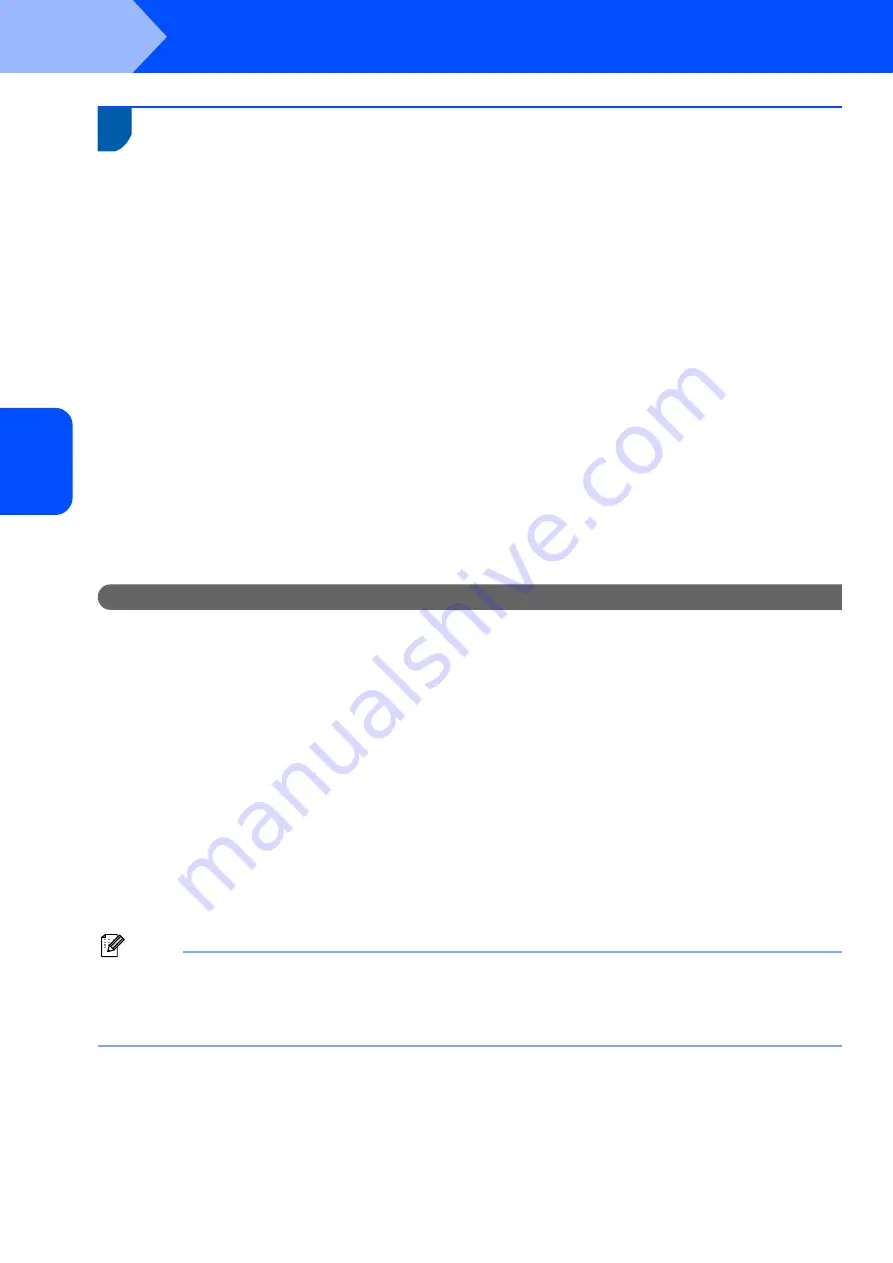
Installing the Driver & Software
20
STEP 2
Windows
®
Windows
®
Wireless Network
3
For Wireless Network Interface Users (For Windows
®
2000
Professional/XP/XP Professional x64 Edition/Windows Vista
®
) in
infrastructure mode
Connecting your wireless machine and wireless network together and
installing the printer driver in infrastructure mode
First you must configure the wireless network settings of your machine to communicate with your network access
point (router). After the machine is configured to communicate with your access point (router) computers on your
network will have access to the machine. To use the machine from these computers, you will need to install the
MFL-Pro Suite. The following steps will guide you through the configuration and installation process.
To achieve optimum results with normal every day document printing, place the Brother machine as close to the
network access point (router) as possible with minimal obstructions. Large objects and walls between the two
devices as well as interference from other electronic devices can affect the data transfer speed of your documents.
Due to these factors, wireless may not be the best method of connection for all types of documents and
applications. If you are printing large files, such as multi-page documents with mixed text and large graphics, you
may want to consider choosing wired Ethernet for a faster data transfer, or USB for the fastest throughput speed.
Although the MFC can be used in both a wired and wireless network, only one of the connection methods can be
used at a time.
Important
The following instructions will offer two methods for installing your Brother machine in a wireless
network environment. Both methods are for infrastructure mode, using a wireless router or access
point that uses DHCP to assign IP addresses. If your wireless router/access point supports
SecureEasySetup™, Wi-Fi Protected Setup™ or AOSS™ follow the steps on page 25
. If your wireless router/access point does not support
SecureEasySetup™
,
Wi-Fi Protected Setup™
or AOSS™
follow the steps on page 22
Wizard from the control panel LAN menu for wireless network configuration
. To set up your machine
in any other wireless environment (Ad-hoc mode) you can find instructions in the Network User’s
Guide on the CD-ROM.
You can view the Network User’s Guide by following the instructions below.
1 Turn on your computer. Insert the Brother CD-ROM into your CD-ROM drive.
2 If the language screen appears, click your language. The CD-ROM main menu will appear.
3 Click the
Documentation
.
4 Click the
HTML documents
.
5 Click the
NETWORK USER’S GUIDE
.
Note
• If you are going to connect the printer to your network, we recommend that you contact your system
administrator prior to installation.
• If you are using personal firewall software (e.g. Windows
®
Firewall), disable it. Once you are sure that you can
print, restart your personal firewall software.






























