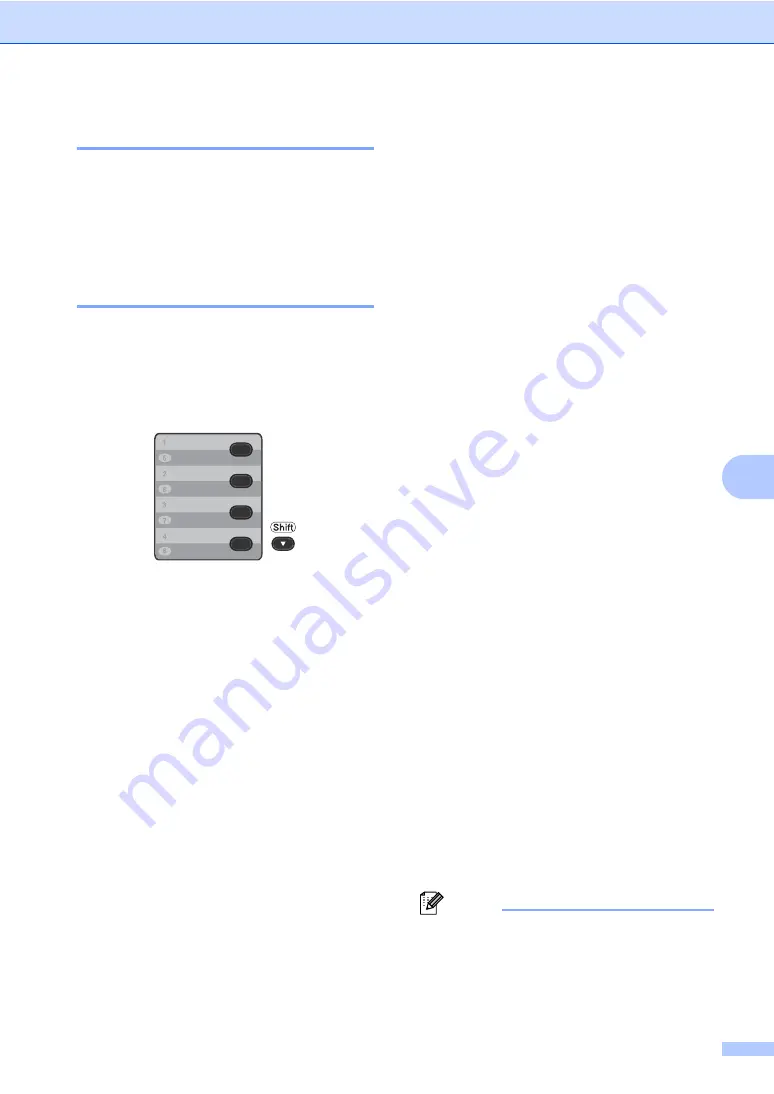
Dialling and storing numbers
45
7
Storing a pause
7
Press
Redial/Pause
to insert a 3.5-second
pause between numbers. You can press
Redial/Pause
as many times as needed to
increase the length of the pause.
Storing One Touch Dial
numbers
7
Your machine has 4 One Touch keys where
you can store 8 fax or telephone numbers for
automatic dialling. To access numbers 5 to 8,
hold down
Shift
as you press the One Touch
key.
a
Press the One Touch key where you
want to store the number.
If a number is not stored there, the LCD
shows
Register Now?
Press
1
to
choose
Yes
.
b
Enter the telephone or fax number (up to
20 characters).
Press
OK
.
c
Choose one of the following:
Enter the name using the dial pad
(up to 15 characters). Use the chart
on
on page 140 to help
you enter letters.
Press
OK
.
Press
OK
to store the number
without a name.
d
(For MFC-7460DN / MFC-7470D /
MFC-7860DW)
If you want to save a fax resolution along
with the number, choose one of the
following:
To store the fax resolution, press
a
or
b
to select
Std
,
Fine
,
S.Fine
or
Photo
.
Press
OK
.
Press
OK
if you do not want to
change the default resolution.
If you downloaded I-FAX and E-mail
options
(For MFC-7460DN and MFC-7860DW)
a
Press the One Touch key where you
want to store the number.
If a number is not stored there, the LCD
shows
Register Now?
.
Press
1
to choose
Yes
.
b
Press
a
or
b
to select one of the
following:
Fax/Tel
IFAX
Email Color PDF
Email Color JPG
Email Color XPS
Email Gray PDF
Email Gray JPG
Email Gray XPS
Email B&W PDF
Email B&W TIFF
Press
OK
.
c
Enter the telephone, fax number (up to
20 characters) or E-mail address (up to
60 characters each). Use the chart on
on page 140 to help you
enter letters.
Press
OK
.
Note
• If you selected an E-Mail Registration
Type in step
address, you can only use the E-mail
address when you are in Scan mode.






























