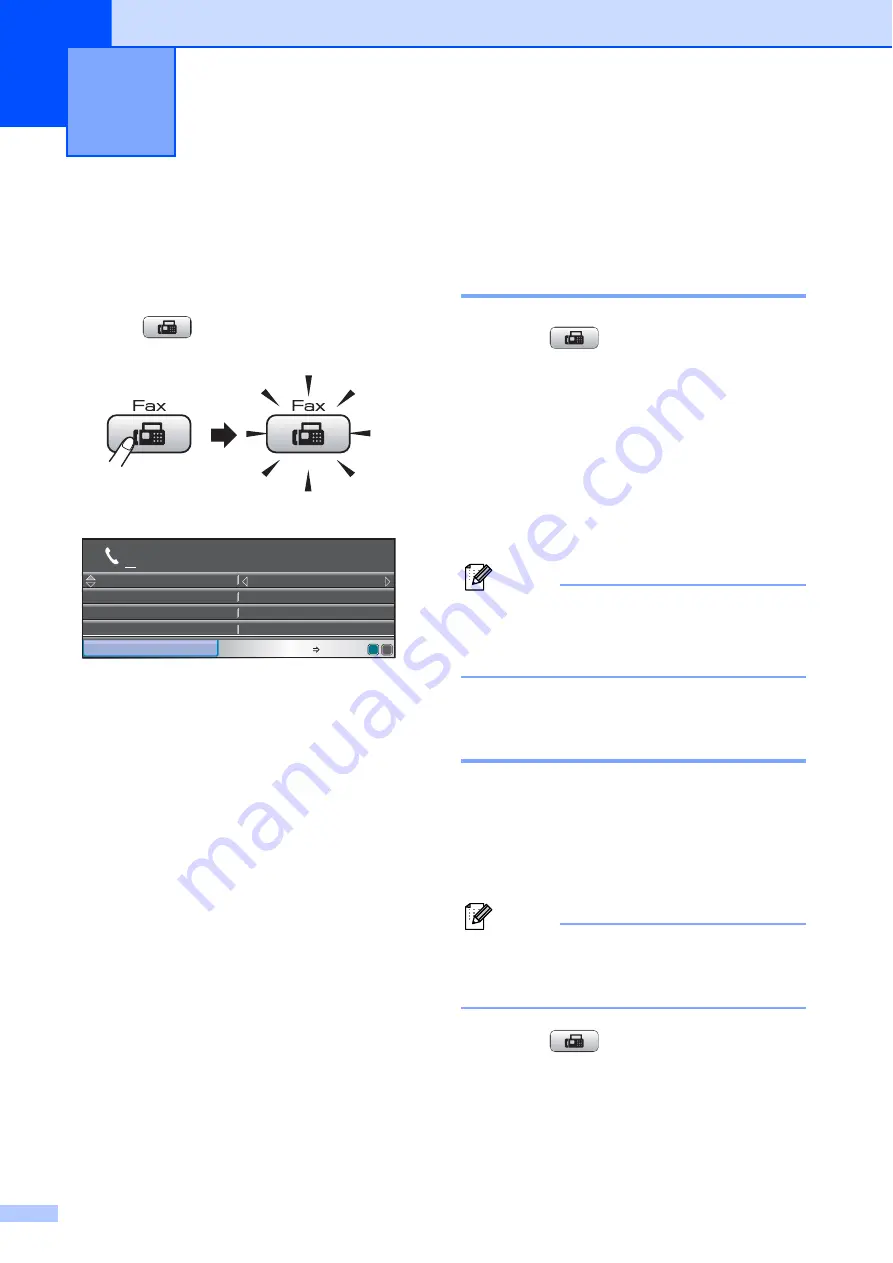
32
5
Entering Fax mode
5
When the machine is idle, the time and date
appear on the LCD. When you want to send
a fax, or change fax send or receive settings,
press the
(
Fax
) key to illuminate it in
blue.
The LCD shows:
Press
a
or
b
to scroll through the
Fax
key
options. Some functions are only available
when sending black & white faxes.
Fax Resolution
(See page 36.)
Contrast
(See page 36.)
Speed Dial
(See page 64.)
Outgoing Call
(See page 65.)
Caller ID hist.
(See page 66.)
Broadcasting
(See page 34.)
Delayed Fax
(See page 37.)
Batch TX
(See page 38.)
Real Time TX
(See page 37.)
Polled TX
(See page 76.)
Polling RX
(See page 75.)
Overseas Mode
(See page 37.)
Glass ScanSize
(See page 33.)
Set New Default
(See page 38.)
Factory Reset
(See page 39.)
When the option you want is highlighted,
press
OK
.
Faxing from the ADF
5
a
Press (
Fax
).
b
Place the document
face down
in the
c
Enter the fax number using the dial pad,
Speed Dial or Search.
(For details, see
d
Press
Black Start
or
Color Start
.
Note
• To cancel, press
Stop/Exit
.
• If you send a black & white fax when the
memory is full it will be sent in real time.
Faxing from the scanner
glass
5
You can use the scanner glass to fax pages
of a book one at a time. The document can be
up to Letter or A4 size.
To send color faxes with multiple pages use
the ADF.
Note
Since you can only scan one page at a
time, it is easier to use the ADF if you are
sending a multiple page document.
a
Press (
Fax
).
b
Place your document face down on the
scanner glass. (See
Sending a Fax
5
Fax Resolution
Fax Resolution
Standard
Standard
Auto
Auto
Contrast
Contrast
FAX
Speed Dial
Speed Dial
Outgoing Call
Outgoing Call
Fax Press Start






























