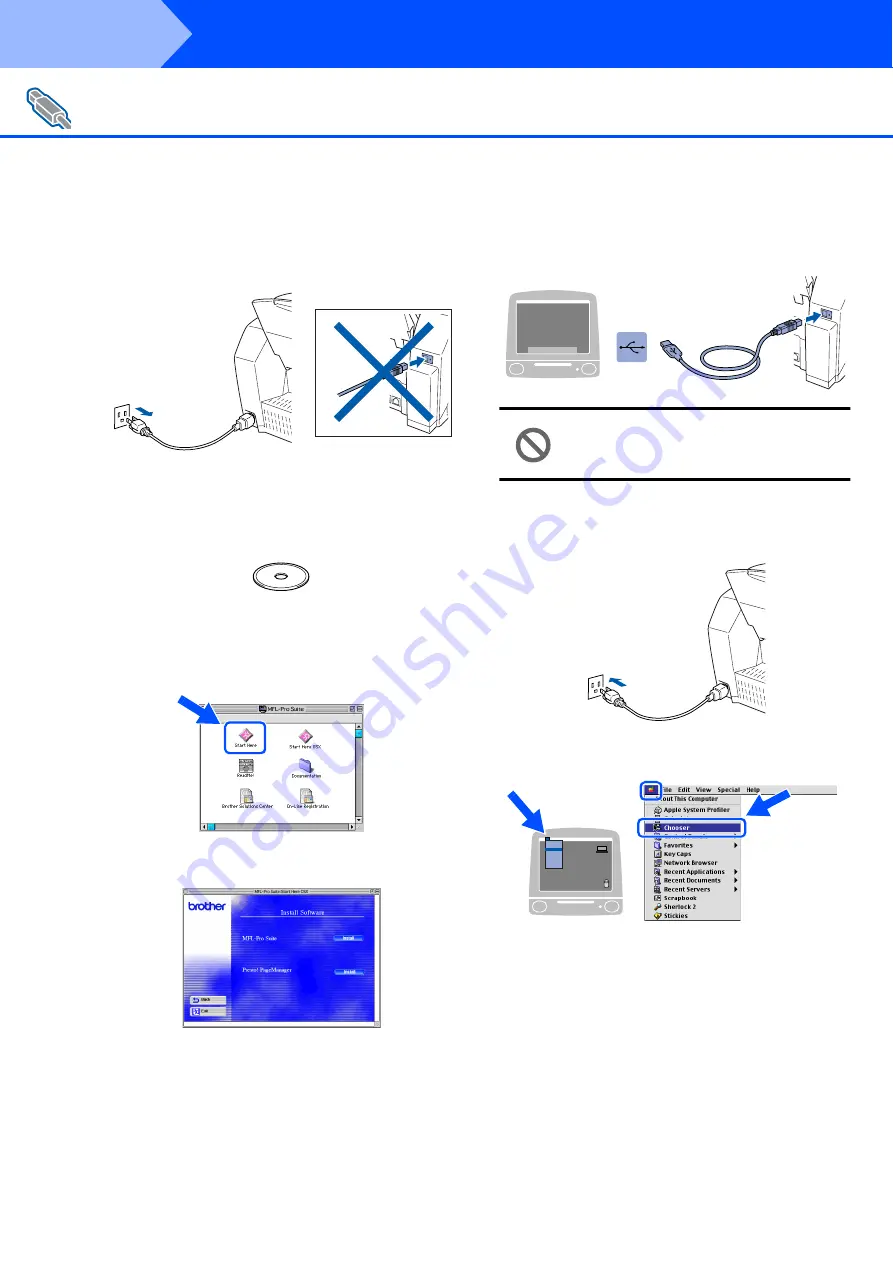
24
Installing the Driver & Software
Make sure that you have completed the instructions from Step 1 “Setting Up
the Machine” on pages 4 - 13.
1
Turn off and unplug the MFC from the AC
outlet and disconnect it from your Macintosh
if you already connected an interface cable.
2
Turn on your Macintosh
®
.
3
Insert the supplied CD-ROM into your
CD-ROM drive.
4
Double-click the
Start Here
icon to install
the printer, scanner and PC-FAX Send
drivers. If the language screen appears,
select your language.
5
Click
MFL-Pro Suite
to install.
6
Follow the on-screen instructions, and
restart your Macintosh
®
.
7
Connect the USB interface cable to your
Macintosh
®
, and then connect it to the MFC.
Do not connect the MFC to a USB
port on a keyboard or a non powered
USB hub.
8
Turn on the MFC by plugging in the power
cord.
9
From the Apple
®
menu, open the
Chooser
.
For Mac OS
®
8.6 to 9.2 Users
Step 2
Summary of Contents for MFC 3220C - Color Inkjet - All-in-One
Page 31: ...USA Version A ...




















