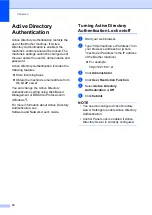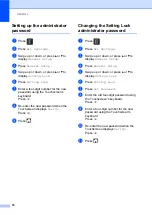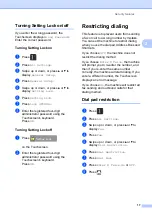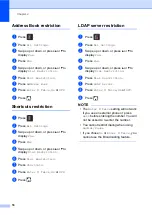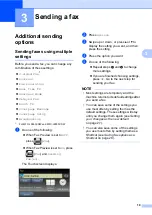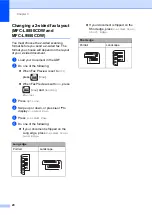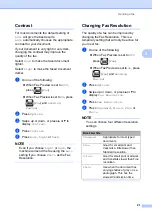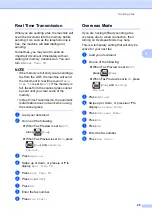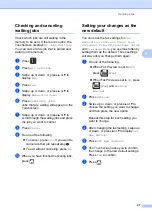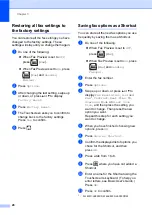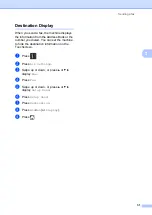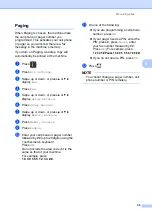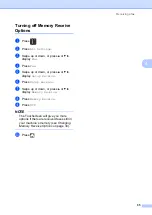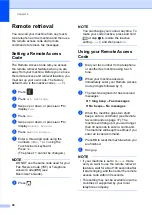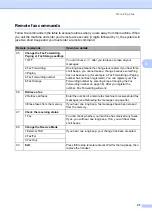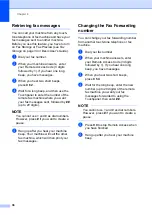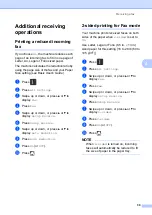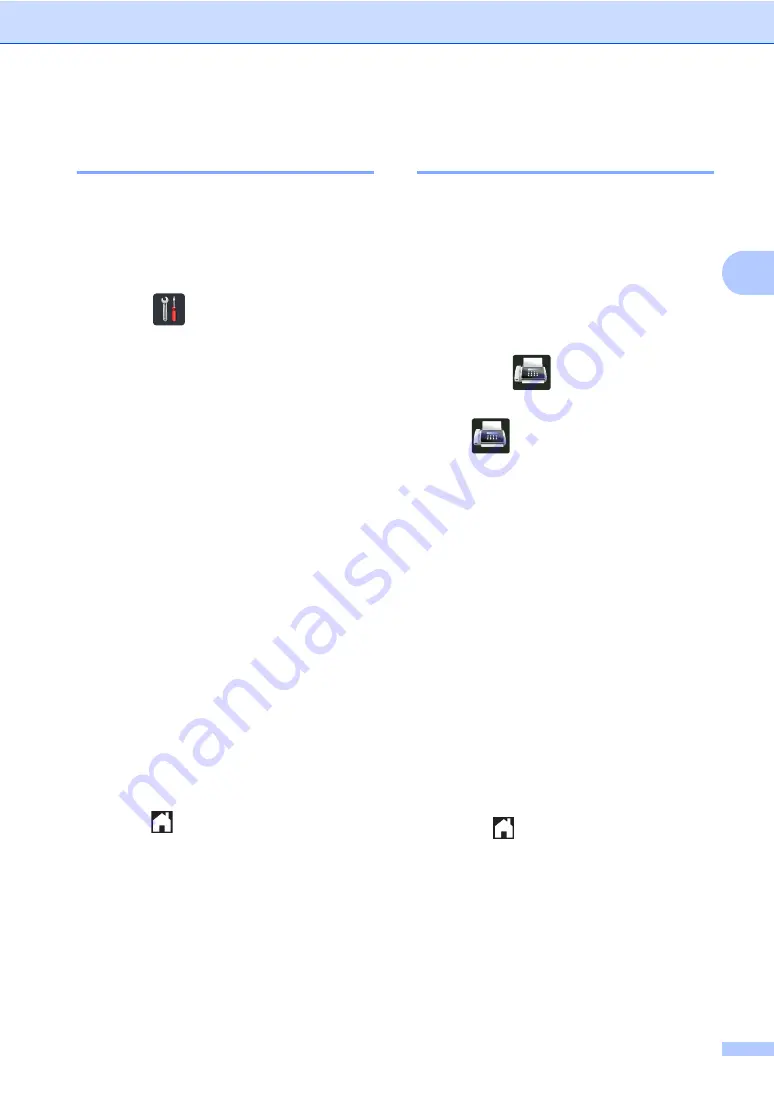
Sending a fax
27
3
Checking and canceling
waiting jobs
3
Check which jobs are still waiting in the
memory to be sent. If there are no jobs, the
Touchscreen displays
No Jobs Waiting
.
You can cancel a fax job that is stored and
waiting in the memory.
a
Press .
b
Press
All Settings
.
c
Swipe up or down, or press
a
or
b
to
display
Fax
.
d
Press
Fax
.
e
Swipe up or down, or press
a
or
b
to
display
Remaining Jobs
.
f
Press
Remaining Jobs
.
Jobs that are waiting will appear on the
Touchscreen.
g
Swipe up or down, or press
a
or
b
to
scroll through the waiting jobs and press
the job you want to cancel.
h
Press
Cancel
.
i
Do one of the following:
To cancel, press
Yes
. If you want to
cancel another job repeat step
To exit without canceling, press
No
.
j
When you have finished canceling jobs,
press .
Setting your changes as the
new default
3
You can save the fax settings for
Fax
Resolution
,
Contrast
,
Glass Scan
Size
,
Real Time TX
,
Coverpage Setup
and
Overseas Mode
you use most often by
setting them as the default. These settings
will stay until you change them again.
a
Do one of the following:
When Fax Preview is set to
Off
,
press
(
Fax
).
When Fax Preview is set to
On
, press
(
Fax
) and
Sending
Fax(es)
.
b
Press
Options
.
c
Swipe up or down, or press
a
or
b
to
choose the setting you want to change,
and then press the new option.
Repeat this step for each setting you
want to change.
d
After changing the last setting, swipe up
or down, or press
a
or
b
to display
Set
New Default
.
e
Press
Set New Default
.
f
The Touchscreen asks you to confirm
the change to the new default settings.
Press
Yes
to confirm.
g
Press .