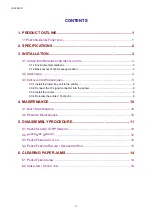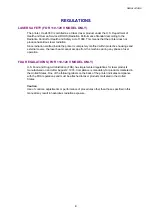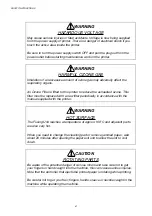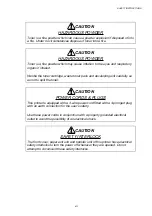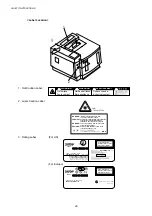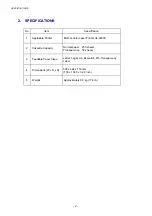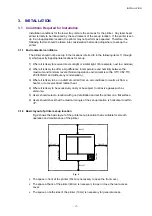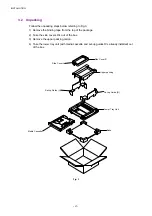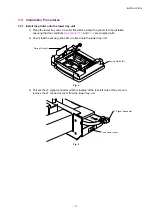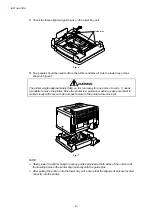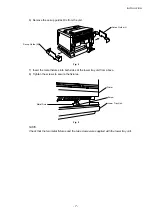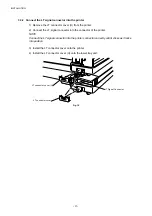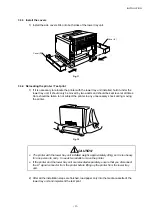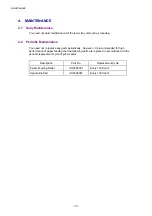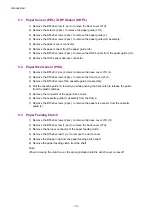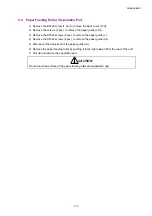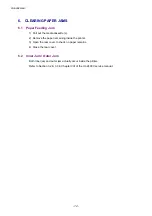INSTALLATION
- 8 -
3.3.2 Connect the LT signal connector into the printer
1) Remove the LT connector cover (U) from the printer.
2) Connect the LT signal connector into the connector of the printer.
NOTE:
Connect the LT signal connector into the printer connector correctly until it clicks as it locks
into position.
3) Install the LT connector cover onto the printer.
4) Install the LT connector cover (U) onto the lower tray unit.
Fig. 10
LT connector cover (U)
LT connector cover
LT Signal Connector