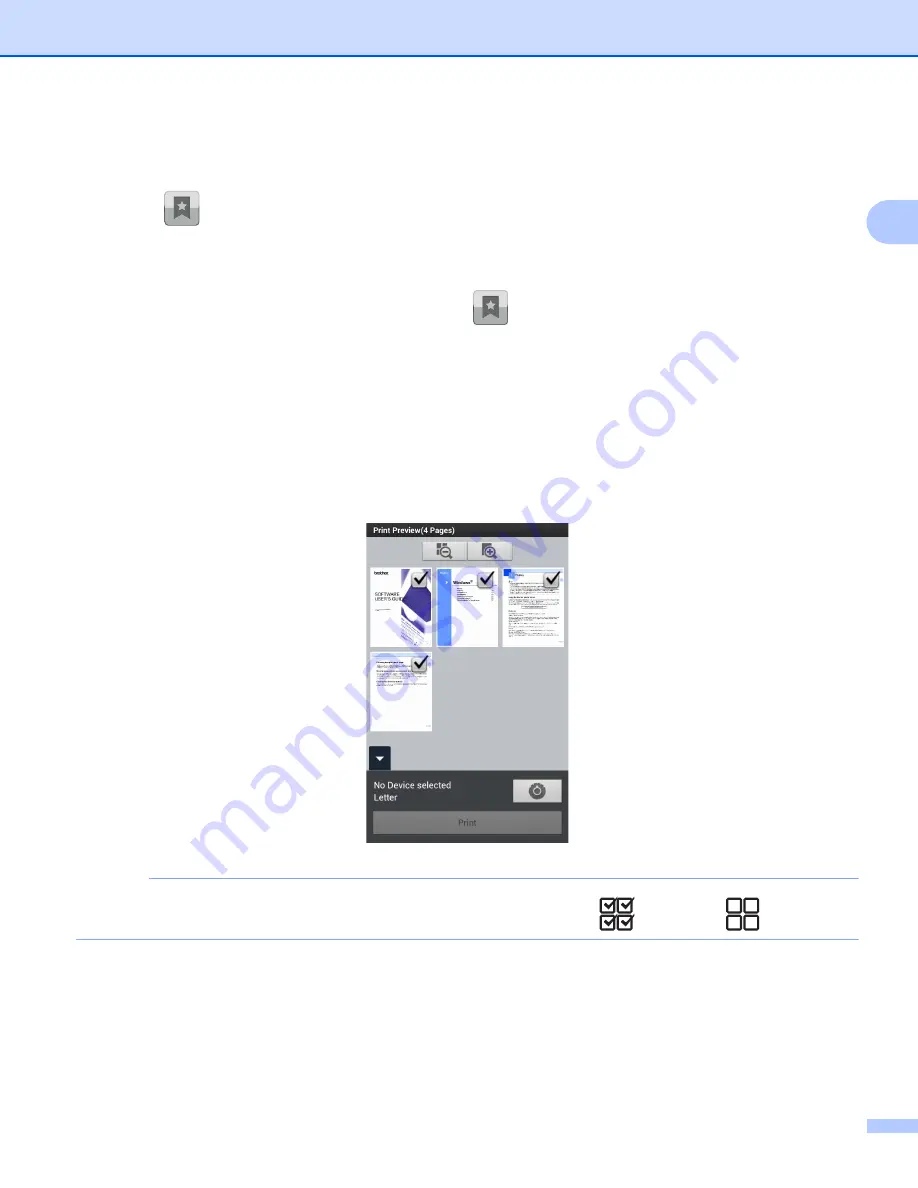
Printing
16
2
Tap the web page that you want to view, and then go to step
.
Tap a bookmark
Tap .
Tap the bookmark of the web page that you want to view, and then go to step
.
Tap the history
If you have viewed a web page previously, tap
.
Tap
History
, and then tap the web page that you want to view.
Go to step
e
The web page is displayed.
Tap
Print Preview
.
f
Confirm the image on the thumbnail Print Preview screen and make sure your machine is selected.
Pages marked with a check mark will be printed. Tap a page to remove the check mark if you do not
want to print that page.
NOTE
To select or deselect all pages, press the Menu button, and then tap
to select or
to deselect.
Summary of Contents for iPrint&Scan
Page 1: ...Mobile Print Scan Guide for Brother iPrint Scan Version K ENG ...
Page 5: ...Section I For Android DevicesI Introduction 2 Printing 8 Scanning 32 ...
Page 46: ...Section II For iOS Devices II Introduction 43 Printing 49 Scanning 75 ...
Page 98: ...Section III For Windows Phone Devices III Introduction 95 Printing 99 Scanning 108 ...
Page 115: ...www brotherearth com Visit us on the World Wide Web http www brother com ...






























