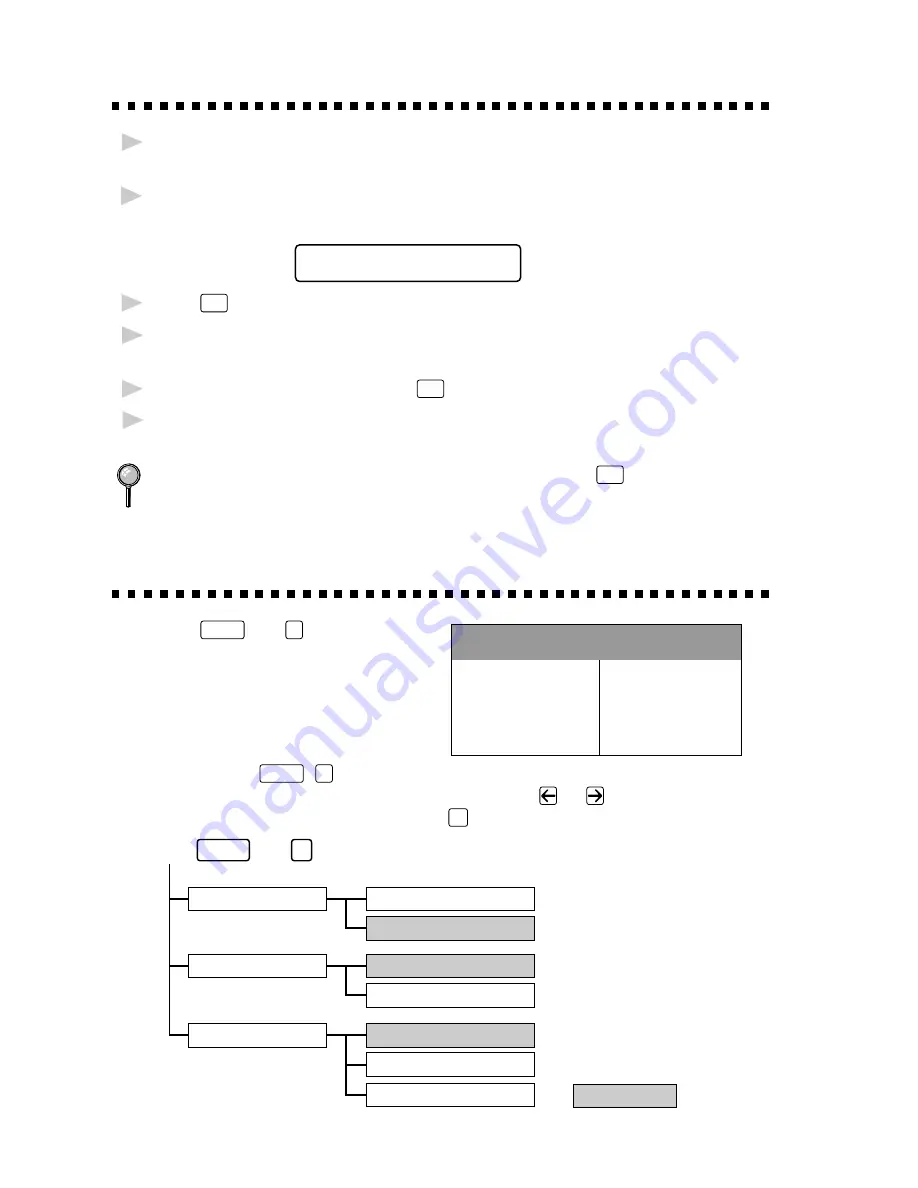
W A L K - U P V I D E O P R I N T I N G
1 - 2
Black and White Video Printing
1
With no documents in the feeder, plug the cable from your video camera’s
Video Out jack into the Brother machine’s RCA pin jack.
2
Play the video. When the Brother machine begins receiving the video
signals, the machine’s screen displays
V I D E O : P R E S S C O P Y
C A P T U R E R E A D Y
3
Press
Copy
when you see the picture you want to capture and print.
4
If you want print multiple pages, use the dial pad to enter the number of
copies (up to 99).
5
Wait five seconds—OR—Press
Copy
again.
6
The machine begins printing, and beeps when finished.
If the Brother machine is not receiving video signals,
Copy
will not work.
However, if there is a document in the feeder, the machine will print a
copy of the document.
Changing Default Settings
Press
Function
and
3
to change
DEFAULT SETTINGS
1. Quality
HIGH
2. Video Type
MOVING
3. Print Size
5.75" x 4.25"
default settings for video printing.
By pressing
Function
,
3
and a number, you can adjust video printing
settings as shown in the following chart. Press
or
to move through
the selection for each setting. Press
Set
to save your selection.
Press
and
.
QUALITY:NORMAL
SIZE:5.75"X4.25"
SIZE:4"X3"
SIZE:4"X3"X6
1.QUALITY
VIDEO:STILL
VIDEO:MOVING
2.VIDEO TYPE
3.PRINT SIZE
Function
3
is default
QUALITY:HIGH
Summary of Contents for IntelliFax-4750
Page 1: ...Multi Function Center SOFTWARE MANUAL ...
Page 14: ...W A L K U P V I D E O P R I N T I N G 1 4 ...
Page 60: ...U S I N G S C A N S O F T P A P E R P O R T A N D T E X T B R I D G E 5 12 ...
Page 80: ...USING YOUR BROTHER MACHINE WITH YOUR APPLE MACINTOSH G3 OR IMAC 9 8 ...
Page 82: ...G L O S S A R Y G 2 ...



























