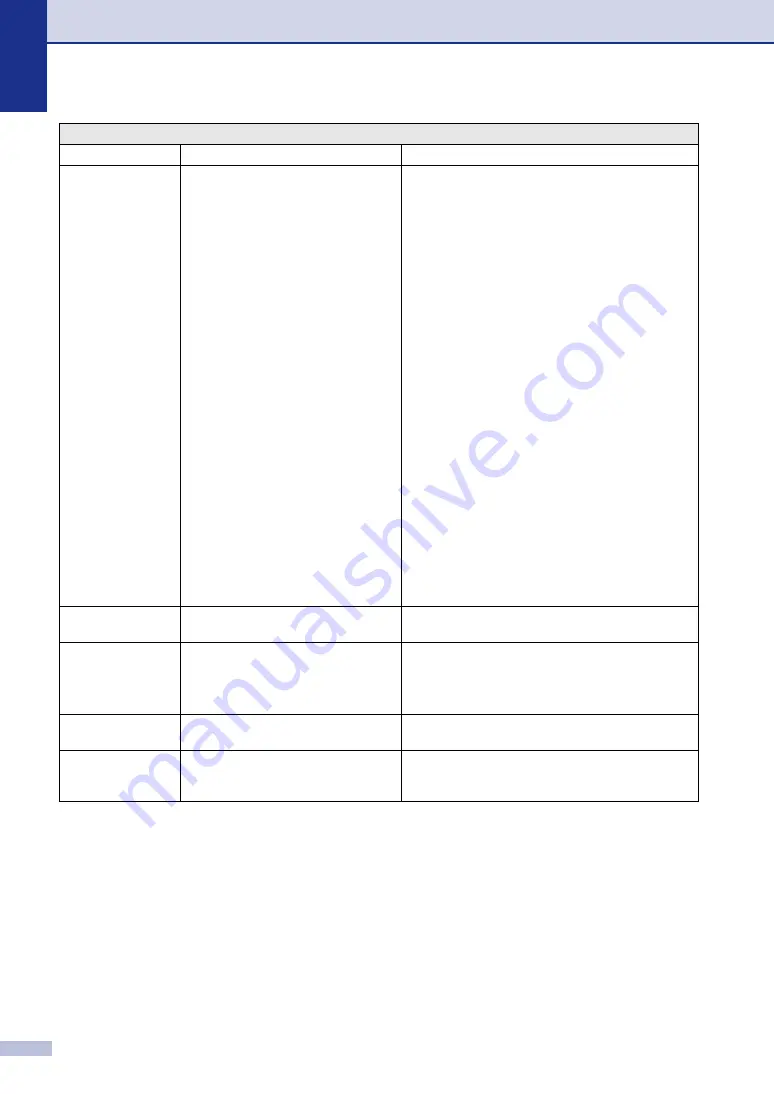
Chapter 11
11 - 3
Machine too Hot
The inside of the machine is too hot.
Make sure you can hear the fan in the machine
spinning and the exhaust outlet isn’t blocked by
something.
If the fan is spinning, remove any obstacles that
surround the exhuast outlet, and then leave the
machine turned on but do not use it for several
minutes.
If the fan is not spinning, you need to save the faxes
before you follow the suggestions below.
(For FAX-2820 and MFC-7220)
When you turn off the machine's power switch its
memory will be cleared. To check whether the
machine has faxes in its memory see
machine has faxes in its memory
on page 11-6. If there
are faxes you need to save them before following the
suggestions below (To save the faxes, see
on page 11-6. For
MFC-7220 also see
Turn off the machine's power switch and then turn it on
again. If the error message continues, leave the
machine for several minutes and try it again.
(For FAX-2920 and MFC-7225N)
Turn off the machine's power switch and then turn it on
again. If the error message continues leave the
machine for several minutes and then try it again. (The
machine can be turned off for up to 4 days without
losing faxes stored in the memory.)
No cartridge
The toner cartridge is not installed
properly.
Reinstall the toner cartridge.
No Paper Fed
The machine is out of paper or paper is
not properly loaded in the paper tray.
Refill the paper in the paper tray and then press
Start
.
—
OR
—
Remove the paper and load it again and then press
Start
.
No Response/Busy
The number you dialed does not
answer or is busy.
Verify the number and try again.
Not Registered
You tried to access a One-Touch or
Speed Dial number that is not
programmed.
Set up the One-Touch or Speed Dial number.
(See
on page 5-1 and
ERROR MESSAGES
ERROR MESSAGE
CAUSE
ACTION






























