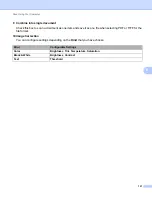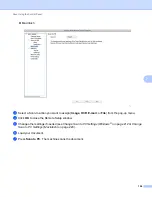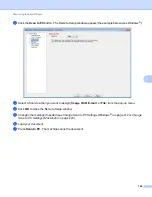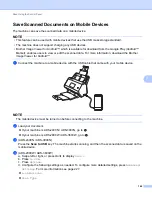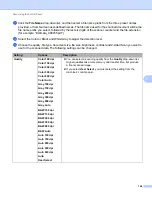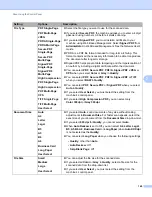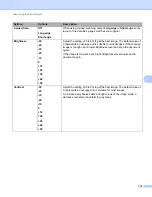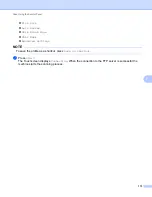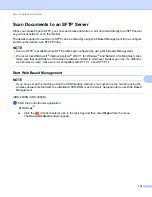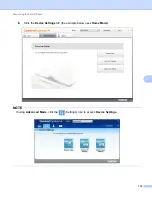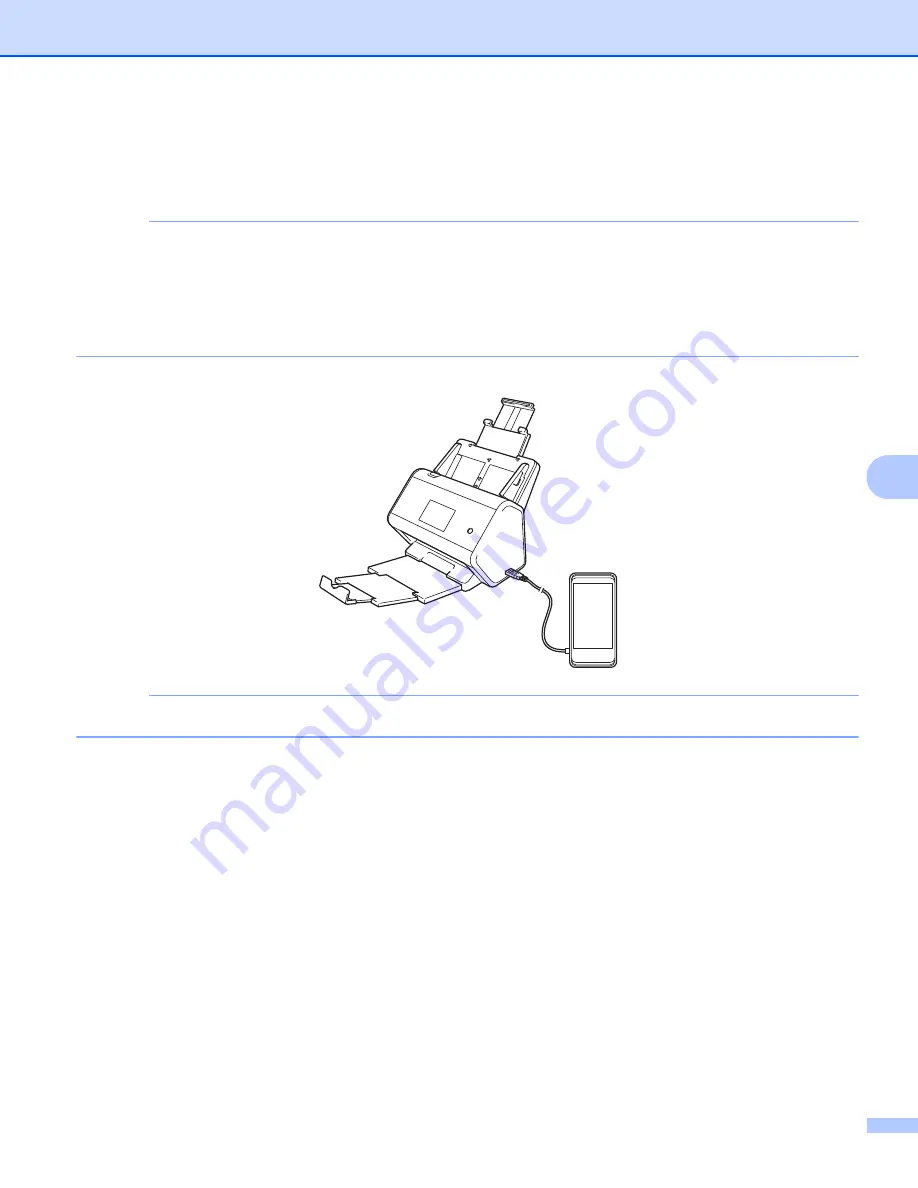
Scan Using the Control Panel
162
7
Save Scanned Documents on Mobile Devices
The machine can save the scanned data on a mobile device.
NOTE
• This feature can be used with mobile devices that use the USB mass storage standard.
• The machine does not support charging any USB devices.
• Brother Image Viewer for Android™, which is available for download from the Google Play (Android™
Market), enables users to view or edit the scanned data. For more information, download the Brother
Image Viewer for Android™.
1
Connect the machine to a mobile device with the USB cable that came with your mobile device.
NOTE
The mobile device must be turned on before connecting to the machine.
2
Load your document.
If your machine is ADS-2400N / ADS-3000N, go to
If your machine is ADS-2800W / ADS-3600W, go to
.
3
(ADS-2400N / ADS-3000N)
Press the
Scan to USB
key. The machine starts scanning, and then the scanned data is saved on the
mobile device.
4
(ADS-2800W / ADS-3600W)
a. Swipe left or right, or press
d
or
c
to display
Scan 3
.
b. Press
to USB
.
c. Press
Options
.
d. Configure the following settings as needed. To configure more detailed settings, press
Advanced
Settings
. For more information see page 227.
2-sided Scan
Scan Type
Summary of Contents for ImageCenter ADS-2400N
Page 37: ...General Information 21 1 3 Select Initial Setup in the folder tree Windows ...
Page 41: ...General Information 25 1 3 Select General Setup in the folder tree Windows ...
Page 45: ...General Information 29 1 3 Select Language in the folder tree Windows ...
Page 256: ...Routine Maintenance 240 9 4 Firmly push the Output Tray into the machine ...