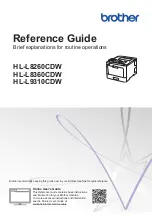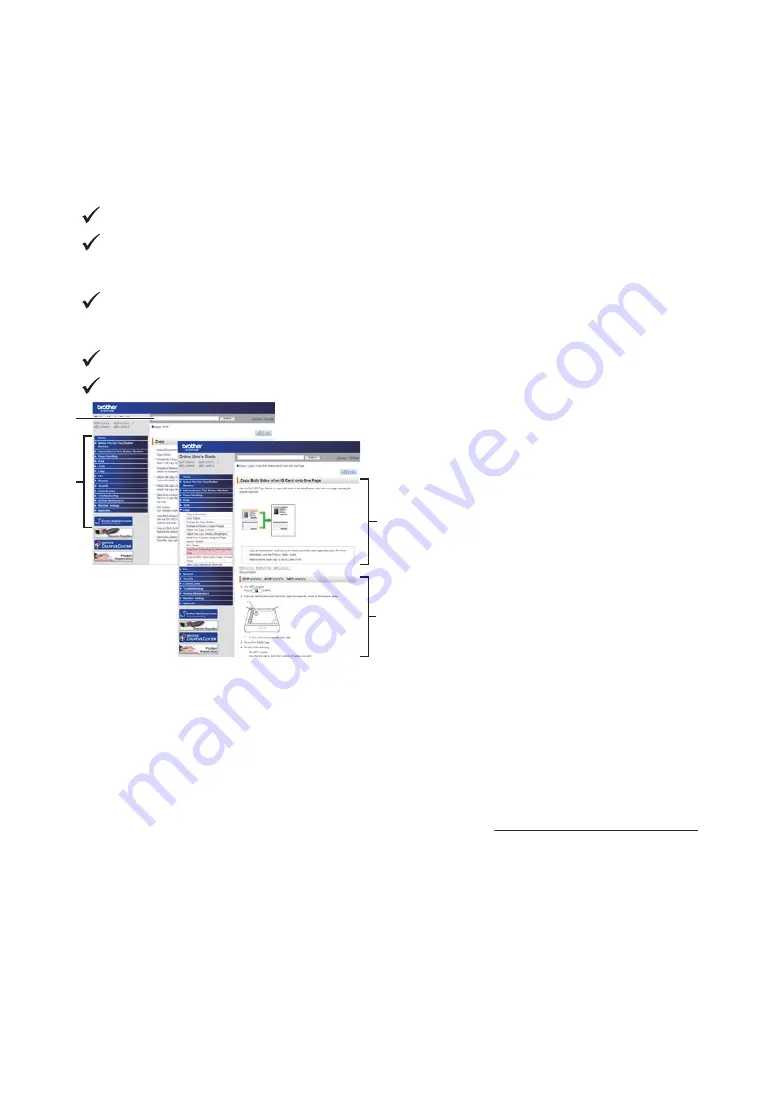
The Online User's Guide Helps You Get the Most
Out of Your Machine
We hope that you find this guide helpful. To learn more about your machine's features, please
take a look at our
Online User's Guide
. It offers:
Quicker Navigation!
Search box
Navigation index in a separate panel
Comprehensive Format!
Every topic in one guide
Simplified Layout!
Step-by-step instructions
Feature summary at the top of the page
1
2
3
4
1. Search Box
2. Navigation
3. Summary
4. Step-by-Step Instructions
To View Online User's Guides
To view the
Online User's Guide
and other available guides, visit solutions.brother.com/manuals.
(Windows
®
)
You can also access your machine's guides using Brother Utilities. The Brother Utilities tool is
included in the standard installation and, when installed, you can find it either as a shortcut on
your desktop, or from the Windows
®
Start
menu.
2