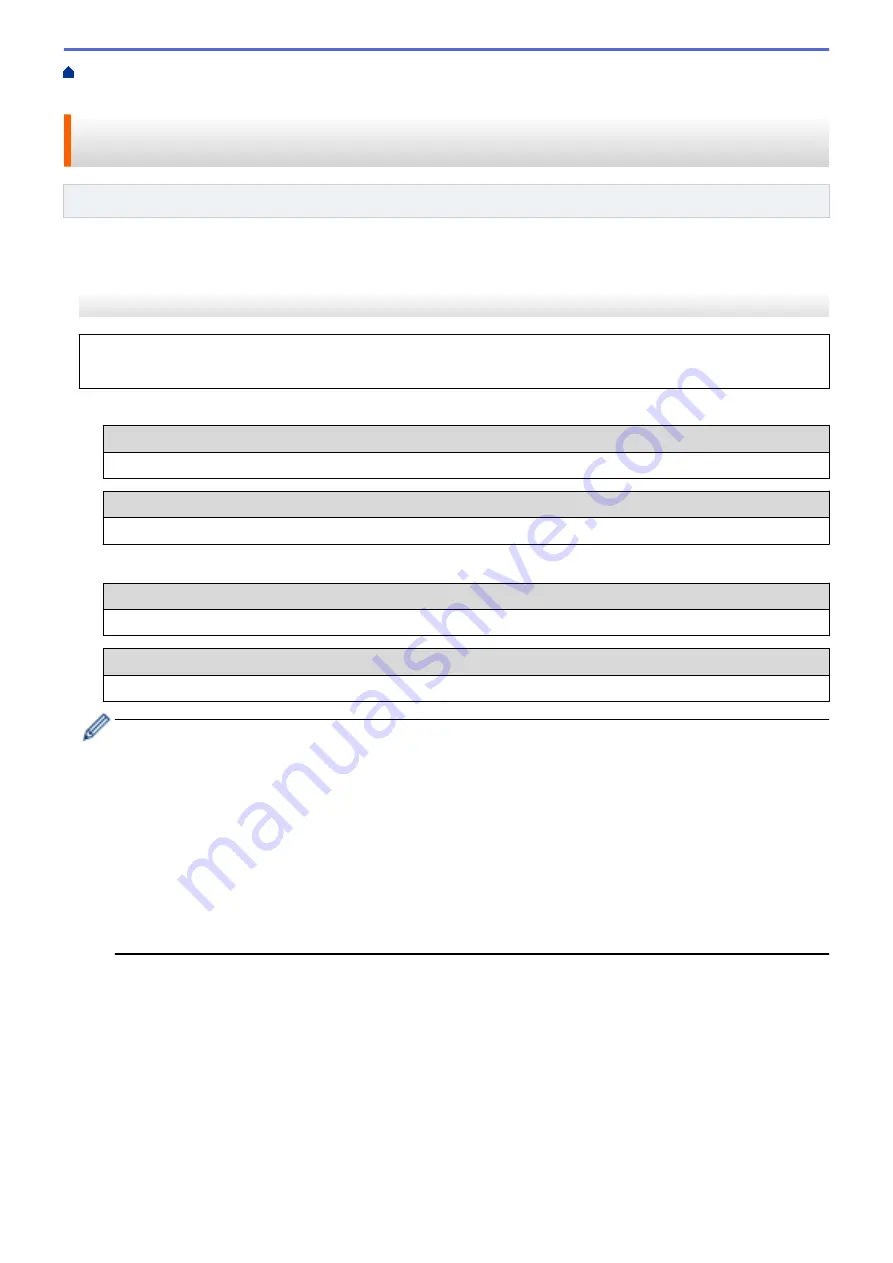
Additional Methods of Configuring Your Brother Machine for a Wireless
> Configure Your Machine for a Wireless Network Using the Machine's Control Panel Setup Wizard
Configure Your Machine for a Wireless Network Using the Machine's
Control Panel Setup Wizard
Related Models
: HL-L8260CDW/HL-L8360CDW/HL-L9310CDW
>> HL-L8260CDW
>> HL-L8360CDW/HL-L9310CDW
HL-L8260CDW
Before configuring your machine, we recommend writing down your wireless network settings. You will need
this information before you continue with the configuration.
1. Check and record the current wireless network settings of the computer to which you are connecting.
Network Name (SSID)
Network Key
For example:
Network Name (SSID)
HELLO
Network Key
12345
•
Your access point/router may support the use of multiple WEP keys, however your Brother machine
supports the use of the first WEP key only.
•
If you need assistance during setup and want to contact Brother customer service, make sure you have
your SSID (Network Name) and Network Key ready. We cannot assist you in locating this information.
•
If you do not know this information (SSID and Network Key), you cannot continue the wireless setup.
How can I find this information?
-
Check the documentation provided with your wireless access point/router.
-
The initial SSID could be the manufacturer's name or the model name.
-
If you do not know the security information, please consult the router manufacturer, your system
administrator, or your Internet provider.
2. Press
a
or
b
to select the following:
a. Select
[Network]
. Press
OK
.
b. Select
[WLAN]
. Press
OK
.
c. Select
[Setup Wizard]
. Press
OK
.
3. When
[WLAN Enable?]
appears, press
a
to select On.
This will start the wireless setup wizard. To cancel, press
Cancel
.
4. The machine will search for your network and display a list of available SSIDs. When a list of SSIDs appears,
press
a
or
b
to select the SSID you want.
5. Press
OK
.
6. Do one of the following:
87
Summary of Contents for HL-L8260CDN
Page 17: ...Related Information Introduction to Your Brother Machine 12 ...
Page 21: ...5 Press Med 6 Press Related Information Introduction to Your Brother Machine 16 ...
Page 47: ...Related Information Print from Your Computer Windows Print Settings Windows 42 ...
Page 107: ... Configure Your Wi Fi Direct Network Manually 102 ...
Page 128: ...Home Security Security Lock the Machine Settings Network Security Features 123 ...
Page 197: ...Related Information Configure an IPsec Template Using Web Based Management 192 ...
Page 227: ...Related Information Set Up Brother Web Connect 222 ...
Page 233: ...Related Information Set Up Brother Web Connect Apply for Brother Web Connect Access 228 ...
Page 274: ...Related Information Paper Jams 269 ...
Page 284: ... Clean the Paper Pick up Rollers Load and Print Using the Multi purpose Tray MP Tray 279 ...
Page 290: ... Replace the Drum Unit Clean the Drum Unit Replace the Belt Unit 285 ...
Page 305: ...1 For Windows Server 2012 Hardware and Sound Related Information Troubleshooting 300 ...
Page 332: ...11 Press to turn the machine on Related Information Clean the Machine 327 ...






























