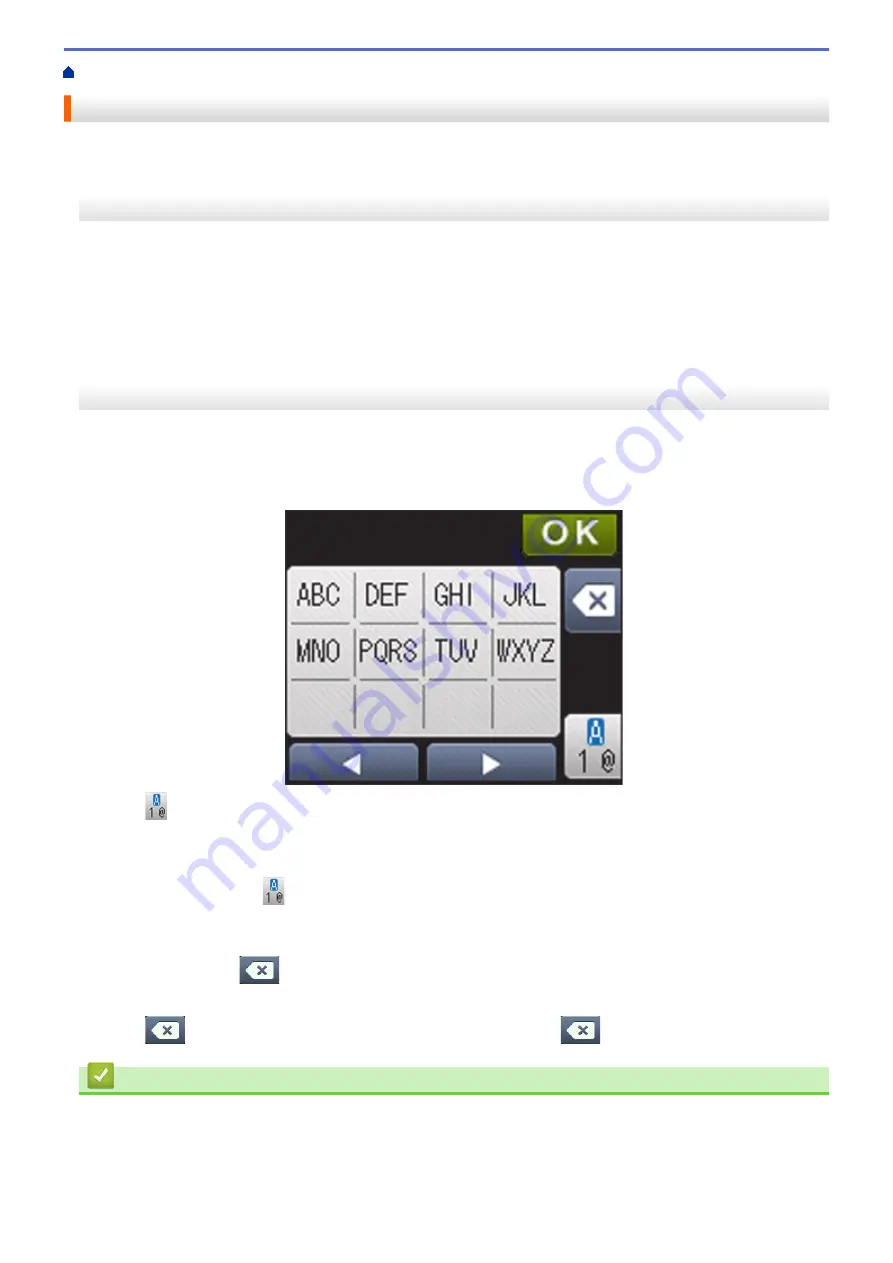
> How to Enter Text on Your Brother Machine
How to Enter Text on Your Brother Machine
>> HL-L6250DW
>> HL-L6400DW/HL-L6400DWT
HL-L6250DW
When setting certain options, such as the Network Key, you must enter characters on the machine:
•
Hold down or repeatedly press
a
or
b
to select a character from this list:
0123456789abcdefghijklmnopqrstuvwxyzABCDEFGHIJKLMNOPQRSTUVWXYZ(space)!"#$%&'()*+,-./:;<=>?
@[]^_
•
Press
OK
when the character or symbol you want is displayed, and then enter the next character.
•
Press
Back
to delete characters entered incorrectly.
HL-L6400DW/HL-L6400DWT
When text is required, a keyboard appears on your machine's LCD.
•
The characters may differ depending on your country.
•
The keyboard layout may differ depending on the operation you perform.
•
Press
to cycle between letters, numbers and special characters.
•
To move the cursor to the left or right, press
d
or
c
.
Inserting spaces
•
To enter a space, press
twice to choose special characters, then press the space button.
Making corrections
•
If you entered a character incorrectly and want to change it, press
d
or
c
to move the cursor to the incorrect
character and press
. Enter the correct character.
•
To insert a character, press
d
or
c
to move the cursor to the correct place, and then enter the character.
•
Press
for each character you want to erase, or press and hold
to erase all the characters.
Related Information
•
•
Configure Your Machine for a Wireless Network in Ad-Hoc Mode Using an Existing SSID
•
Configure Your Machine for a Wireless Network Using the Machine's Control Panel Setup Wizard
•
Configure Your Machine for a Wireless Network in Ad-Hoc Mode Using a New SSID
351
Summary of Contents for HL-L6400DW
Page 52: ...Related Information Print from Your Computer Windows Print Settings Windows 47 ...
Page 64: ... Create or Delete Your Print Profile Windows Print Settings Windows 59 ...
Page 78: ...Related Information Print from Your Computer Macintosh Print Options Macintosh 73 ...
Page 91: ...Related Information Print Use a Macro from Your Computer Windows 86 ...
Page 113: ... How to Enter Text on Your Brother Machine Wireless LAN Report Error Codes 108 ...
Page 148: ...Home Security Security Lock the Machine Settings Network Security Features 143 ...
Page 217: ...Related Information Configure an IPsec Template Using Web Based Management 212 ...
Page 255: ...5 Put the paper tray firmly back in the machine Related Information Paper Jams 250 ...
Page 259: ...6 Close the front cover Related Information Paper Jams 254 ...
Page 281: ...1 For Windows Server 2012 Hardware and Sound Related Information Troubleshooting 276 ...
Page 284: ...Home Troubleshooting Reset Functions Reset Functions Network Reset Factory Reset 279 ...
Page 292: ...Related Information Replace Supplies 287 ...
Page 295: ... Error and Maintenance Messages Reset the Drum Counter 290 ...
Page 298: ... Clean the Drum Unit Clean the Paper Pick up Rollers 293 ...
Page 314: ...Related Information Pack and Ship Your Machine 309 ...
Page 346: ...Related Information Change Machine Settings Using Web Based Management 341 ...
Page 357: ... Configure Your Machine for a Wireless Network When the SSID Is Not Broadcast 352 ...
Page 361: ... Print Settings Windows Print Options Macintosh 356 ...
Page 369: ... WINS Server WLAN Report WPA PSK WPA2 PSK Authentication Method WPS Home Glossary 364 ...






























