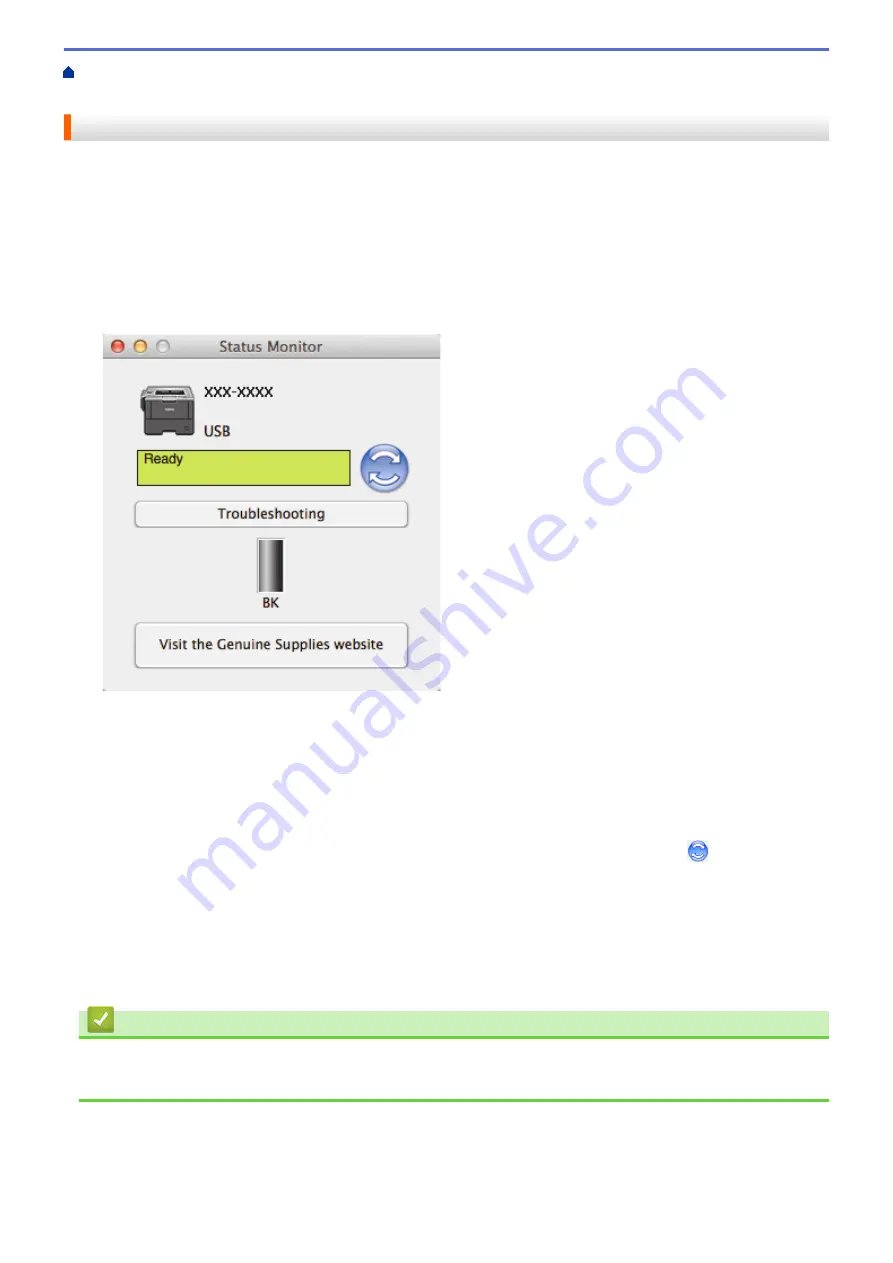
Print from Your Computer (Macintosh)
> Monitor the Status of the Machine from Your
Computer (Macintosh)
Monitor the Status of the Machine from Your Computer (Macintosh)
The Status Monitor utility is a configurable software tool for monitoring the status of a device, allowing you to get
immediate notification of error messages, such as paper empty or paper jam, at preset update intervals. You can
also access Web Based Management.
1. Click the
System Preferences
menu, select
Print & Scan
or
Printers & Scanners
, and then select your
machine.
2. Click the
Options & Supplies
button.
3. Click the
Utility
tab, and then click the
Open Printer Utility
button.
Status Monitor starts.
Troubleshooting
Click the
Troubleshooting
button to access the troubleshooting website.
Visit the Genuine Supplies website
Click the
Visit the Genuine Supplies website
button for more information on Brother genuine supplies.
Updating the machine's status
To view the latest machine status while the
Status Monitor
window is open, click the
icon. You can set
the interval at which the software updates machine status information. Click
Brother Status Monitor
in
the menu bar, and then select
Preferences
.
Web Based Management (Network Connection Only)
Access the Web Based Management System by clicking the machine icon on the
Status Monitor
screen.
You can use a standard Web Browser to manage your machine using HTTP (Hyper Text Transfer
Protocol).
Related Information
•
Print from Your Computer (Macintosh)
•
77
Summary of Contents for HL-L5000D
Page 51: ...Related Information Print from Your Computer Windows Print Settings Windows 46 ...
Page 63: ... Create or Delete Your Print Profile Windows Print Settings Windows 58 ...
Page 90: ...Related Information Print Use a Macro from Your Computer Windows 85 ...
Page 128: ... Configure Your Wi Fi Direct Network Manually 123 ...
Page 132: ... Wi Fi Direct Network Configuration Overview 127 ...
Page 213: ... Manual Settings for an IPsec Template 208 ...
Page 220: ...Related Information Configure an IPsec Template Using Web Based Management 215 ...
Page 258: ...5 Put the paper tray firmly back in the machine Related Information Paper Jams 253 ...
Page 262: ...6 Close the front cover Related Information Paper Jams 257 ...
Page 277: ... I Want to Check that My Network Devices are Working Correctly 272 ...
Page 285: ...Related Information Troubleshooting 280 ...
Page 301: ... Clean the Drum Unit Clean the Paper Pick up Rollers 296 ...
Page 317: ...Related Information Pack and Ship Your Machine 312 ...
Page 350: ...Related Information Change Machine Settings Using Web Based Management 345 ...
Page 363: ... Configure Your Machine for a Wireless Network When the SSID Is Not Broadcast 358 ...
Page 368: ... Print Settings Windows Print Options Macintosh 363 ...






























