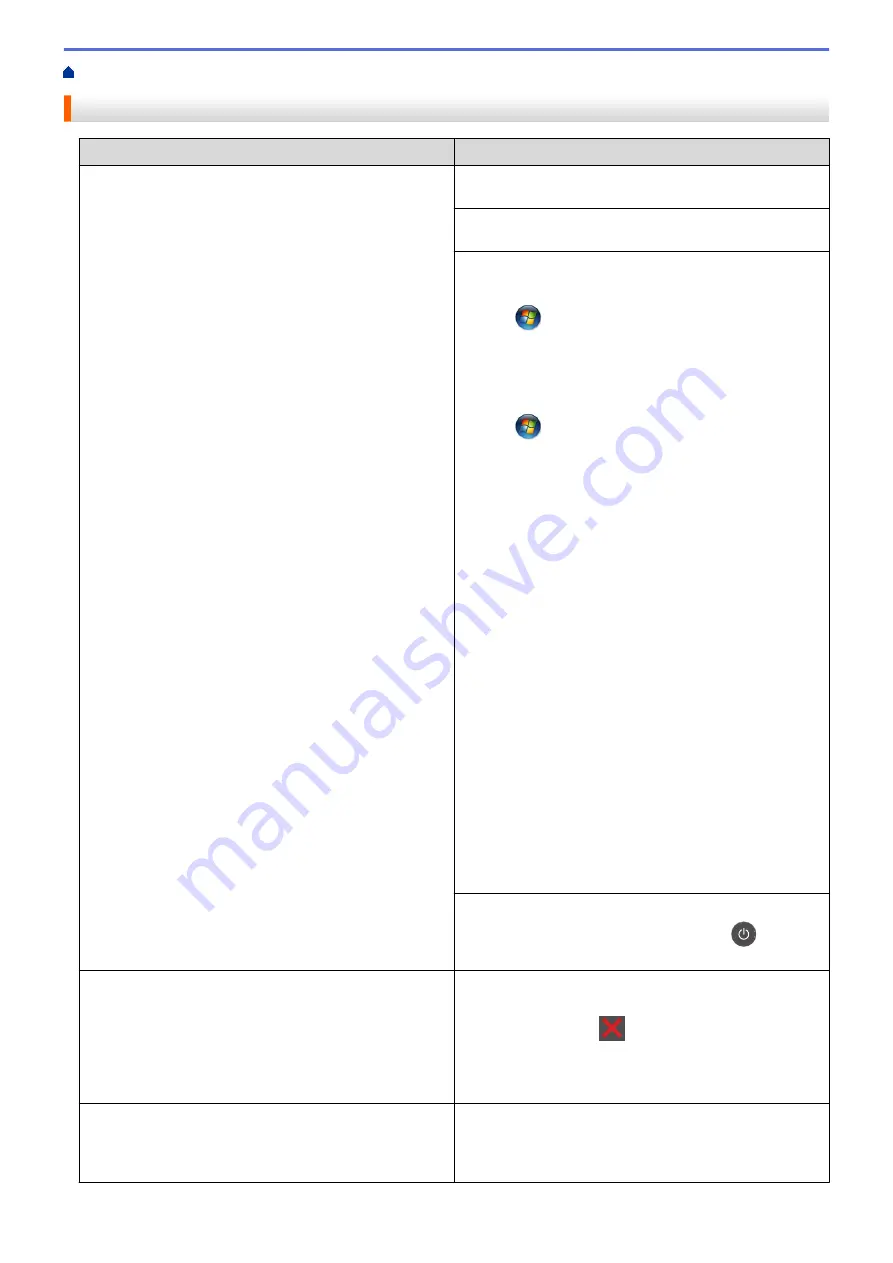
> Printing Problems
Printing Problems
Difficulties
Suggestions
No printout
Check that the correct printer driver has been installed
and selected.
Check to see if the Status Monitor or the machine's
control panel displays an error status.
Check that the machine is online:
•
Windows
®
7 and Windows Server
®
2008 R2
Click
/
Start
>
Devices and Printers
. Right-click
Brother XXX-XXXX
and click
See what's printing
.
Click
Printer
in the menu bar. Make sure
Use Printer
Offline
is not selected.
•
Windows Vista
®
and Windows Server
®
2008
Click
/
Start
>
Control Panel
>
Hardware and
Sound
>
Printers
. Right-click
Brother XXX-XXXX
.
Make sure
Use Printer Online
is not listed. If it is
listed, click this option to set the driver Online.
•
Windows
®
XP and Windows Server
®
2003
Click the
Start
>
Printers and Faxes
. Right-click
Brother XXX-XXXX
. Make sure
Use Printer Online
is
not listed. If it is listed, click this option to set the driver
Online.
•
Windows
®
8 and Windows Server
®
2012
Move your mouse to the lower right corner of your
desktop. When the menu bar appears, click
Settings
>
Control Panel
>
Hardware and Sound
>
View
devices and printers
. Right-click the
Brother XXX-
XXXX
. Click
See what's printing
. If printer driver
options appear, select your printer driver. Click
Printer
in the menu bar and make sure that
Use Printer
Offline
is not selected.
•
Windows Server
®
2012 R2
Click
Control Panel
on the
Start
screen. In the
Hardware
group, click
View devices and printers
.
Right-click the
Brother XXX-XXXX
. Click
See what’s
printing
. If printer driver options appear, select your
printer driver. Click
Printer
in the menu bar and make
sure
Use Printer Offline
is not selected.
Check the machine is not in Power Off mode.
If the machine is in Power Off mode, press
on the
control panel, and then send the print data again.
The machine is not printing or has stopped printing.
(HL-L5000D/HL-L5100DN/HL-L5200DW/HL-L6200DW)
Press
Cancel
.
(HL-L6400DW) Press
.
The machine will cancel the print job and clear it from the
machine's memory. The printout may be incomplete.
Send the print data again.
The machine prints unexpectedly or it prints garbage.
The headers or footers appear when the document
displays on the screen but they do not show up when it is
printed.
There is an unprintable area on the top and bottom of the
page. Adjust the top and bottom margins in your
document to allow for this.
261
Summary of Contents for HL-L5000D
Page 51: ...Related Information Print from Your Computer Windows Print Settings Windows 46 ...
Page 63: ... Create or Delete Your Print Profile Windows Print Settings Windows 58 ...
Page 90: ...Related Information Print Use a Macro from Your Computer Windows 85 ...
Page 128: ... Configure Your Wi Fi Direct Network Manually 123 ...
Page 132: ... Wi Fi Direct Network Configuration Overview 127 ...
Page 213: ... Manual Settings for an IPsec Template 208 ...
Page 220: ...Related Information Configure an IPsec Template Using Web Based Management 215 ...
Page 258: ...5 Put the paper tray firmly back in the machine Related Information Paper Jams 253 ...
Page 262: ...6 Close the front cover Related Information Paper Jams 257 ...
Page 277: ... I Want to Check that My Network Devices are Working Correctly 272 ...
Page 285: ...Related Information Troubleshooting 280 ...
Page 301: ... Clean the Drum Unit Clean the Paper Pick up Rollers 296 ...
Page 317: ...Related Information Pack and Ship Your Machine 312 ...
Page 350: ...Related Information Change Machine Settings Using Web Based Management 345 ...
Page 363: ... Configure Your Machine for a Wireless Network When the SSID Is Not Broadcast 358 ...
Page 368: ... Print Settings Windows Print Options Macintosh 363 ...






























