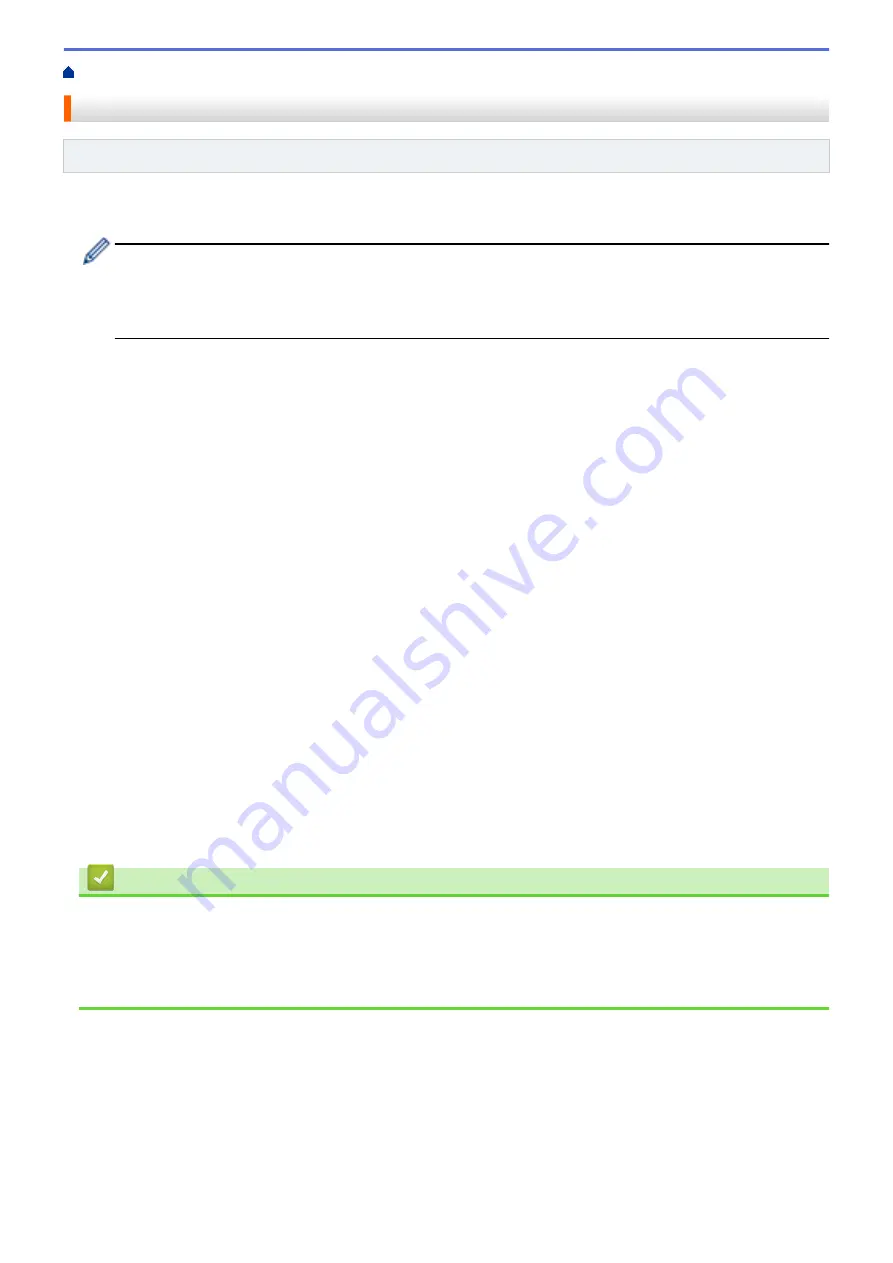
> Assign a Mailbox Bin to a User or Group
Assign a Mailbox Bin to a User or Group
Related Models
: HL-L6400DW
To organize print jobs by sending them to a specific recipient, assign each Mailbox bin to an individual or to a
group.
•
This feature is available only when Secure Function Lock 3.0 is on.
•
Make sure you select
Auto
(default setting) from
Output Tray
in the printer driver when you send the
print job.
•
This setting's name is for Windows and may vary for Macintosh depending on your country.
Anyone using your Brother machine can send a print job to a specific bin but the administrator must assign the
bins to users or groups first.
1. Start your web browser.
2. Type "http://machine's IP address" in your browser's address bar (where "machine's IP address" is the
machine's IP address).
For example:
http://192.168.1.2
3. Click the
Administrator
tab.
4. Click the
User Restriction Function
menu in the left navigation bar.
5. Select
Secure Function Lock
.
6. Click
Submit
.
7. Click the
User List
menu in the left navigation bar.
8. In the
User List
field, type the user name.
9. In the
PIN Number
field, type a four-digit password.
10. Click the
Output
drop-down list, and then select the output tray for each user.
11. Select
User List / Restricted Functions
from the drop-down list for each user.
12. Click
Submit
.
13. Click the
tab.
14. Click the
Tray
menu in the left navigation bar.
15. Click the
Output
drop-down list, and then select
SFL setting
.
16. Click
Submit
.
Related Information
•
•
•
•
Configure Secure Function Lock 3.0 Using Web Based Management
366
Summary of Contents for HL-L5000D
Page 51: ...Related Information Print from Your Computer Windows Print Settings Windows 46 ...
Page 63: ... Create or Delete Your Print Profile Windows Print Settings Windows 58 ...
Page 90: ...Related Information Print Use a Macro from Your Computer Windows 85 ...
Page 128: ... Configure Your Wi Fi Direct Network Manually 123 ...
Page 132: ... Wi Fi Direct Network Configuration Overview 127 ...
Page 213: ... Manual Settings for an IPsec Template 208 ...
Page 220: ...Related Information Configure an IPsec Template Using Web Based Management 215 ...
Page 258: ...5 Put the paper tray firmly back in the machine Related Information Paper Jams 253 ...
Page 262: ...6 Close the front cover Related Information Paper Jams 257 ...
Page 277: ... I Want to Check that My Network Devices are Working Correctly 272 ...
Page 285: ...Related Information Troubleshooting 280 ...
Page 301: ... Clean the Drum Unit Clean the Paper Pick up Rollers 296 ...
Page 317: ...Related Information Pack and Ship Your Machine 312 ...
Page 350: ...Related Information Change Machine Settings Using Web Based Management 345 ...
Page 363: ... Configure Your Machine for a Wireless Network When the SSID Is Not Broadcast 358 ...
Page 368: ... Print Settings Windows Print Options Macintosh 363 ...






























