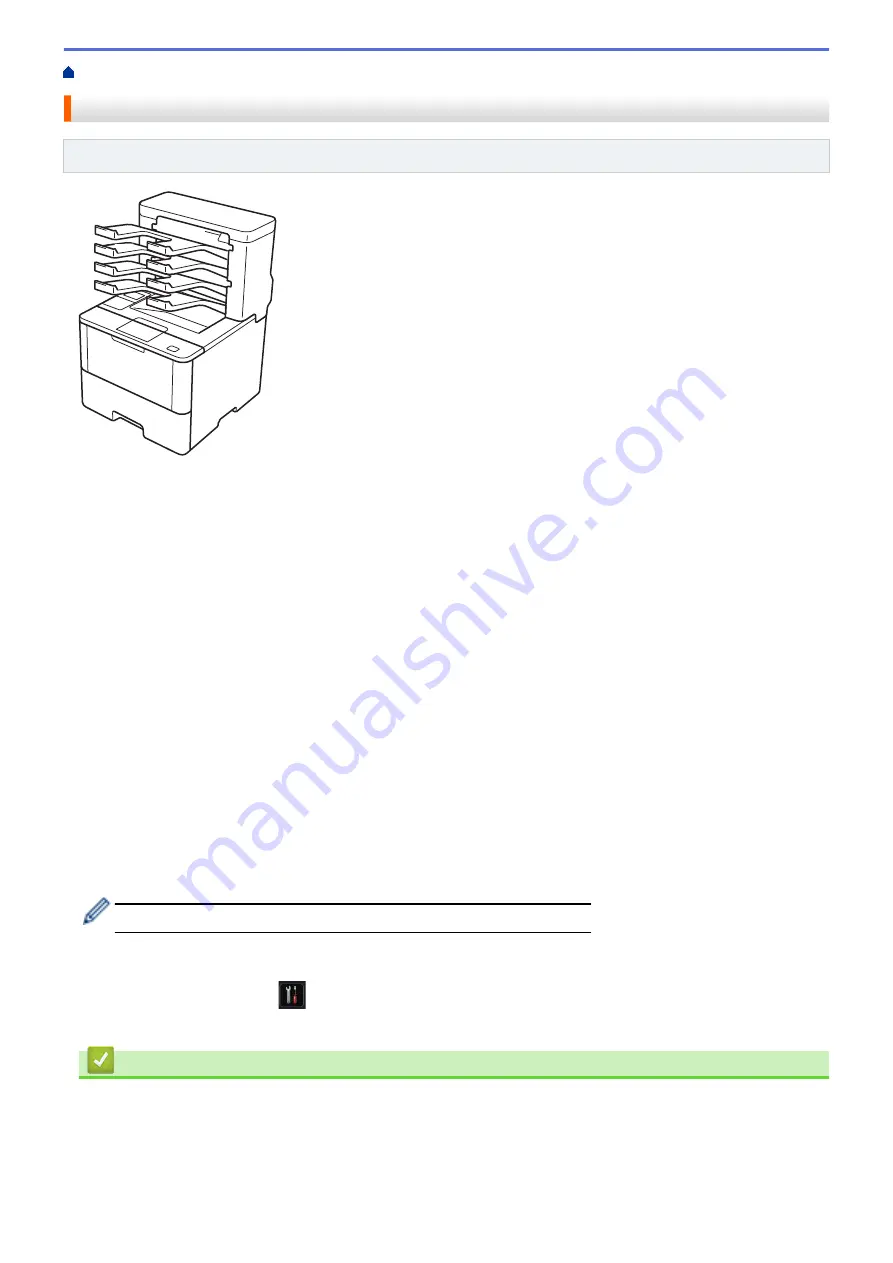
> Mailbox Unit
Mailbox Unit
Related Models
: HL-L6400DW
The optional Mailbox (MX) unit gives you increased control over your Brother machine's print output. You can
assign the unit's four output bins to specific users, organize specific print jobs more efficiently, and extend the
machine's printout capacity.
Use the Mailbox unit as a:
•
Mailbox: Assign each bin to a specific user or group, and send print jobs directly to each recipient's bin.
•
Stacker: When printing large documents, use the bins to increase your machine's output tray capacity. When
the machine's output tray is full, the machine ejects the pages into the Mailbox bins.
To increase the machine's output capacity to a maximum of 1,050 sheets (including the standard output tray),
remove bins 2 and 4.
•
Sorter: When printing multiple copies, set the printer driver to eject each copy into a different bin.
Set your preferences for Stacker (
MX Stacker
) and Sorter (
MX Sorter
) in your printer driver or on your Brother
machine’s LCD.
To set MX Stacker or MX Sorter in your printer driver (for Windows
®
)
In your printer driver, click the
Advanced
tab, click the
Output Tray
drop-down menu, and select either
MX
Stacker
or
MX Sorter
. Click
OK
.
To set MX Stacker or MX Sorter in your printer driver (for Macintosh)
In your printer driver, select
Print Settings
, click the
Output Tray
pop-up menu, and select either
MX Stacker
or
MX Sorter
.
For more information on printer driver settings, see
Related Information
.
To set MX Stacker or MX Sorter from the machine's LCD
On the machine’s LCD, press
[Settings]
>
[Paper Tray]
>
[Output Tray]
>
[MX Stacker]
or
[MX Sorter]
.
Related Information
•
•
•
•
Assign a Mailbox Bin to a User or Group
362
Summary of Contents for HL-L5000D
Page 51: ...Related Information Print from Your Computer Windows Print Settings Windows 46 ...
Page 63: ... Create or Delete Your Print Profile Windows Print Settings Windows 58 ...
Page 90: ...Related Information Print Use a Macro from Your Computer Windows 85 ...
Page 128: ... Configure Your Wi Fi Direct Network Manually 123 ...
Page 132: ... Wi Fi Direct Network Configuration Overview 127 ...
Page 213: ... Manual Settings for an IPsec Template 208 ...
Page 220: ...Related Information Configure an IPsec Template Using Web Based Management 215 ...
Page 258: ...5 Put the paper tray firmly back in the machine Related Information Paper Jams 253 ...
Page 262: ...6 Close the front cover Related Information Paper Jams 257 ...
Page 277: ... I Want to Check that My Network Devices are Working Correctly 272 ...
Page 285: ...Related Information Troubleshooting 280 ...
Page 301: ... Clean the Drum Unit Clean the Paper Pick up Rollers 296 ...
Page 317: ...Related Information Pack and Ship Your Machine 312 ...
Page 350: ...Related Information Change Machine Settings Using Web Based Management 345 ...
Page 363: ... Configure Your Machine for a Wireless Network When the SSID Is Not Broadcast 358 ...
Page 368: ... Print Settings Windows Print Options Macintosh 363 ...






























