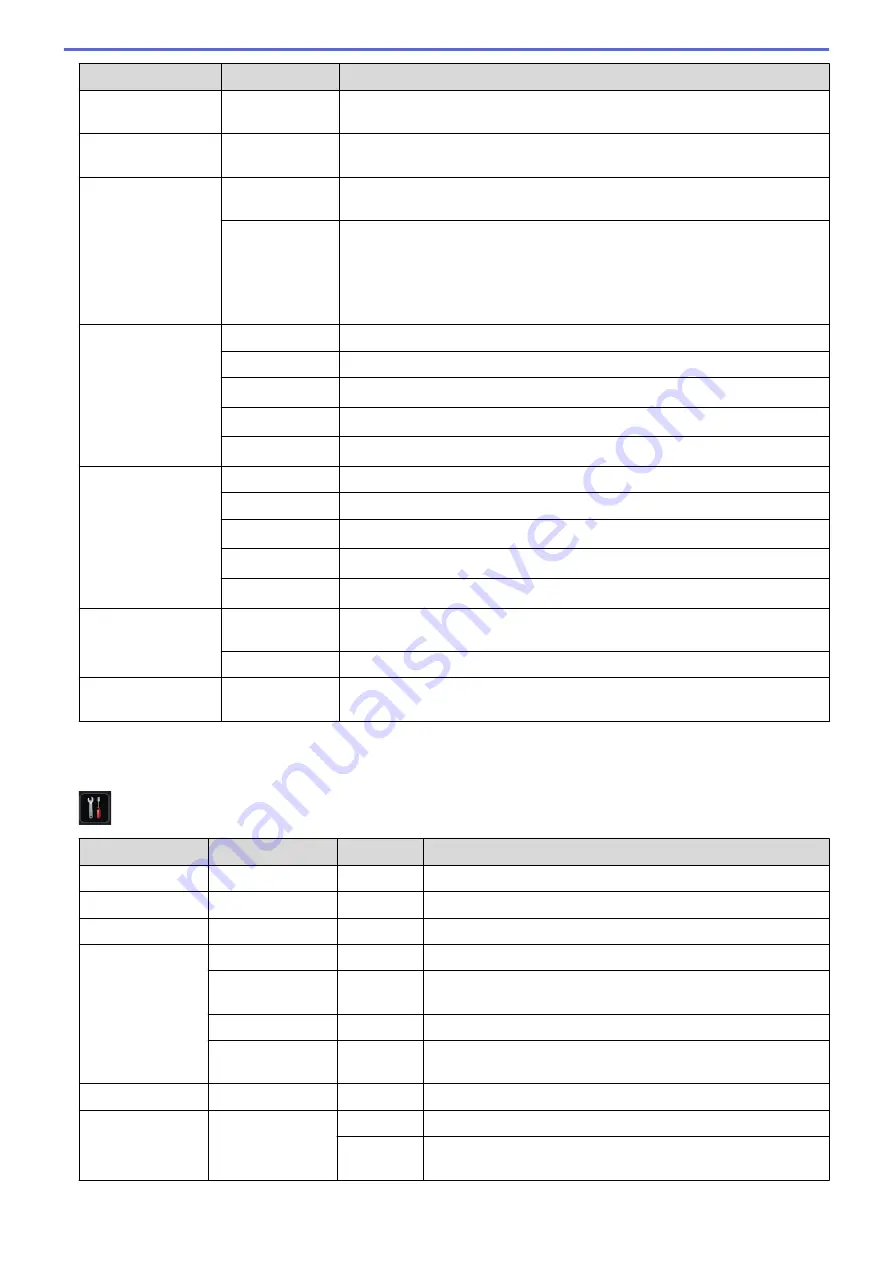
Level 2
Level 3
Descriptions
Skip Tray
-
Select a specific tray you do not want to use; if it is loaded with paper of the
wrong size.
Separator Tray
-
Select the tray that contains the paper used as the separator paper, which is
inserted between each print job.
2-sided
2-sided
Print
Select whether to print on both sides of the paper.
Single Image
For a print job where the last page is a 1-sided image, select the
1-sided
Feed
option to reduce printing time.
When you use Letterhead or Preprinted paper, you must select the
2-
sided Feed
option. If you select
1-sided Feed
for Letterhead or
Preprinted paper, the last page will be printed on the reverse side.
Paper Type
MP Tray
Select the paper type that matches the paper in the MP tray.
Tray 1
Select the paper type that matches the paper in the standard paper tray.
Tray 2
Select the paper type that matches the paper in the Optional Tray (Tray 2).
Tray 3
Select the paper type that matches the paper in the Optional Tray (Tray 3).
Tray 4
Select the paper type that matches the paper in the Optional Tray (Tray 4).
Paper Size
MP Tray
Select the size of paper you loaded in the MP tray.
Tray 1
Select the size of paper you loaded in the standard paper tray.
Tray 2
Select the size of paper you loaded in the Optional Tray (Tray 2).
Tray 3
Select the size of paper you loaded in the Optional Tray (Tray 3).
Tray 4
Select the size of paper you loaded in the Optional Tray (Tray 4).
Paper Low
Notice
Paper Low
Notice
Select whether to display a message telling you that the paper tray is nearly
empty.
Notice Level
Select the minimum paper level that will trigger the message.
Check Size
-
Select whether to display a message telling you to check that the size of the
paper in the machine and the machine's Paper Size setting match.
1
Available if the Mailbox is installed.
2
Available if the Optional Tray(s) is installed.
[Settings]
>
[General Setup]
Level 2
Level 3
Level 4
Descriptions
Local Language
-
-
Select the LCD language for your country.
Resolution
-
-
Choose a print resolution.
Density
-
-
Increase or decrease the print density.
Ecology
Toner Save
-
Increase the page yield of the toner cartridge.
Sleep Time
-
Set how much time will pass before the machine enters Power
Saving Mode.
Quiet Mode
-
Decrease printing noise.
Auto Power Off
-
Set the number of hours that the machine will remain in Deep
Sleep Mode before going into Power Off Mode.
Volume
Beep
-
Adjust the beeper volume.
Panel Control
LCD Settings
Backlight
Adjust the brightness of the LCD backlight.
Dim Timer
Set how long the LCD backlight stays on after the last finger
press.
335
Summary of Contents for HL-L5000D
Page 51: ...Related Information Print from Your Computer Windows Print Settings Windows 46 ...
Page 63: ... Create or Delete Your Print Profile Windows Print Settings Windows 58 ...
Page 90: ...Related Information Print Use a Macro from Your Computer Windows 85 ...
Page 128: ... Configure Your Wi Fi Direct Network Manually 123 ...
Page 132: ... Wi Fi Direct Network Configuration Overview 127 ...
Page 213: ... Manual Settings for an IPsec Template 208 ...
Page 220: ...Related Information Configure an IPsec Template Using Web Based Management 215 ...
Page 258: ...5 Put the paper tray firmly back in the machine Related Information Paper Jams 253 ...
Page 262: ...6 Close the front cover Related Information Paper Jams 257 ...
Page 277: ... I Want to Check that My Network Devices are Working Correctly 272 ...
Page 285: ...Related Information Troubleshooting 280 ...
Page 301: ... Clean the Drum Unit Clean the Paper Pick up Rollers 296 ...
Page 317: ...Related Information Pack and Ship Your Machine 312 ...
Page 350: ...Related Information Change Machine Settings Using Web Based Management 345 ...
Page 363: ... Configure Your Machine for a Wireless Network When the SSID Is Not Broadcast 358 ...
Page 368: ... Print Settings Windows Print Options Macintosh 363 ...






























