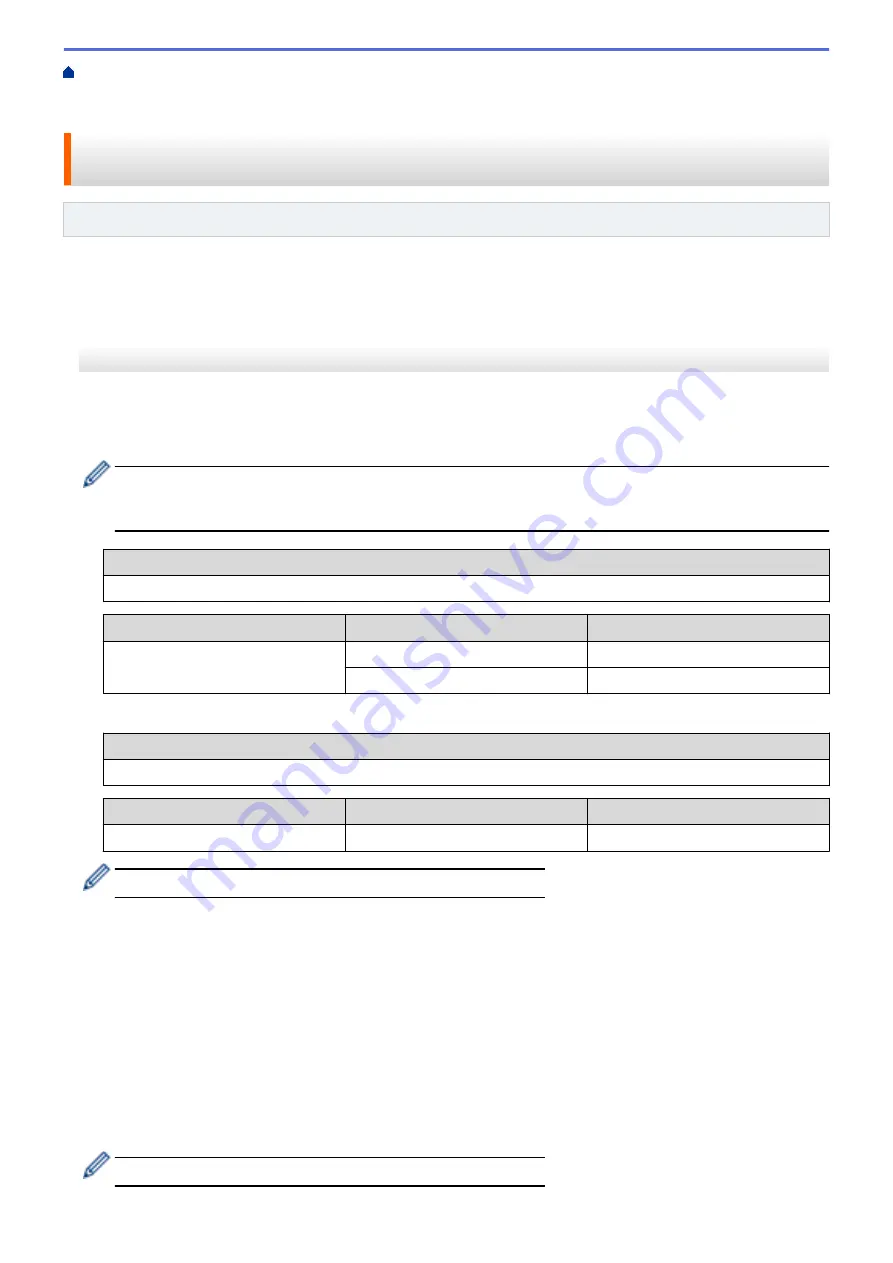
Additional Methods of Configuring Your Brother Machine for a Wireless
Configure Your Machine for a Wireless Network in Ad-Hoc Mode (For IEEE 802.11b/g/
> Configure Your Machine for a Wireless Network in Ad-Hoc Mode Using an Existing SSID
Configure Your Machine for a Wireless Network in Ad-Hoc Mode Using
an Existing SSID
Related Models
: HL-L5200DW/HL-L6200DW/HL-L6400DW
If you are trying to pair your Brother machine to a computer that is already in Ad-Hoc mode and has a configured
SSID, use these instructions.
>> HL-L5200DW/HL-L6200DW
>> HL-L6400DW
HL-L5200DW/HL-L6200DW
Before configuring your machine, we recommend writing down your wireless network settings. You will need this
information before you continue with the configuration.
1. Check and record the current wireless network settings of the computer to which you are connecting.
The wireless network settings of the computer you are connecting with must be set to Ad-Hoc mode with an
SSID already configured. For more information on how to configure your computer in Ad-Hoc mode, see
the instructions included with your computer or contact your network administrator.
Network Name (SSID)
Communication Mode
Encryption Mode
Network Key
Ad-Hoc
NONE
-
WEP
For example:
Network Name (SSID)
HELLO
Communication Mode
Encryption Mode
Network Key
Ad-Hoc
WEP
12345
Your Brother machine supports the use of the first WEP key only.
2. Press
a
or
b
to select the
[Network]
option, and then press
OK
.
3. Press
a
or
b
to select the
[WLAN]
option, and then press
OK
.
4. Press
a
or
b
to select the
[Setup Wizard]
option, and then press
OK
.
5. When
[WLAN Enable?]
appears, press
a
to select On.
This will start the wireless setup wizard. To cancel, press
Cancel
.
6. The machine will search for your network and display a list of available SSIDs. When a list of SSIDs appears,
press
a
or
b
to select the SSID you want.
7. Press
OK
.
8. Enter the WEP key, and then press
OK
.
To apply the settings, press
a
. To cancel, press
b
.
Your Brother machine supports the use of the first WEP key only.
105
Summary of Contents for HL-L5000D
Page 51: ...Related Information Print from Your Computer Windows Print Settings Windows 46 ...
Page 63: ... Create or Delete Your Print Profile Windows Print Settings Windows 58 ...
Page 90: ...Related Information Print Use a Macro from Your Computer Windows 85 ...
Page 128: ... Configure Your Wi Fi Direct Network Manually 123 ...
Page 132: ... Wi Fi Direct Network Configuration Overview 127 ...
Page 213: ... Manual Settings for an IPsec Template 208 ...
Page 220: ...Related Information Configure an IPsec Template Using Web Based Management 215 ...
Page 258: ...5 Put the paper tray firmly back in the machine Related Information Paper Jams 253 ...
Page 262: ...6 Close the front cover Related Information Paper Jams 257 ...
Page 277: ... I Want to Check that My Network Devices are Working Correctly 272 ...
Page 285: ...Related Information Troubleshooting 280 ...
Page 301: ... Clean the Drum Unit Clean the Paper Pick up Rollers 296 ...
Page 317: ...Related Information Pack and Ship Your Machine 312 ...
Page 350: ...Related Information Change Machine Settings Using Web Based Management 345 ...
Page 363: ... Configure Your Machine for a Wireless Network When the SSID Is Not Broadcast 358 ...
Page 368: ... Print Settings Windows Print Options Macintosh 363 ...






























