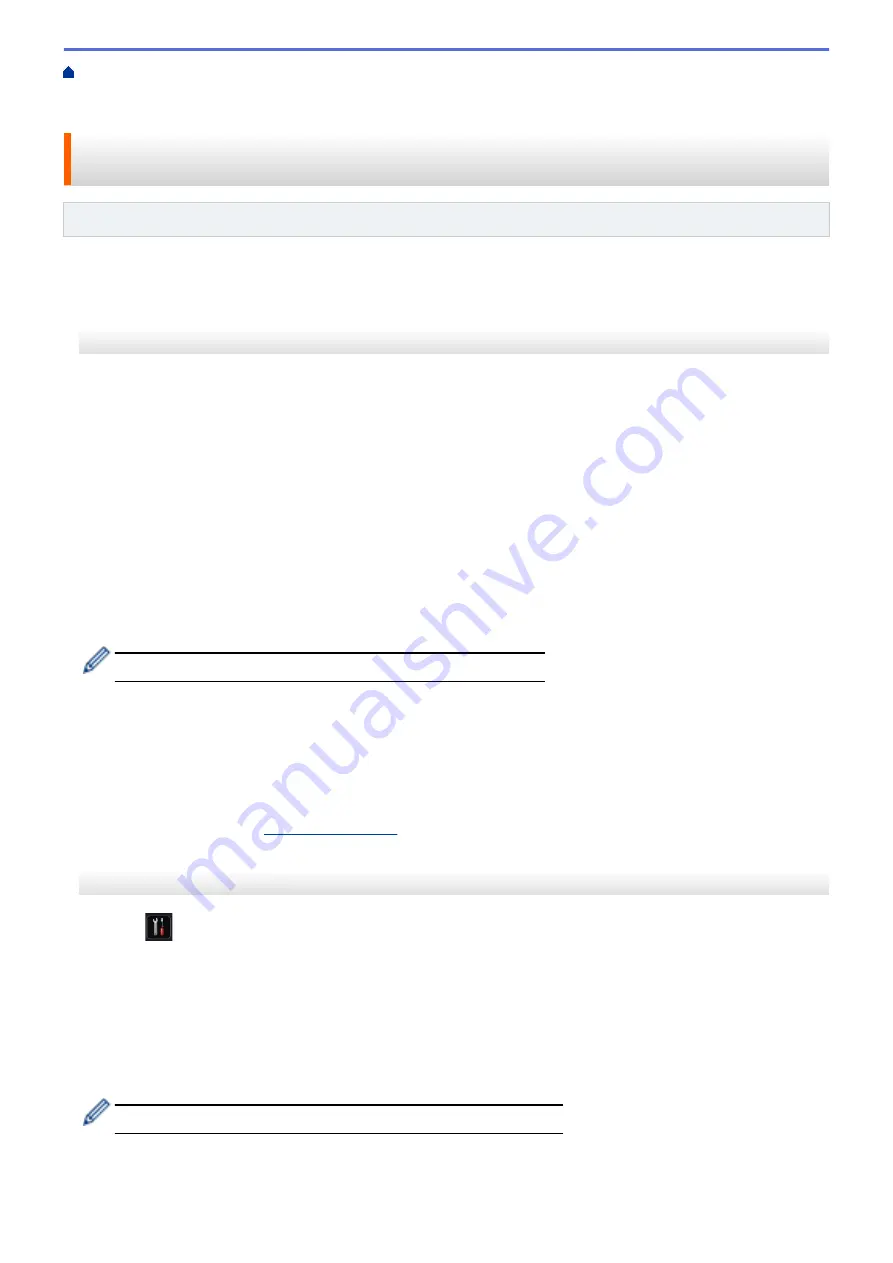
Additional Methods of Configuring Your Brother Machine for a Wireless
Configure Your Machine for a Wireless Network in Ad-Hoc Mode (For IEEE 802.11b/g/
> Configure Your Machine for a Wireless Network in Ad-Hoc Mode Using a New SSID
Configure Your Machine for a Wireless Network in Ad-Hoc Mode Using
a New SSID
Related Models
: HL-L5200DW/HL-L6200DW/HL-L6400DW
You must connect to a new SSID from your computer when it is configured for Ad-Hoc mode.
>> HL-L5200DW/HL-L6200DW
>> HL-L6400DW
HL-L5200DW/HL-L6200DW
1. Press
a
or
b
to select the
[Network]
option, and then press
OK
.
2. Press
a
or
b
to select the
[WLAN]
option, and then press
OK
.
3. Press
a
or
b
to select the
[Setup Wizard]
option, and then press
OK
.
4. When
[WLAN Enable?]
appears, press
a
to select On.
This will start the wireless setup wizard. To cancel, press
Cancel
.
5. The machine will search for your network and display a list of available SSIDs. Press
a
or
b
to select the
[<New SSID>]
option, and then press
OK
.
6. Enter the SSID name, and then press
OK
.
7. Press
a
or
b
to select the
[Ad-hoc]
option, and then press
OK
.
8. Press
a
or
b
to select the Encryption Type
[None]
or
[WEP]
, and then press
OK
.
9. If you selected the
[WEP]
option for Encryption Type, enter the WEP key, and then press
OK
.
Your Brother machine supports the use of the first WEP key only.
10. To apply the settings, press
a
. To cancel, press
b
.
11. The machine will attempt to connect to the wireless device you have selected.
If your wireless device is connected successfully, the machine's LCD displays
[Connected]
.
You have completed the wireless network setup. To install drivers and software necessary for operating your
device, insert the Brother Installation CD-ROM to your computer or go to your model's
Downloads
page on the
Brother Solutions Center at
to install drivers and software necessary for operating your
device.
HL-L6400DW
1. Press
[Settings]
>
[Network]
>
[WLAN]
>
[Setup Wizard]
.
2. When
[Switch network interface to wireless?]
appears, press
[Yes]
.
This will start the wireless setup wizard. To cancel, press
[No]
.
3. The machine will search for your network and display a list of available SSIDs. Press
a
or
b
to display the
[<New SSID>]
option.
4. Press
[<New SSID>]
.
5. Enter the SSID name, and then press
[OK]
.
For more information about how to enter text, see the
User's Guide
.
6. Press
[Ad-hoc]
.
7. Press either
[None]
or
[WEP]
to select Encryption Type.
103
Summary of Contents for HL-L5000D
Page 51: ...Related Information Print from Your Computer Windows Print Settings Windows 46 ...
Page 63: ... Create or Delete Your Print Profile Windows Print Settings Windows 58 ...
Page 90: ...Related Information Print Use a Macro from Your Computer Windows 85 ...
Page 128: ... Configure Your Wi Fi Direct Network Manually 123 ...
Page 132: ... Wi Fi Direct Network Configuration Overview 127 ...
Page 213: ... Manual Settings for an IPsec Template 208 ...
Page 220: ...Related Information Configure an IPsec Template Using Web Based Management 215 ...
Page 258: ...5 Put the paper tray firmly back in the machine Related Information Paper Jams 253 ...
Page 262: ...6 Close the front cover Related Information Paper Jams 257 ...
Page 277: ... I Want to Check that My Network Devices are Working Correctly 272 ...
Page 285: ...Related Information Troubleshooting 280 ...
Page 301: ... Clean the Drum Unit Clean the Paper Pick up Rollers 296 ...
Page 317: ...Related Information Pack and Ship Your Machine 312 ...
Page 350: ...Related Information Change Machine Settings Using Web Based Management 345 ...
Page 363: ... Configure Your Machine for a Wireless Network When the SSID Is Not Broadcast 358 ...
Page 368: ... Print Settings Windows Print Options Macintosh 363 ...






























