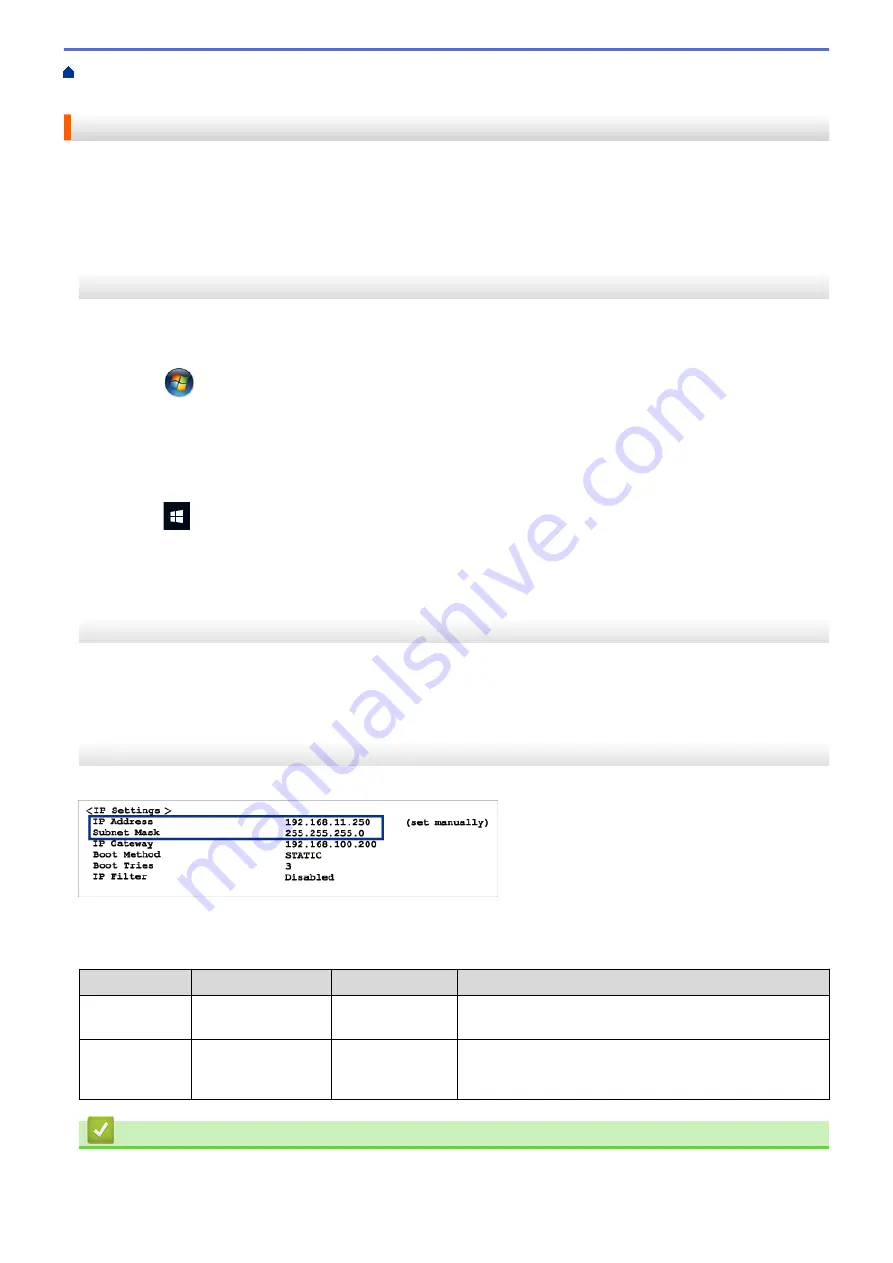
If You Are Having Difficulty with Your Machine
>
Check that My Network Devices are Working Correctly
> Check Network Devices Using the Ping Command
Check Network Devices Using the Ping Command
Check the IP addresses of both your computer and your Brother machine, and then confirm whether the network
is operating correctly.
>> Configure the IP Address on your computer (Windows
Configure the IP Address on your computer (Windows
®
)
1. Do one of the following:
•
Windows
®
7
Click
/
(Start)
>
All Programs
>
Accessories
>
Command Prompt
.
•
Windows
®
8
Move your mouse to the lower right corner of your desktop. When the menu bar appears, click
Search
>
Command Prompt
.
•
Windows
®
10
Click
>
Windows System
>
Command Prompt
.
2. Type "ipconfig" and then press the Enter key on your keyboard.
3. Confirm the values for the IPv4 address and subnet mask.
4. Type "exit" and then press the Enter key on your keyboard.
Configure the IP Address on your computer (Mac)
1. Select
System Preferences
from the Apple Menu.
2. Click
Network
>
Advanced
>
TCP/IP
.
3. Confirm the values for the IPv4 address and subnet mask.
Configure the IP Address on your Brother machine
Print the Network Configuration Report, and confirm the values for the IP address and subnet mask.
Check the IP addresses for both your computer and your Brother machine. Confirm that the network address
portions are the same. For example, if the subnet mask is "255.255.255.0", it is normal for only the host address
portions to be different.
Network Address
Host Address
IP Address
192.168.100.
250
Set the final number, which corresponds to "0" in the
subnet mask, to 1–254.
Subnet Mask
255.255.255.
0
Usually, there are no problems when the subnet mask is
"255.255.255.0". Use the same value for all of your
computers.
Related Information
•
I Want to Check that My Network Devices are Working Correctly
280
Summary of Contents for HL-J6000DW
Page 1: ...Online User s Guide HL J6000DW HL J6100DW 2018 Brother Industries Ltd All rights reserved ...
Page 13: ...Related Topics Near Field Communication NFC 8 ...
Page 17: ... Check the Ink Volume Page Gauge 12 ...
Page 22: ...Related Information Introduction to Your Brother Machine 17 ...
Page 23: ...Home Paper Handling Paper Handling Load Paper 18 ...
Page 38: ... Change the Paper Size and Paper Type 33 ...
Page 41: ... Paper Type and Size for Each Operation 36 ...
Page 194: ...Related Information Configure an IPsec Template Using Web Based Management 189 ...
Page 220: ...Related Information Set Up Brother Web Connect 215 ...
Page 286: ...Related Topics My Brother Machine Cannot Print over the Network 281 ...
Page 299: ... Clean the Print Head from Your Brother Machine 294 ...
Page 308: ...Related Topics Paper Handling and Printing Problems 303 ...
Page 317: ... Change the Print Setting Options When Having Printing Problems 312 ...
Page 373: ...Visit us on the World Wide Web www brother com UK Version 0 ...






























