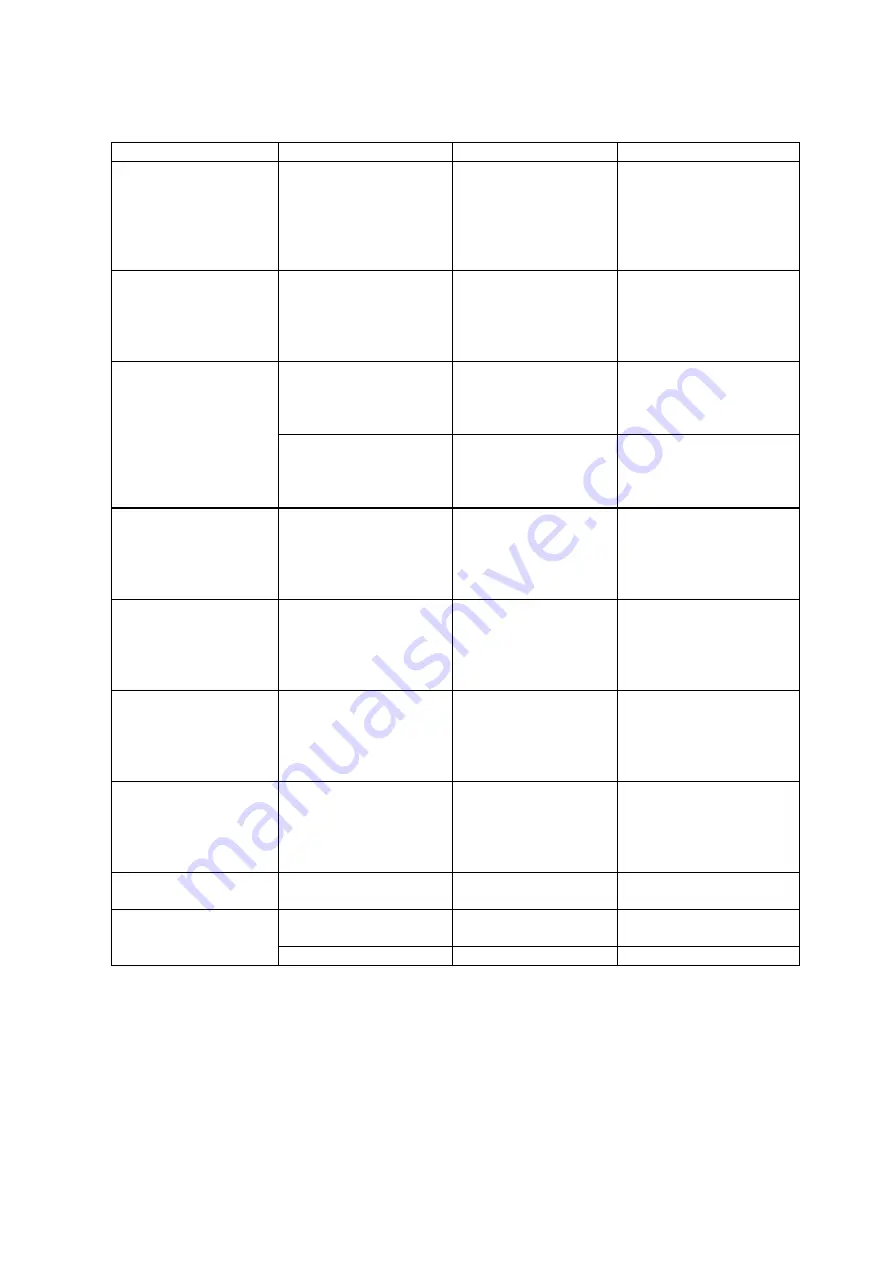
IV-21
4. PAPER JAM
Problem Type of jam Cause Temp measure
Jam at power on Paper stuck The paper feed
sensor of paper eject
sensor is turned on.
Remove the paper inside
the printer. If there is no
paper exist, check
suspected sensors
referring to note and
clear the problem.
Top of paper stopped
at 20mm from the
fixing unit.
The paper feed roller
rotated twice.
No paper The paper feed
sensor is not turned
on.
Check the paper feed
sensor motion referring
to note and clear the
problem.
Top of paper stopped
at 250mm from the
fixing unit.
Next paper is not fed.
1) Jam caused by
paper length
considered longer than
400mm (16 inches).
1) The paper feed
sensor is not returned
properly, and is not
turned off.
1) Check the paper feed
sensor motion referring
to note and clear the
problem.
2) Jam caused by
malfunction of the
regist sensor
2) The regist sensor
actuator is not
returned to the home
position.
2) Attach the film onto
the regist sensor
actuator.
Top paper stopped at
the transfer roller.
Jam caused by paper
length considered
shorter than 80mm.
The paper feed
sensor was turned off
earlier.
Malfunction of actuator
or hardware noise.
Check sensors referring
to note and clear the
cause of the problem.
Paper was fed approx.
20mm transfer roller.
Jam caused by delay of
paper feed.
Due to the paper dust
or rubber of the paper
feed roller war, paper
was not fed in proper
timing.
Remove the paper dust
attached to the paper
feed roller. If the rubber
is worn out, replace it
with new one.
Top of paper stopped
at 17mm from the
contact point of the
heat roller and
pressure roller.
Jam caused paper is
not ejected from paper
eject sensor.
Paper eject sensor
does not work
properly and is not
turned off.
(single printing)
Check the sensor motion
referring to note and
clear the problem.
Top of paper stopped
at 35mm from the
contact point of the
heat roller and
pressure roller.
Jam caused paper is
not ejected from paper
eject sensor.
Paper feed sensor is
not turned on.
Check the sensor motion
referring to not and clear
the problem.
Jam occurred after
ejecting paper.
Same as above. Same as above.
(continuous printing)
Same as above.
Top of paper stopped
at 20mm from the
1) Cover open. 1) Cover is not closed
properly.
1) Check if the drum unit
is installed correctly.
fixing unit. 2) Bug 2) Bug 2) Please inform BIL.
Note:
How to make the sensors
(1) Open the cover.
(2) Power on the printer while pressing the panel switch.
(3) Release the panel switch.
(4) Press and release the panel switch.
Results:
*Alarm Lamp is ON = Paper feed sensor is turned ON
*Drum Lamp is ON = Paper eject sensor is turned ON
Summary of Contents for HL HL-1060
Page 1: ...SERVICE MANUAL MODEL HL 1060 R LASER PRINTER ...
Page 24: ...CHAPTER II 8 1 3 5 DRAM Four 4Mbit DRAM x 8bit are used as the printer memory Fig 2 7 ...
Page 28: ...CHAPTER II 12 1 3 11 Engine I O Fig 2 13 shows the engine interface circuit Fig 2 13 ...
Page 96: ...Appendix 3 Main PCB Circuit Diagram 1 4 CODE UK3400000 B48K246CIR NAME V 3 ...
Page 97: ...Appendix 4 Main PCB Circuit Diagram 2 4 CODE UK3400000 B48K246CIR NAME V 4 ...
Page 98: ...Appendix 5 Main PCB Circuit Diagram 3 4 CODE UK3400000 B48K246CIR NAME V 5 ...
Page 99: ...Appendix 6 Main PCB Circuit Diagram 4 4 CODE UK3400000 B48K246CIR NAME V 6 ...
Page 100: ...Appendix 7 Driver PCB Circuit Diagram CODE UK3634000 B48K280CIR NAME V 7 ...
Page 105: ...Appendix 12 SR PCB Circuit Diagram CODE UK3653000 B48K284CIR NAME V 12 ...
















































