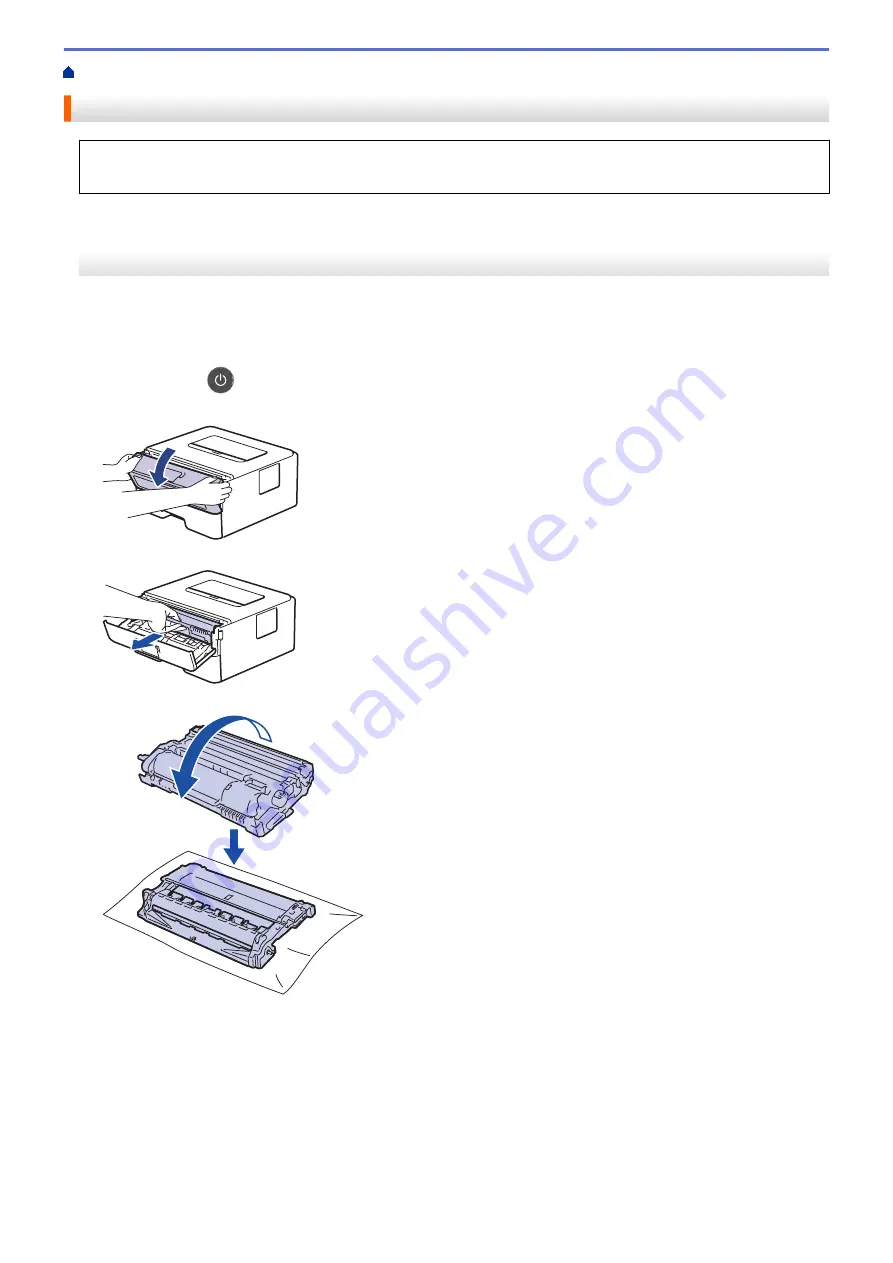
> Clean the Drum Unit Using Drum Dot Print
Clean the Drum Unit Using Drum Dot Print
If your printout has dots or other repeating marks at 94 mm intervals, the drum may have foreign material,
such as glue from a label, stuck on the drum surface.
HL-B2000D
1. Make sure the machine is in Ready mode.
2. Press
Go
eight times.
The machine prints the Drum Dot Check Sheet.
3. Press and hold
to turn the machine off.
4. Open the front cover.
5. Remove the toner cartridge and drum unit assembly from the machine.
6. Turn the drum unit as shown in the illustration. Make sure that the drum unit gear is on the left side.
7. Use the numbered markers next to the drum roller to find the mark on the drum. For example, a dot in column
2 on the check sheet means that there is a mark in drum region “2”.
166
Summary of Contents for HL-B2000D
Page 22: ...Related Information Load and Print Using the Paper Tray 18 ...
Page 26: ...Related Information Load and Print Paper in the Manual Feed Slot 22 ...
Page 38: ...Related Information Print from Your Computer Windows Related Topics Print Settings Windows 34 ...
Page 63: ...Home Security Security Lock the Machine Settings Network Security Features 59 ...
Page 164: ...Related Information Replace Supplies Related Topics Improve the Print Quality 160 ...
Page 167: ... Improve the Print Quality 163 ...
Page 177: ...Related Information Routine Maintenance 173 ...
Page 191: ...Related Information Menu Table for LCD Models 187 ...






























