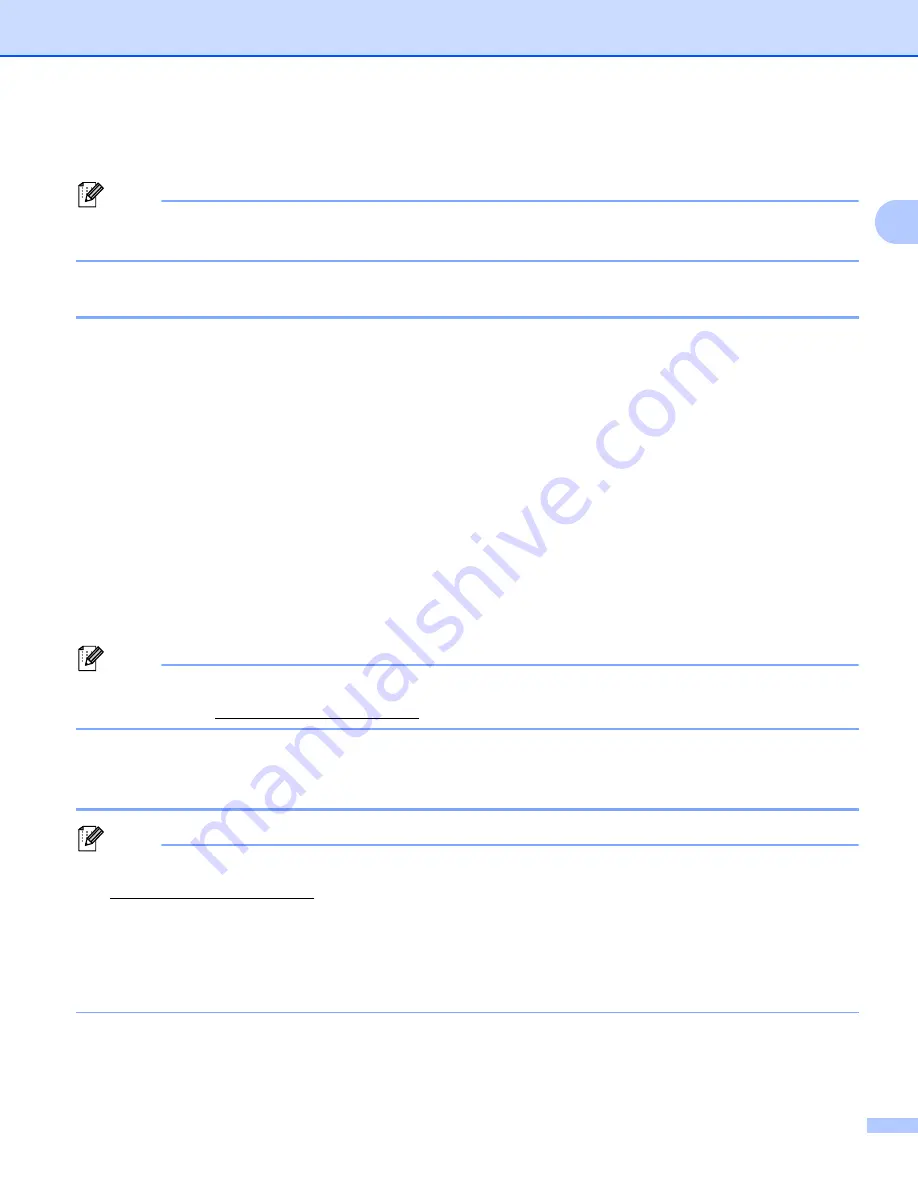
Configuring your machine for a network
16
2
Changing the print server settings
2
Note
For wireless network users, you need to configure the wireless settings to change the print server settings.
See
Configuring your machine for a wireless network (For HL-5370DW)
Using the BRAdmin Light utility to change the print server settings
2
a
Start the BRAdmin Light utility.
For Windows
®
2000/XP, Windows Vista
®
and Windows Server
®
2003/2008
Click
Start
/
All Programs
Brother
/
BRAdmin Light
/
BRAdmin Light
.
1
Programs
for Windows
®
2000 users
For Mac OS X 10.3.9 or greater
Double-click
Macintosh HD
(Startup Disk) /
Library
/
Printers
/
Brother
/
Utilities
/
BRAdmin
Light.jar
file.
b
Choose the print server which you want to change the settings.
c
Choose
Network Configuration
from the
Control
menu.
d
Enter a password. The default password is “
access
”.
e
You can now change the print server settings.
Note
If you want to change more advanced settings, use the BRAdmin Professional 3 utility that is available as
a download from http://solutions.brother.com/. (For Windows
®
only)
Using the BRAdmin Professional 3 utility to change the print server settings
(For Windows
®
)
2
Note
• Please use the latest version of the BRAdmin Professional 3 utility that is available as a download from
http://solutions.brother.com/. This utility is only available for Windows
®
users.
• If you are using a firewall function of anti-spyware or antivirus applications, temporarily disable them.
Once you are sure that you can print, configure the software settings following the instructions.
• Node Name: Node name appears in the current BRAdmin Professional window. The default node name
of the print server in the machine is “BRNxxxxxxxxxxxx” for a wired network or “BRWxxxxxxxxxxxx” for
a wireless network. (“xxxxxxxxxxxx” is your machine’s MAC Address / Ethernet Address.)






























