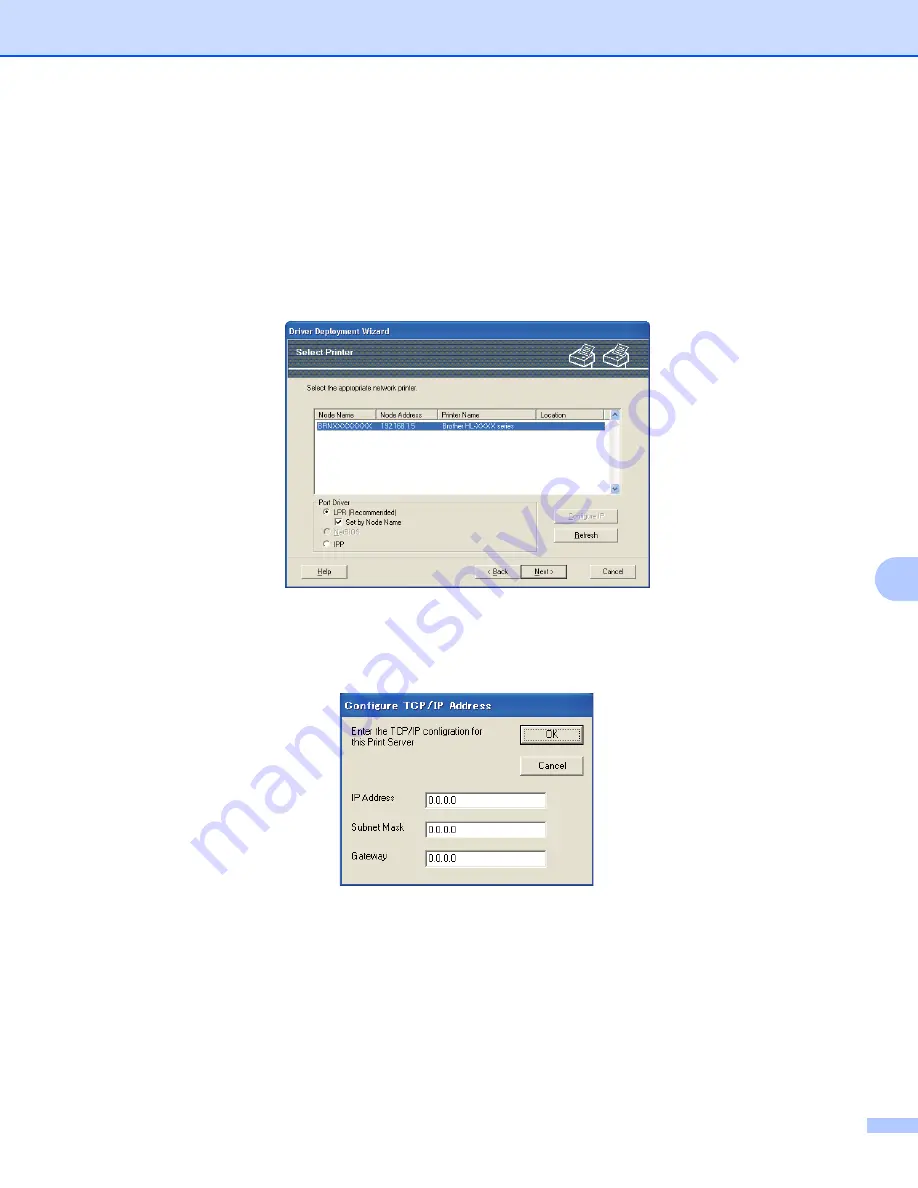
Driver Deployment Wizard (Windows
®
only)
123
9
Using the Driver Deployment Wizard software
9
a
When you run the Wizard for the first time you will see a welcome screen. Click
Next
.
b
Choose
Printer
, and then click
Next
.
c
Choose your connection type to the printer that you want to print to.
d
Choose the option you require, and follow the on-screen instructions.
If you choose
Brother Peer-to-Peer Network Printer
, the following screen is displayed.
Setting the IP Address
If the machine does not have an IP address, the Wizard will allow you to change the IP address by
choosing the machine from the list and by choosing the Configure IP option. A dialog box then
appears which allows you to specify information such as the IP address, subnet mask and also the
gateway address.
e
Choose the machine you wish to install.
If the printer driver you wish to use is installed on your computer:
Check the box of
Currently installed drivers
and choose the machine you wish to install, and then
click
Next
.
If the driver you wish to use is not installed on your computer:
1 Click
Have Disk...
.
2 Choose the OS you wish to use, and then click
OK
.
3 Click
Browse...
and choose the appropriate printer driver that is contained in the CD-ROM or in
the network share. Click
Open
.
















































