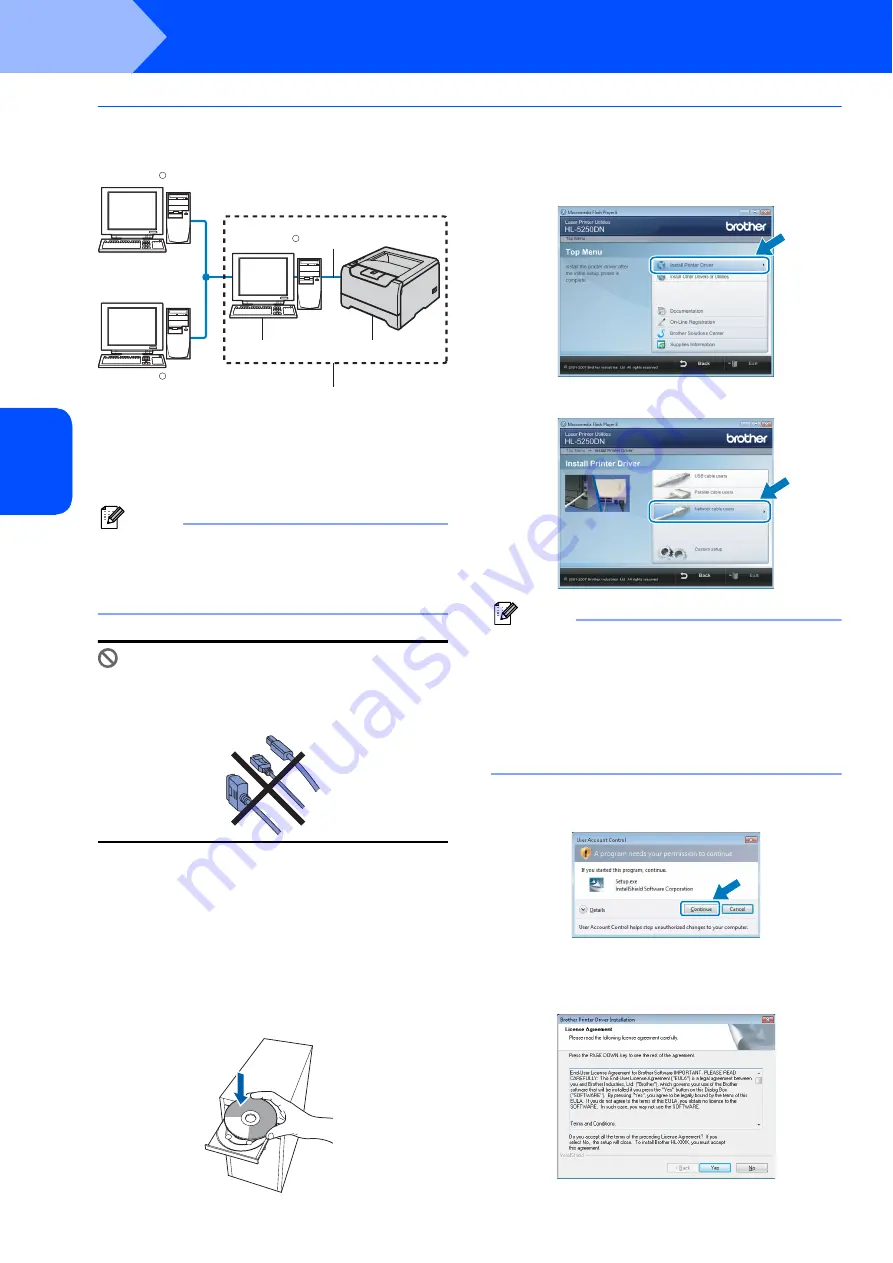
Installing the Printer Driver
10
STEP 2
Windows
®
W
ind
ows
®
Ne
tw
o
rk
For shared network printer users
1 Network Shared
2 Also known as “Server” or “Printer server”
3 Printer
4 TCP/IP, USB or Parallel
Note
If you are going to connect to a shared printer on
your network, we recommend that you ask your
system administrator about the queue or share
name for the printer prior to installation.
Improper Setup
DO NOT connect the interface cable.
Connecting the interface cable is done when
installing the driver.
Installing the driver and choosing the correct
printer queue or share name
1
Turn on your computer. (You must be logged
on with Administrator rights)
2
Put the supplied CD-ROM into your CD-ROM
drive.
The opening screen will appear automatically.
Choose your printer model and the language.
3
Click
Install Printer Driver
on the menu
screen.
4
Click
Network cable users
.
Note
If you want to install the PS driver
(Brother’s
BR-Script Driver), choose
Custom setup
and
then follow the on-screen instructions. When the
Select Components
screen appears, check
PS(PostScript Emulation) Driver
, and then
continue following the on-screen instructions.
1
The PS driver is not available for HL-2070N.
5
When the
User Account Control
screen
appears, click
Continue
.
6
When the
License Agreement
window
appears, click
Yes
if you agree to the License
Agreement.
Windows
R
Windows
R
Windows
R
TCP/IP
3
2
1
4
Summary of Contents for HL-5250DN series
Page 17: ...ENG ...



































