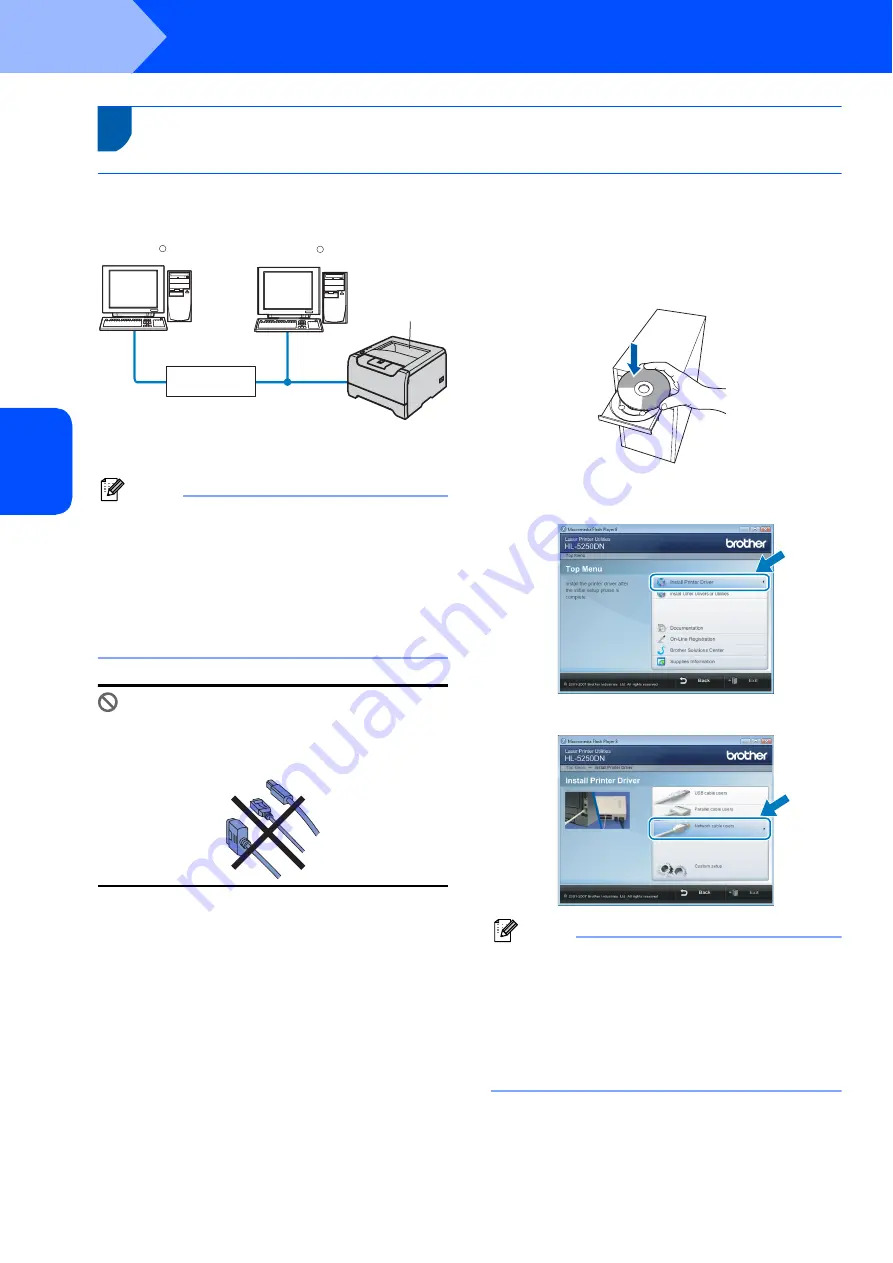
Installing the Printer Driver
8
STEP 2
Windows
®
W
ind
ows
®
Ne
tw
o
rk
3
For network interface cable users
For Peer-to-Peer network printer users
1 Router
2 Network printer
Note
• If you are going to connect the printer to your
network, we recommend that you contact your
system administrator prior to installation or see the
Network User’s Guide on the CD-ROM.
• If you are using Personal Firewall software (e.g.
Windows Firewall), disable it. Once you are sure
that you can print, restart your Personal Firewall
software.
Improper Setup
DO NOT connect the interface cable.
Connecting the interface cable is done when
installing the driver.
Connecting the printer to your network and
installing the driver
1
Turn on your computer. (You must be logged
on with Administrator rights)
2
Put the supplied CD-ROM into your CD-ROM
drive.
The opening screen will appear automatically.
Choose your printer model and the language.
3
Click
Install Printer Driver
on the menu
screen.
4
Click
Network cable users
.
Note
If you want to install the PS driver
(Brother’s
BR-Script Driver), choose
Custom setup
and
then follow the on-screen instructions. When the
Select Components
screen appears, check
PS(PostScript Emulation) Driver
, and then
continue following the on-screen instructions.
1
The PS driver is not available for HL-2070N.
TCP/IP
TCP/IP
Windows
R
Windows
R
2
1
Summary of Contents for HL-5250DN series
Page 17: ...ENG ...



































