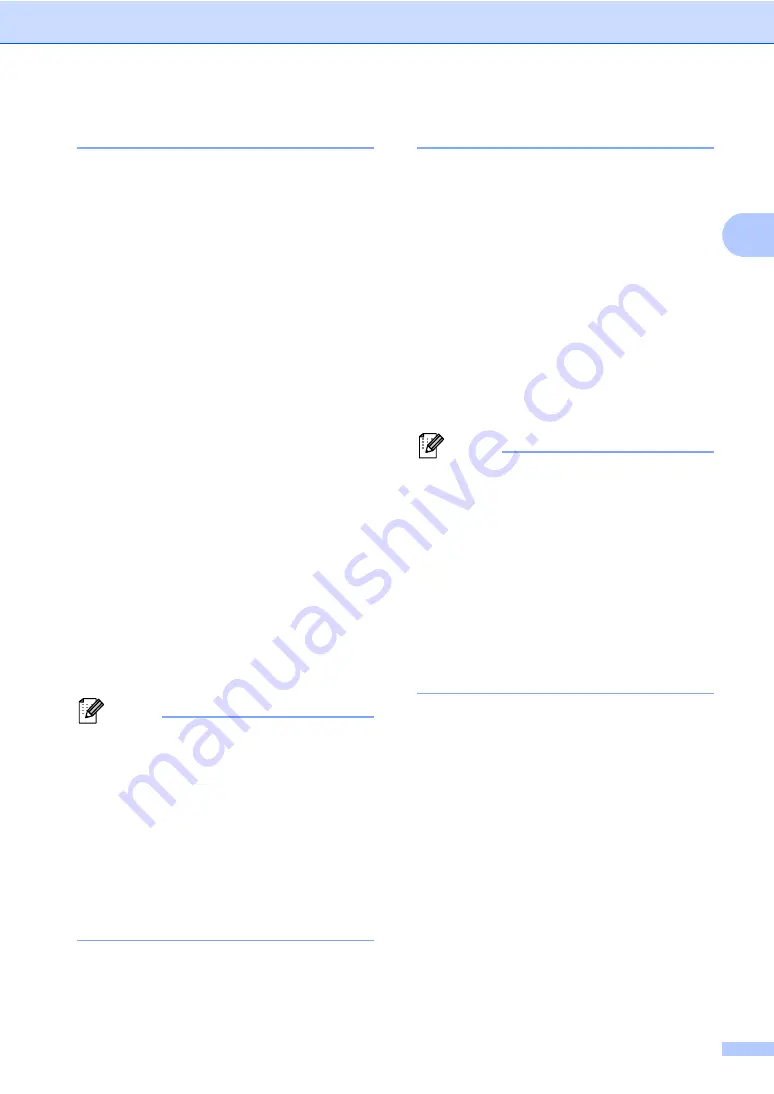
Loading paper
19
2
Tray Use in copy mode
2
You can change the priority tray that the
machine will use for printing copies.
When you choose
Tray#1 Only
,
MP Only
or
Tray#2 Only
, the machine pulls the
paper only from that tray. If the selected tray
is out of paper,
No Paper
will appear on the
LCD. Insert the paper in the empty tray.
To change the tray setting follow the
instructions below:
a
Press
MENU
.
b
Press
a
or
b
to display
General Setup
.
Press
General Setup
.
c
Press
a
or
b
to display
Tray Setting
.
Press
Tray Setting
.
d
Press
a
or
b
to display
Tray Use:Copy
.
Press
Tray Use:Copy
.
e
Press
Tray#1 Only
,
Tray#2 Only
,
MP Only
,
MP>T1>T2
.
1
The
Tray#2 Only
or
T2
appears only if the
optional tray is installed.
f
Press
Stop/Exit
.
Note
• When loading the documents in the ADF
and
MP>T1>T2
or
T1>T2>MP
is selected,
the machine looks for the tray with the
most suitable paper and pulls paper from
that tray. If no tray has suitable paper, the
machine pulls paper from the higher
priority tray.
• When using the scanner glass, your
document is copied from the higher
priority tray even if more suitable paper is
in another paper tray.
Tray Use in fax mode
2
You can change the default tray that the
machine will use for printing received faxes.
When you choose
Tray#1 Only
,
MP Only
or
Tray#2 Only
, the machine pulls the
paper only from that tray. If the selected tray
is out of paper,
No Paper
will appear on the
LCD. Insert the paper in the empty tray.
When you choose
T1>T2
, the machine
pulls paper from Tray #1 until it is empty, then
from Tray #2, and then from the MP tray.
When you choose
MP>T1>T2
, the machine
pulls paper from the MP tray until it is empty,
then from Tray #1, and then from Tray #2.
Note
• You can use four sizes of paper for
printing faxes: A4, Letter, Legal or Folio.
When a suitable size is not in any of the
trays received faxes will be stored in the
machine’s memory and
Size mismatch
will appear on the LCD. (For details, see
Error and maintenance messages
• If the tray is out of paper and received
faxes are in the machine’s memory,
No Paper
will appear on the LCD. Insert
paper in the empty tray.
a
Press
MENU
.
b
Press
a
or
b
to display
General Setup
.
Press
General Setup
.
c
Press
a
or
b
to display
Tray Setting
.
Press
Tray Setting
.
d
Press
a
or
b
to display
Tray Use:Fax
.
Press
Tray Use:Fax
.
e
Press
Tray#1 Only
,
Tray#2 Only
,
MP Only
,
MP>T1>T2
or
T1>T2
.
1
The
Tray#2 Only
or
T2
appears only if the
optional tray is installed.
f
Press
Stop/Exit
.
Summary of Contents for HL-4150CDN
Page 21: ......
Page 22: ...BASIC USER S GUIDE MFC 9970CDW Version A USA CAN ...
Page 37: ...xiv ...
Page 232: ...ADVANCED USER S GUIDE MFC 9970CDW Version A USA CAN ...
Page 237: ...v C Glossary 97 D Index 101 ...






























