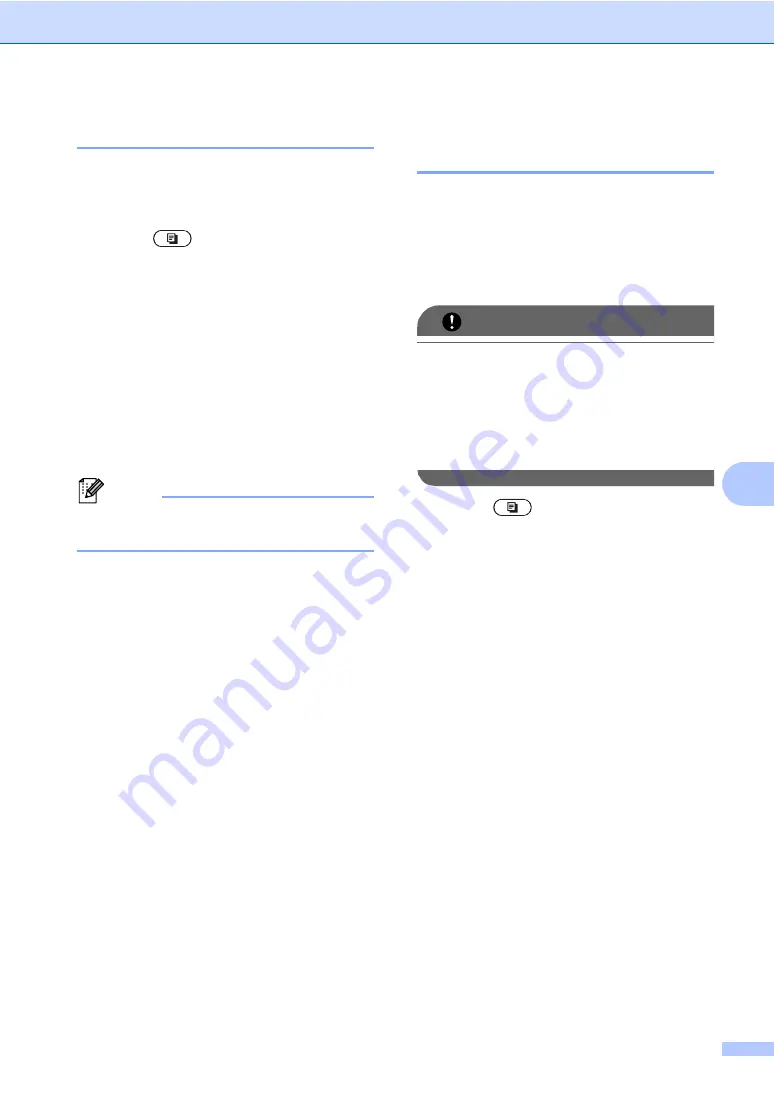
Making copies
55
7
Sorting copies using the ADF
7
You can sort multiple copies. Pages will be
stacked in the order 1 2 3, 1 2 3, 1 2 3, and so
on.
a
Press
(
COPY
).
b
Load your document in the ADF.
c
Enter the number of copies you want.
d
Press
d
or
c
to display
Stack/Sort
.
Press
Stack/Sort
.
e
Press
Sort
.
f
If you do not want to change additional
settings, press
Black Start
or
Color Start
.
Note
Sort is available only when the document
is in the ADF.
Making N in 1 copies
(page layout)
7
You can reduce the amount of paper used
when copying by using the N in 1 copy
feature. This allows you to copy two or four
pages onto one page. If you want to copy
both sides of an ID card onto one page, see
IMPORTANT
• Please make sure the paper size is set to
Letter
,
A4
,
Legal
or
Folio
.
• You cannot use the Enlarge/Reduce
setting with the N in 1 feature.
• (
P
) means Portrait and (
L
) means
Landscape.
a
Press
(
COPY
).
b
Load your document.
c
Enter the number of copies you want.
d
Press
d
or
c
to display
Page Layout
.
Press
Page Layout
.
e
Press
d
or
c
to display
Off(1in1)
,
2in1(P)
,
2in1(L)
,
,
4in1(P)
or
4in1(L)
.
Press the button you want.
1
For details about
2in1(ID)
f
If you do not want to change additional
settings, press
Black Start
or
Color Start
to scan the page.
If you placed the document in the ADF,
the machine scans the pages and starts
printing.
If you are using the scanner glass, go
to step
.
g
After the machine scans the page, press
Yes
to scan the next page.
Summary of Contents for HL-4150CDN
Page 21: ......
Page 22: ...BASIC USER S GUIDE MFC 9970CDW Version A USA CAN ...
Page 37: ...xiv ...
Page 232: ...ADVANCED USER S GUIDE MFC 9970CDW Version A USA CAN ...
Page 237: ...v C Glossary 97 D Index 101 ...






























