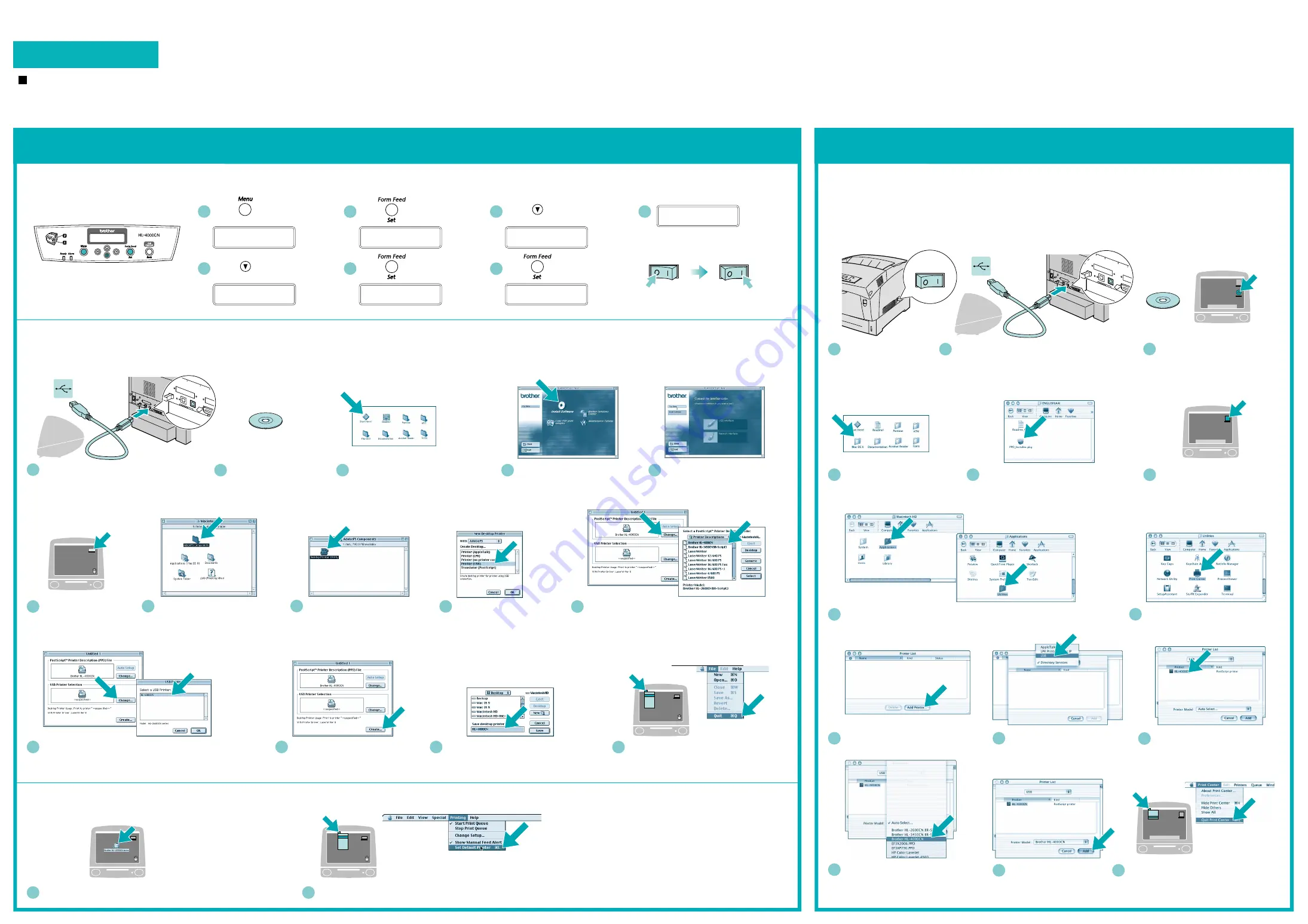
OFF ON
6
Open the Macintosh
HD icon.
1
Connect the USB interface cable to your
Macintosh
®
, and then connect it to the
printer.
1
Click the HL-4000CN icon on the Desktop.
The setup is now complete.
2
Select
Set Default Printer
from the Printing menu.
Step 6
Connect the Printer to Your Macintosh
®
and Install the Adobe PostScript3 PPD File and AdobePS Driver
Step 5
Set the Adobe Protcol
Step 7
Setting Your Printer as the Default Printer
7
Open the AdobePS
Components folder.
For
Mac
®
OS 8.6 to 9.2
Users Only
Step 5
Connect the Printer to Your Macintosh
®
and Install the Adobe PostScript3 PPD File
For
Mac
®
OS X 10.1
Users Only
8
Open the Desktop Printer Utility
icon.
9
Select
Printer (USB)
, and
then click the OK button.
12
Click the Create... button.
11
Click the Change... button in USB Printer Selection.
Select
HL-4000CN
, and then click the OK button.
10
Click the Change... button in PostScript
TM
Printer
Description (PPD) file.
Select
Brother HL-4000CN
, and then click the Select
button.
13
Enter your printer name (
HL-4000CN
),
and then click the Save button.
14
Select
Quit
from the File menu.
5
Follow the instructions on the
screen.
2
Insert the CD-ROM into
your CD-ROM drive.
3
Double-click the Start Here! icon.
Follow the instructions on the
screen.
3
Insert the CD-ROM into your
CD-ROM drive.
Double-click the HL-4000CN
icon.
5
Double-click the PPD_Installer.pkg icon.
Follow the instructions on the screen.
4
Open the Mac OS X folder.
1
Make sure the printer
power switch is on.
2
Connect the USB interface cable to your
Macintosh
®
, and then connect it to the printer.
6
Open the Macintosh HD icon.
7
Open the Applications folder.
Open the Utilities folder.
8
Open the Print Center icon.
9
Click the Add Printer button.
10
Select
USB
.
12
Select
HL-4000CN
from the
Printer Model pop-up menu.
13
Click the Add button.
11
Select
HL-4000CN
.
14
Select
Quit Print Center
from the Print
Center menu.
The setup is now complete.
4
Click the Install Software icon
on the Menu screen.
Steps 1 to 4
Follow these steps in the
Quick Setup Guide
first.
Follow the instructions in this guide for your operating system.
Driver Installation Guide
Macintosh
®
For USB Users
Turn the printer off.
Turn the printer back on.
3 seconds later, an asterisk (
*
)
appears.
S y s t em
1 :
Me n u
USB
6 :
Me n u
Ad o b e P r o t o c o l
USB
6 :
Ad o b e P r o t o c o l
TBCP
*
Ad o b e P r o t o c o l
RAW
Re b o o t
s y s t em
t o
t a k e e f f e c t
Ad o b e P r o t o c o l
AW
*
Press .
1
Press 5 times.
2
Press .
5
Press .
3
Press .
4
Press .
6
OFF ON
OFF ON
Note
: To change the language of the control panel messages, see “Setting Your Language on the Control
Panel” in the Network Quick Setup Guide (the reverse side of the Quick Setup Guide).
7
R
Macintosh
®
Macintosh
®
NETWORK READY
NETWORK READY
Re a d y
t o P r i n t




















