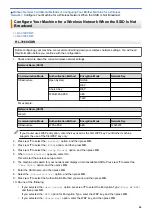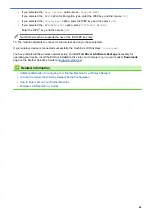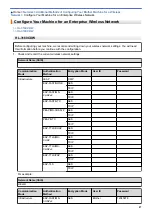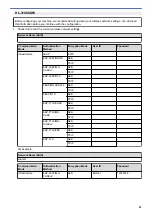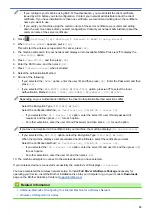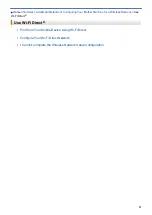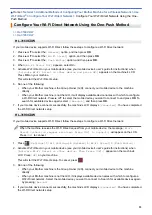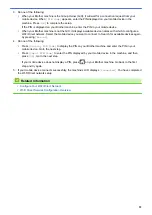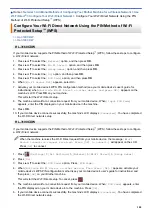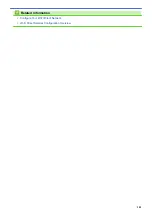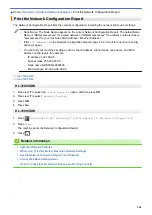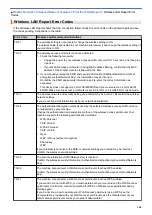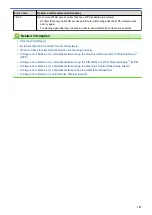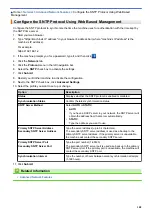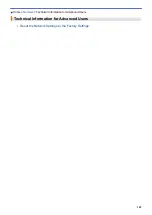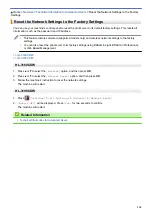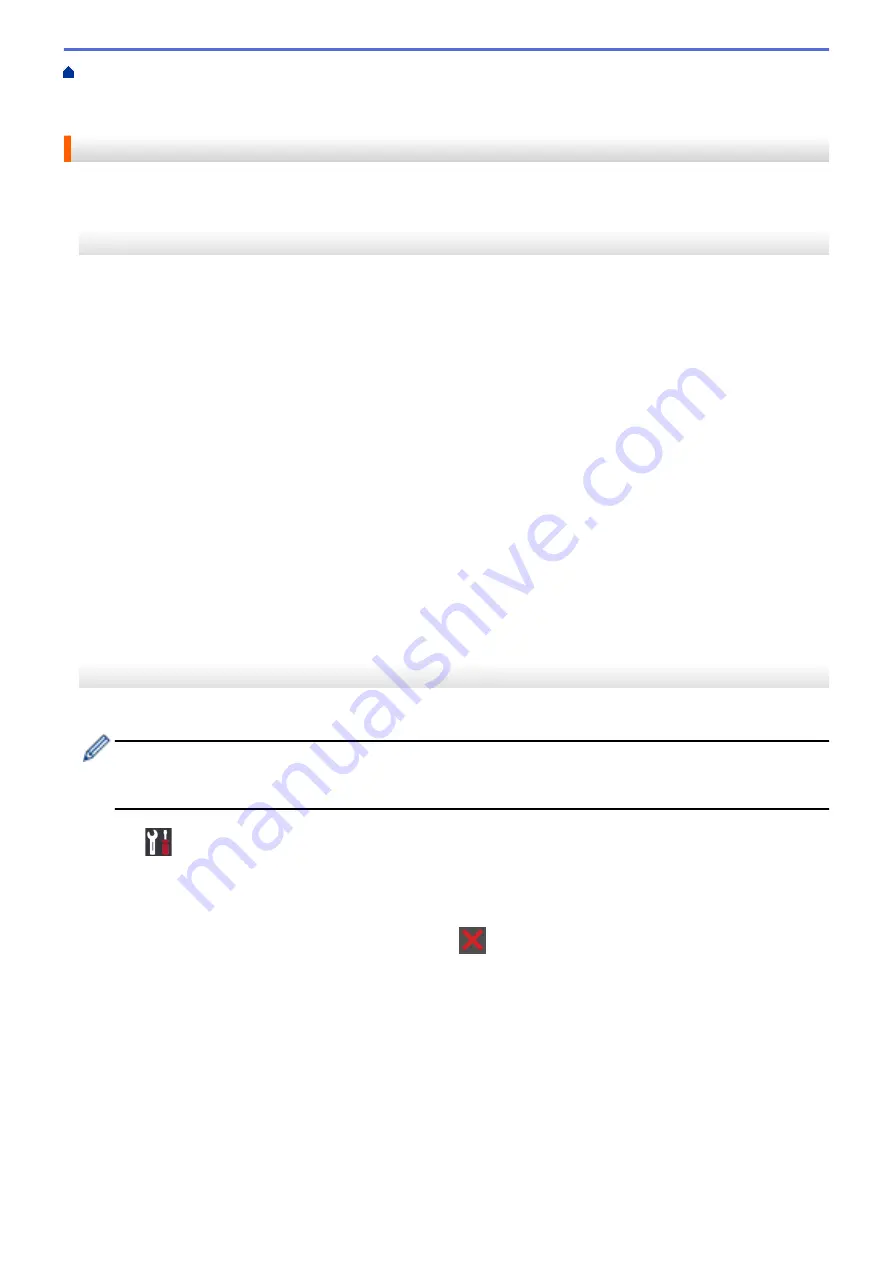
Additional Methods of Configuring Your Brother Machine for a Wireless Network
>
Configure Your Wi-Fi Direct Network
> Configure Your Wi-Fi Direct Network Using the One-
Push Method
Configure Your Wi-Fi Direct Network Using the One-Push Method
HL-3160CDW
If your mobile device supports Wi-Fi Direct, follow these steps to configure a Wi-Fi Direct network:
1. Press
a
or
b
to select the
[Network]
option, and then press
OK
.
2. Press
a
or
b
to select the
[Wi-Fi Direct]
option, and then press
OK
.
3. Press
a
or
b
to select the
[Push Button]
option, and then press
OK
.
4. When
[Wi-Fi Direct On?]
appears, select On.
5. Activate Wi-Fi Direct on your mobile device (see your mobile device's user's guide for instructions) when
[Activate Wi-Fi Direct on other device and press OK.]
appears on the machine's LCD.
Press
OK
on your machine.
This will start the Wi-Fi Direct setup.
6. Do one of the following:
•
When your Brother machine is the Group Owner (G/O), connect your mobile device to the machine
directly.
•
When your Brother machine is not the G/O, it will display available device names with which to configure
a Wi-Fi Direct network. Press
a
or
b
to select the mobile device you want to connect to and press
OK
. To
search for available devices again, select
[<Rescan>]
, and then press
OK
.
7. If your mobile device connects successfully, the machine's LCD displays
[Connected]
. You have completed
the Wi-Fi Direct network setup.
HL-3190CDW
If your mobile device supports Wi-Fi Direct, follow these steps to configure a Wi-Fi Direct network:
When the machine receives the Wi-Fi Direct request from your mobile device, the message
[Wi-Fi
Direct connection request received. Press [OK] to connect.]
will appear on the LCD.
Press
[OK]
to connect.
1. Press
[Settings]
>
[All Settings]
>
[Network]
>
[Wi-Fi Direct]
>
[Push Button]
.
2. Activate Wi-Fi Direct on your mobile device (see your mobile device's user's guide for instructions) when
[Activate Wi-Fi Direct on other device. Then Press [OK].]
appears on the machine's
LCD. Press
[OK]
on your machine.
This will start the Wi-Fi Direct setup. To cancel, press
.
3. Do one of the following:
•
When your Brother machine is the Group Owner (G/O), connect your mobile device to the machine
directly.
•
When your Brother machine is not the G/O, it displays available device names with which to configure a
Wi-Fi Direct network. Select the mobile device you want to connect to. Search for available devices again
by pressing
[Rescan]
.
4. If your mobile device connects successfully, the machine's LCD displays
[Connected]
. You have completed
the Wi-Fi Direct network setup.
95
Summary of Contents for HL-3160CDW
Page 16: ...Related Information Introduction to Your Brother Machine 12 ...
Page 20: ...5 Press Med 6 Press Related Information Introduction to Your Brother Machine 16 ...
Page 46: ...Related Information Print from Your Computer Windows Print Settings Windows 42 ...
Page 51: ... Print a Document Windows 47 ...
Page 115: ...Home Security Security Lock the Machine Settings Network Security Features 111 ...
Page 155: ...Related Information Manage Your Network Machine Securely Using SSL TLS 151 ...
Page 197: ...5 Put the paper tray firmly back in the machine Related Information Paper Jams 193 ...
Page 202: ...Related Information Paper Jams 198 ...
Page 275: ...Related Information Routine Maintenance 271 ...
Page 316: ...Related Information Appendix Replace Supplies 312 ...
Page 319: ...Visit us on the World Wide Web www brother com CHN ENG Version 0 ...