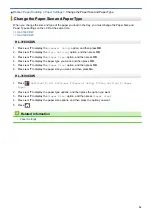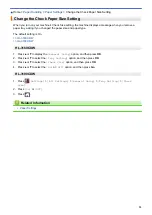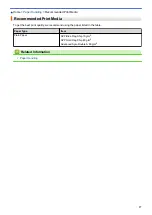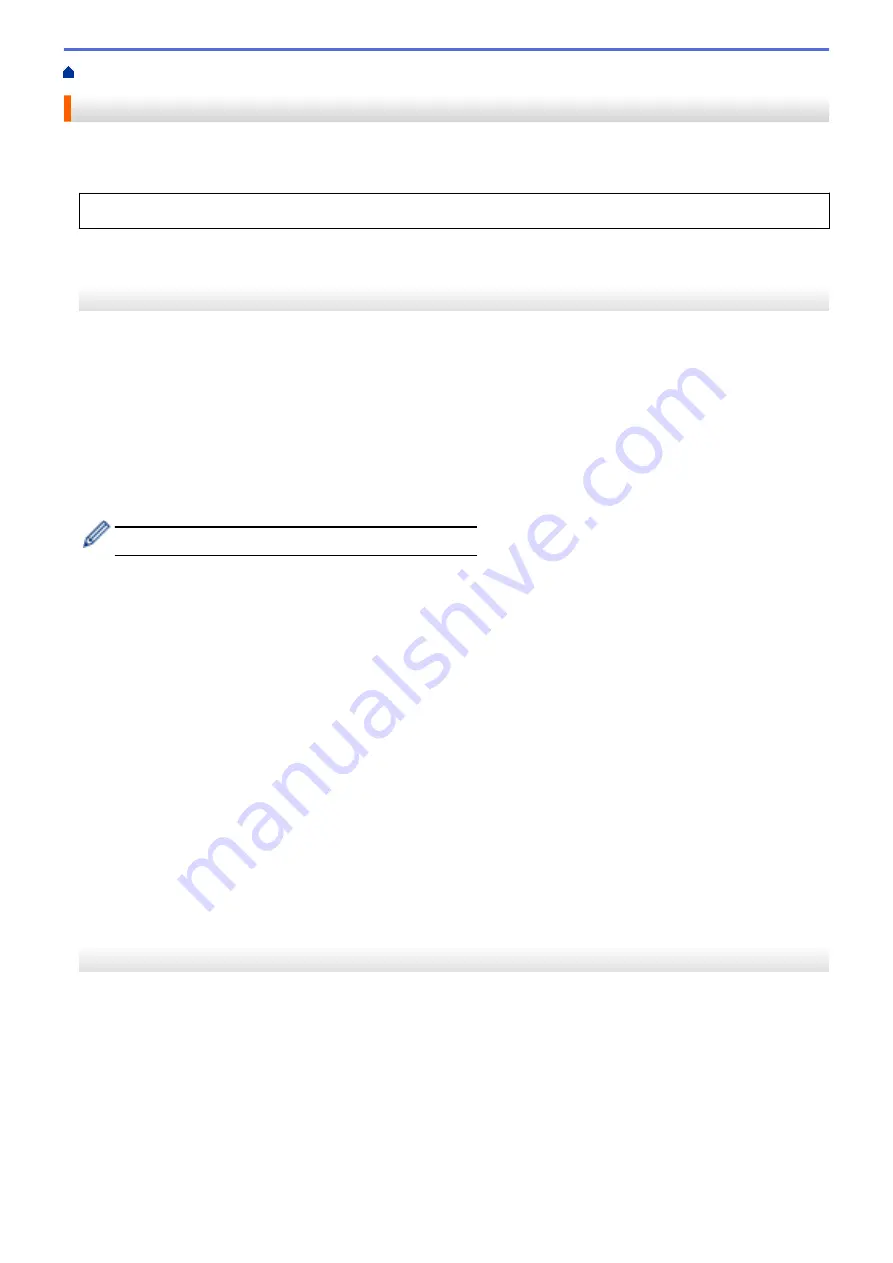
Print from Your Computer (Windows)
> Secure Print (Windows)
Secure Print (Windows)
Use Secure Print to ensure that confidential or sensitive documents do not print until you enter a password on
the machine's control panel.
•
The secure data is deleted from the machine when you turn off the machine.
HL-3160CDW
1. Select the print command in your application.
2. Select
Brother XXX-XXXX
(where XXXX is the name of your model), and then click the printing properties or
preferences button.
The printer driver window appears.
3. Click the
Advanced
tab.
4. Click the
Settings
button in the
Secure Print
field.
5. Select the
Secure Print
check box.
6. Type your four-digit password in the
Password
field.
You must set a separate password for each document.
7. Type the
User Name
and
Job Name
in the text field, if needed.
8. Click
OK
, to close the
Secure Print Settings
window.
9. Click
OK
.
10. Complete your print operation.
11. On the machine's control panel, press
Secure
.
12. Press
a
or
b
to display your user name, and then press
OK
.
The LCD displays the list of secured jobs for that name.
13. Press
a
or
b
to display the job, and then press
OK
.
14. Enter your four-digit password.
To enter each digit, press
a
or
b
to select a number, and then press
OK
.
15. Press
a
or
b
to select the
[Print]
option, and then press
OK
.
16. Press
a
or
b
to enter the number of copies you want.
17. Press
OK
.
The machine prints the data.
After you have printed the secured data, it will be cleared from the machine's memory.
HL-3190CDW
1. Select the print command in your application.
2. Select
Brother XXX-XXXX
(where XXXX is the name of your model), and then click the printing properties or
preferences button.
The printer driver window appears.
3. Click the
Advanced
tab.
4. Click the
Settings
button in the
Secure Print
field.
5. Select the
Secure Print
check box.
6. Type your four-digit password in the
Password
field.
48
Summary of Contents for HL-3160CDW
Page 16: ...Related Information Introduction to Your Brother Machine 12 ...
Page 20: ...5 Press Med 6 Press Related Information Introduction to Your Brother Machine 16 ...
Page 46: ...Related Information Print from Your Computer Windows Print Settings Windows 42 ...
Page 51: ... Print a Document Windows 47 ...
Page 115: ...Home Security Security Lock the Machine Settings Network Security Features 111 ...
Page 155: ...Related Information Manage Your Network Machine Securely Using SSL TLS 151 ...
Page 197: ...5 Put the paper tray firmly back in the machine Related Information Paper Jams 193 ...
Page 202: ...Related Information Paper Jams 198 ...
Page 275: ...Related Information Routine Maintenance 271 ...
Page 316: ...Related Information Appendix Replace Supplies 312 ...
Page 319: ...Visit us on the World Wide Web www brother com CHN ENG Version 0 ...