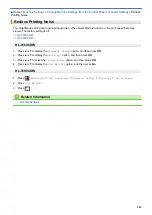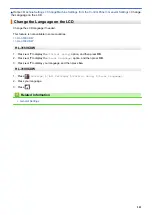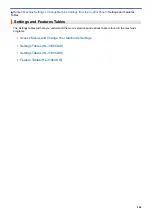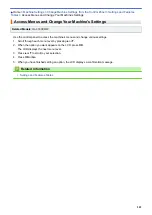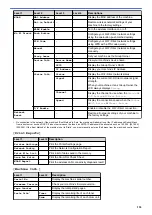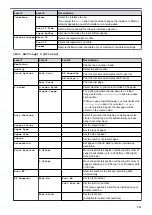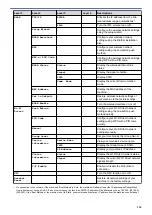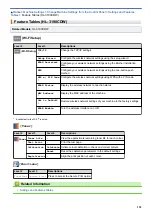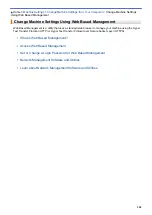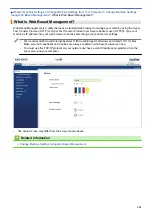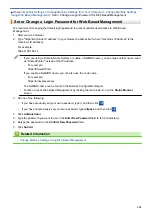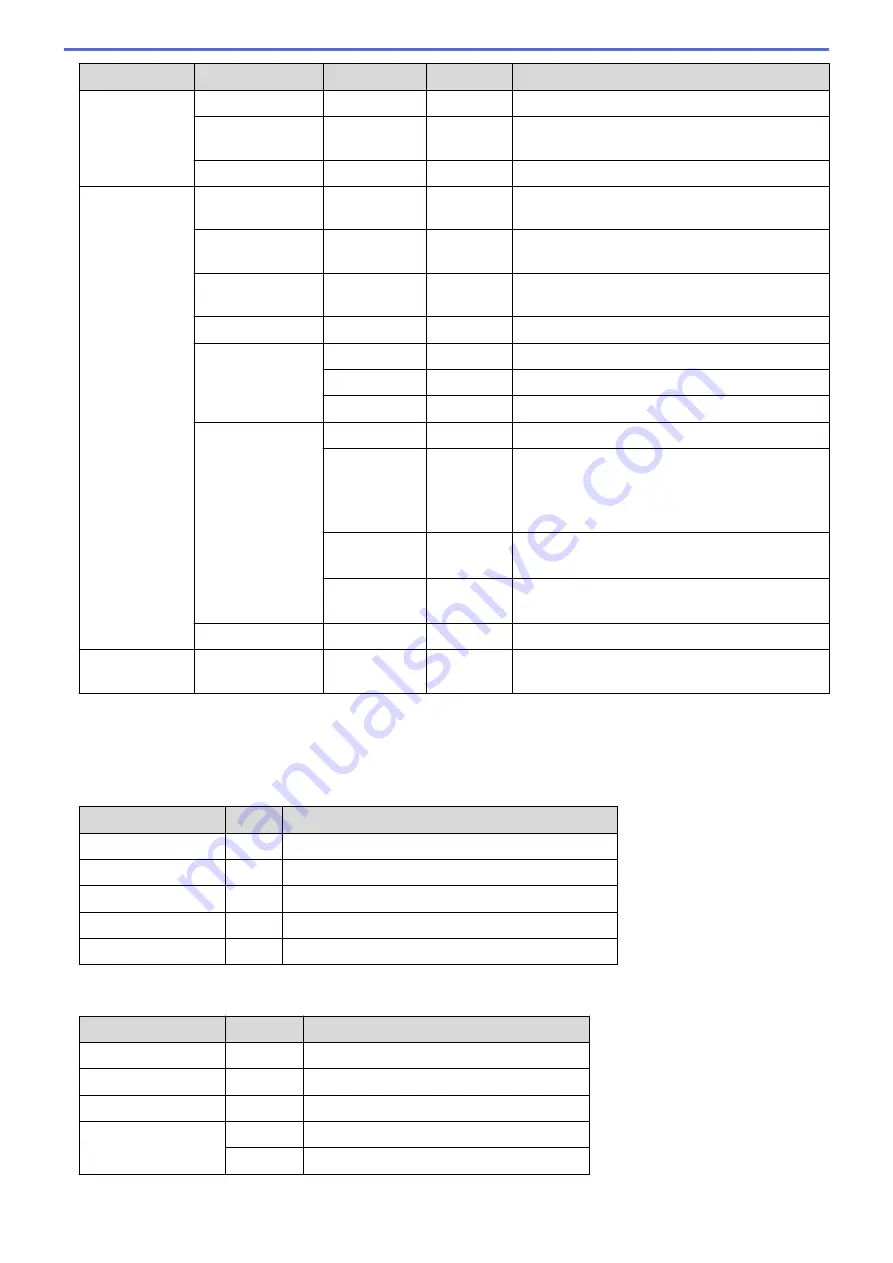
Level 1
Level 2
Level 3
Level 4
Descriptions
WLAN
MAC Address
-
-
Display the MAC address of the machine.
Set to Default
-
-
Restore wireless network settings of your
machine to the factory settings.
WLAN Enable
-
-
Turn the wireless interface on or off.
Wi-Fi Direct Push Button
-
-
Configure your Wi-Fi Direct network settings
using the one-button push method quickly.
PIN Code
-
-
Configure your Wi-Fi Direct network settings
using WPS with a PIN code quickly.
Manual
-
-
Configure your Wi-Fi Direct network settings
manually.
Group Owner
-
-
Set your machine as the Group Owner.
Device Info.
Device Name
-
View your machine's device name.
SSID
-
Display the Group Owner's SSID.
IP Address
-
Display your machine's IP Address.
Status Info.
Status
-
Display the Wi-Fi Direct network status.
Signal
-
Display the current Wi-Fi Direct network signal
strength.
When your machine acts as Group Owner, the
LCD always displays
Strong
.
Channel
-
Display the channel in use when the
Status
is
G/O Active
or
Client Active
.
Speed
-
Display the connection speed when the
Status
is
G/O Active
or
Client Active
.
I/F Enable
-
-
Enable or disable the Wi-Fi Direct connection.
Network
Reset
-
-
-
Restore all network settings of your machine to
the factory settings.
1
On connection to the network, if the machine's ‘Boot Method’ is ‘Auto’ the machine will attempt to set the IP address and Subnet Mask
from a boot server such as DHCP. If a boot server cannot be found, an APIPA IP address will be allocated, such as 169. 254. [001-254].
[000-255]. If the ‘Boot Method’ of the machine is set to ‘Static’, you must manually enter an IP address from the machine's control panel.
[Print Reports]
Level 1
Level 2 Description
Printer Settings
-
Print the Printer Settings page.
Network Config
-
Print the Network Configuration Report.
Print File List
-
Print a list of data saved in the memory.
Drum Dot Print
-
Print the Drum Dot Check Sheet.
WLAN Report
-
Print the wireless LAN connectivity diagnosis result.
[Machine Info.]
Level 1
Level 2
Description
Serial No.
-
Display the machine's serial number.
Firmware Version
-
Check your machine's firmware version.
Page Counter
-
Display the total printed pages.
Toner
Display the remaining life of each toner.
Drum
Display the remaining life of each drum unit.
290
Summary of Contents for HL-3160CDW
Page 16: ...Related Information Introduction to Your Brother Machine 12 ...
Page 20: ...5 Press Med 6 Press Related Information Introduction to Your Brother Machine 16 ...
Page 46: ...Related Information Print from Your Computer Windows Print Settings Windows 42 ...
Page 51: ... Print a Document Windows 47 ...
Page 115: ...Home Security Security Lock the Machine Settings Network Security Features 111 ...
Page 155: ...Related Information Manage Your Network Machine Securely Using SSL TLS 151 ...
Page 197: ...5 Put the paper tray firmly back in the machine Related Information Paper Jams 193 ...
Page 202: ...Related Information Paper Jams 198 ...
Page 275: ...Related Information Routine Maintenance 271 ...
Page 316: ...Related Information Appendix Replace Supplies 312 ...
Page 319: ...Visit us on the World Wide Web www brother com CHN ENG Version 0 ...