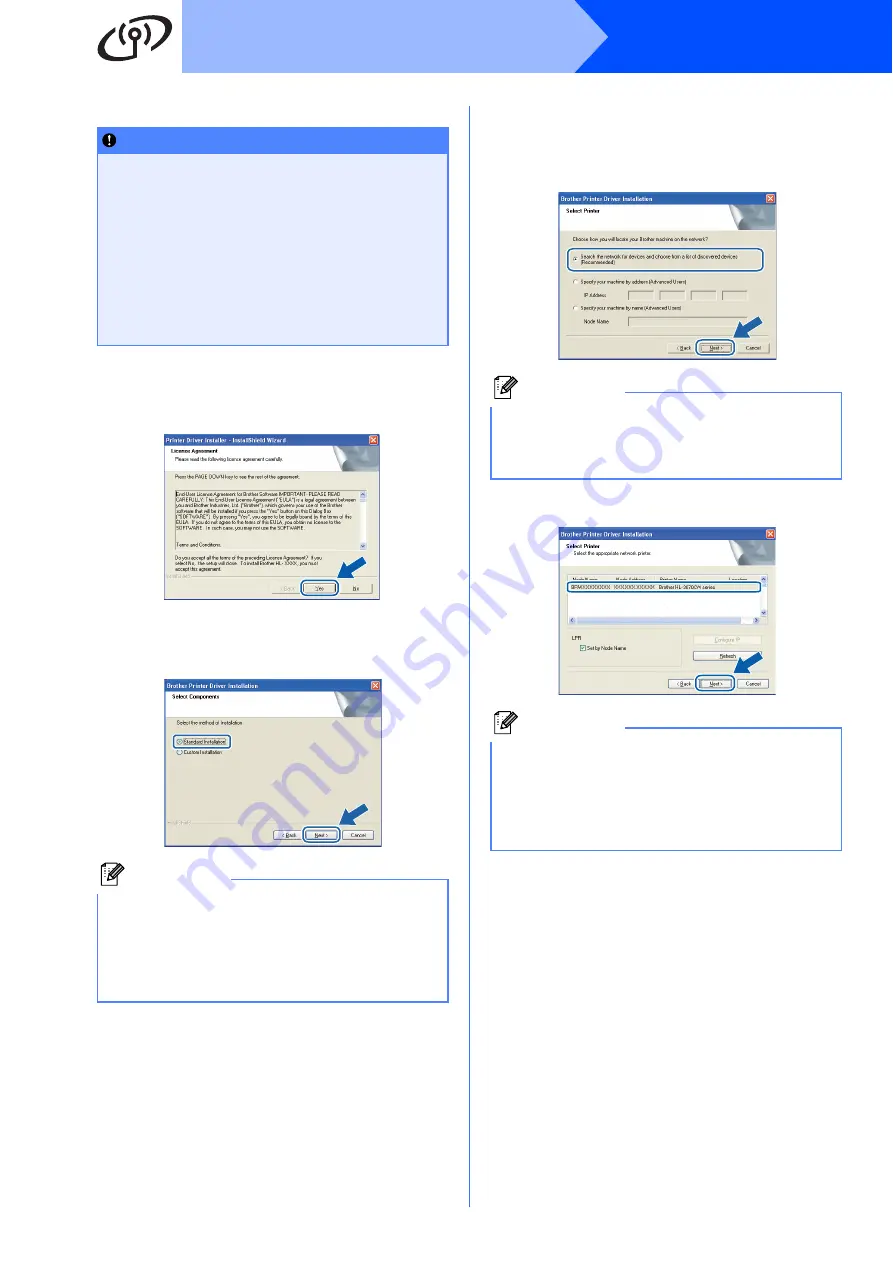
28
Windows
®
Wireless Network
Install the printer driver
r
When the
License Agreement
window
appears, click
Yes
if you agree to the License
Agreement.
s
Choose
Standard Installation
, and then click
Next
.
t
Choose
Search the network for devices and
choose from a list of discovered devices
(Recommended)
. Or enter your printer's IP
Address or its node name. Click
Next
.
u
Choose your printer, and then click
Next
.
IMPORTANT
• DO NOT try to cancel any of the screens
during this installation.
• If your wireless settings fail, an error
message will appear during the installation
of the printer driver and the installation will
be terminated. If you encounter this failure,
reset the print server back to its factory
default settings (see page 44), and please go
back to step
on page 25 and setup the
wireless connection again.
Note
If you want to install the PS driver (Brother’s BR-
Script Driver), choose
Custom Installation
and
then follow the on-screen instructions. When the
Select Components
screen appears, check
PS
(PostScript Emulation) Driver
, and then
continue following the on-screen instructions.
Note
You can find your printer’s IP Address and the
node name by printing out the Printer Settings
Page. See
Note
If your printer takes a long time to appear on the
list, 1 minute or more, then click
Refresh
. If your
printer still fails to appear, reset the print server
back to its factory default settings (see page 44)
and go back to
on page 25 and try the wireless
setup again.
Summary of Contents for HL-3070CW
Page 8: ...8 ...






























