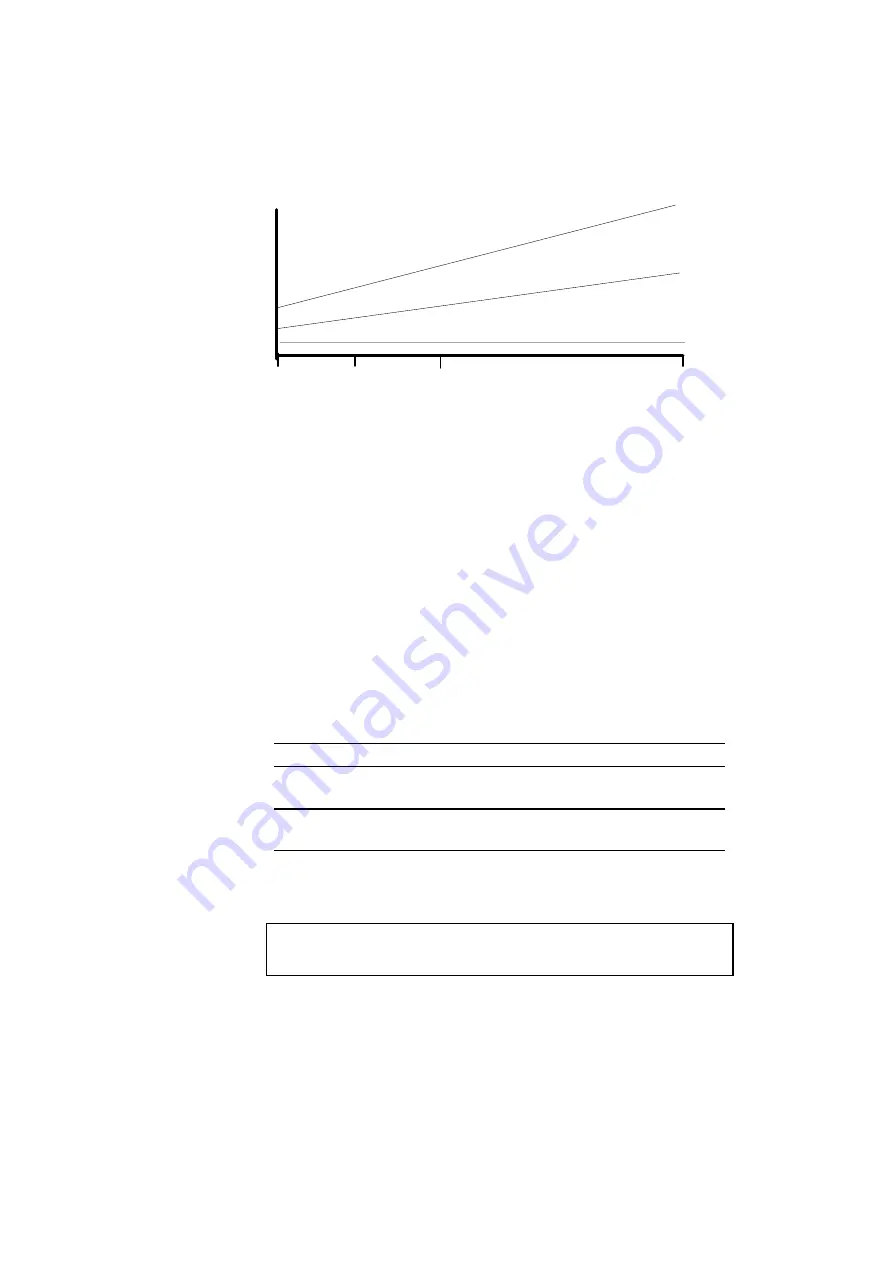
CHAPTER 4 CONTROL PANEL
4–51
INPUT 47M
BUFFER
15
SQUARES
SIZE
5 SQUARES
13M
849K
264K
1 SQUARE 30K
30K
8M
16M
32M
72M
RAM SIZE
Fig. 4-7 Input buffer size
SAVE SETTINGS
Suppose you share this printer with others who want different panel switch
settings or you use the printer with different settings.
Since you can save the current settings in the printer’s memory, you can
easily reset the printer to your necessary settings after they are changed.
For resetting the printer, see “RESET Switch” in Chapter 4.
Use the panel switches to set the configuration of the printer to your needs
and then enter this mode menu to save your settings. Two sets of user
settings can be saved in the printer as follows:
Display Message
User Setting
SAVE SETTING 1
Save the current settings as No. 1 in the
printer’s memory.
SAVE SETTING 2
Save the current settings as No. 2 in the
printer’s memory.
If you want to check the user settings, you can print out a list of the
settings with the TEST switch.
See “TEST Switch” in Chapter 4.
✒
Note
No user settings have been factory set.
Summary of Contents for HL-2060
Page 224: ...USER S GUIDE Appendix 16 HP LaserJet Mode ...
Page 225: ...APPENDICES Appendix 17 ...
Page 226: ...USER S GUIDE Appendix 18 ...
Page 227: ...APPENDICES Appendix 19 ...
Page 228: ...USER S GUIDE Appendix 20 ...
Page 229: ...APPENDICES Appendix 21 ...
Page 230: ...USER S GUIDE Appendix 22 ...
Page 233: ...APPENDICES Appendix 25 ...
Page 234: ...USER S GUIDE Appendix 26 ...
Page 235: ...APPENDICES Appendix 27 IBM Mode ...
Page 236: ...USER S GUIDE Appendix 28 ...
Page 237: ...APPENDICES Appendix 29 HP GL Mode ...
Page 238: ...USER S GUIDE Appendix 30 ...
Page 239: ...APPENDICES Appendix 31 ...
Page 240: ...USER S GUIDE Appendix 32 ...
Page 241: ...APPENDICES Appendix 33 ...
















































