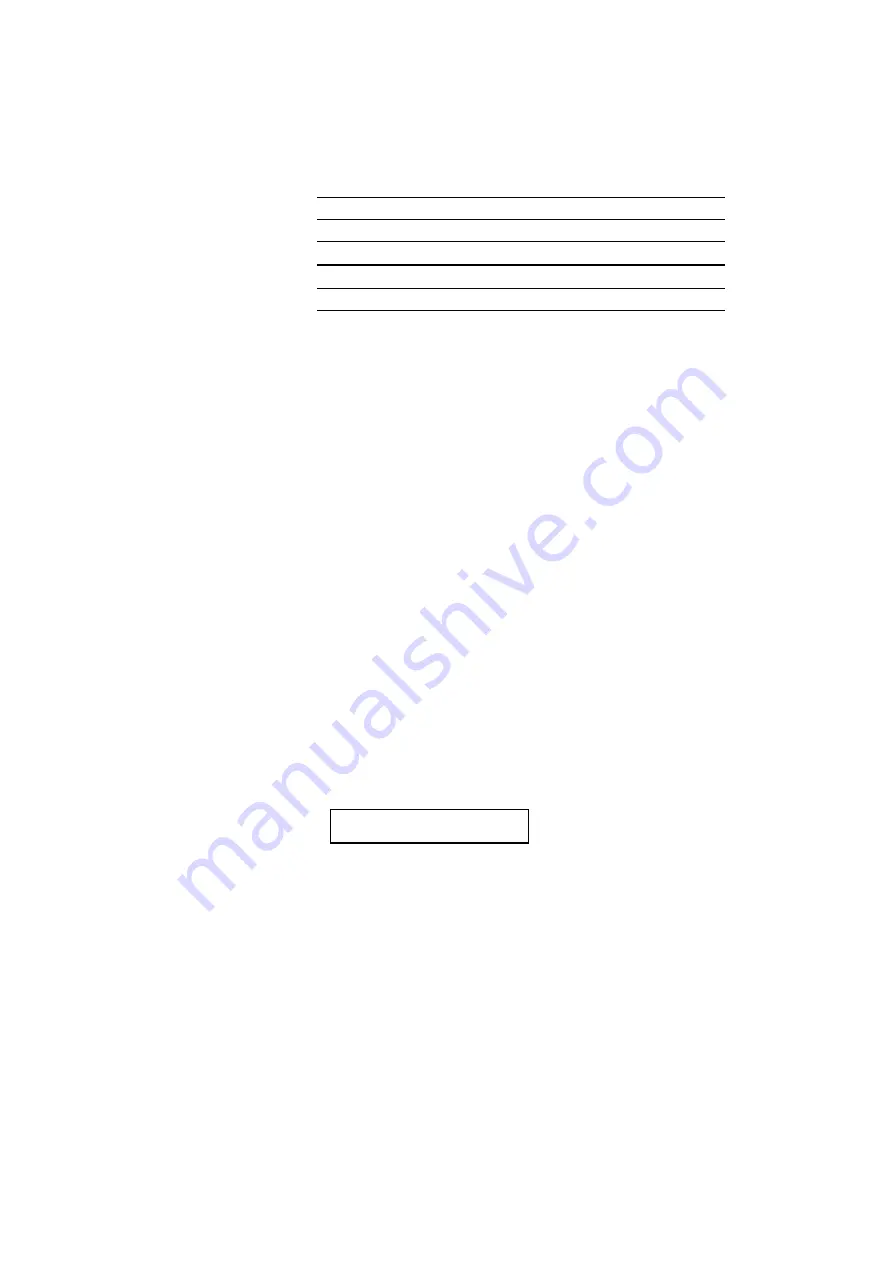
USER’S GUIDE
4–82
Display Message
# of Copies to Print Same Pages
COPY PAGES= 1
1 page
COPY PAGES= 2
2 pages
...
. . .
COPY PAGES=999
999 pages (max.)
4. Press the SET switch to make the displayed selection effective.
An asterisk appears at the end of the display for a short time. Then the
printer automatically exits from the setting mode to the off-line state.
RESET Switch
You can reset the printer with the RESET switch. The print data that the
printer has already received from the computer is cleared and the printer
settings are restored to the user settings or factory settings.
The temporary download fonts and macro settings you set with commands
in the HP LaserJet mode are also cleared.
When you want to reset the printer, hold down the SHIFT switch and
press the RESET switch. You then enter the reset mode where you reset
the printer.
To reset the printer, follow these steps:
1. Press the SEL switch to set the printer off-line.
2. Hold down the SHIFT switch and press the RESET switch.
When you enter the reset mode, the display shows the first reset mode
item.
RESET PRINTER
3. Press the
▲
or
▼
switch until the desired reset mode appears on the
display.
Summary of Contents for HL-2060
Page 224: ...USER S GUIDE Appendix 16 HP LaserJet Mode ...
Page 225: ...APPENDICES Appendix 17 ...
Page 226: ...USER S GUIDE Appendix 18 ...
Page 227: ...APPENDICES Appendix 19 ...
Page 228: ...USER S GUIDE Appendix 20 ...
Page 229: ...APPENDICES Appendix 21 ...
Page 230: ...USER S GUIDE Appendix 22 ...
Page 233: ...APPENDICES Appendix 25 ...
Page 234: ...USER S GUIDE Appendix 26 ...
Page 235: ...APPENDICES Appendix 27 IBM Mode ...
Page 236: ...USER S GUIDE Appendix 28 ...
Page 237: ...APPENDICES Appendix 29 HP GL Mode ...
Page 238: ...USER S GUIDE Appendix 30 ...
Page 239: ...APPENDICES Appendix 31 ...
Page 240: ...USER S GUIDE Appendix 32 ...
Page 241: ...APPENDICES Appendix 33 ...






























