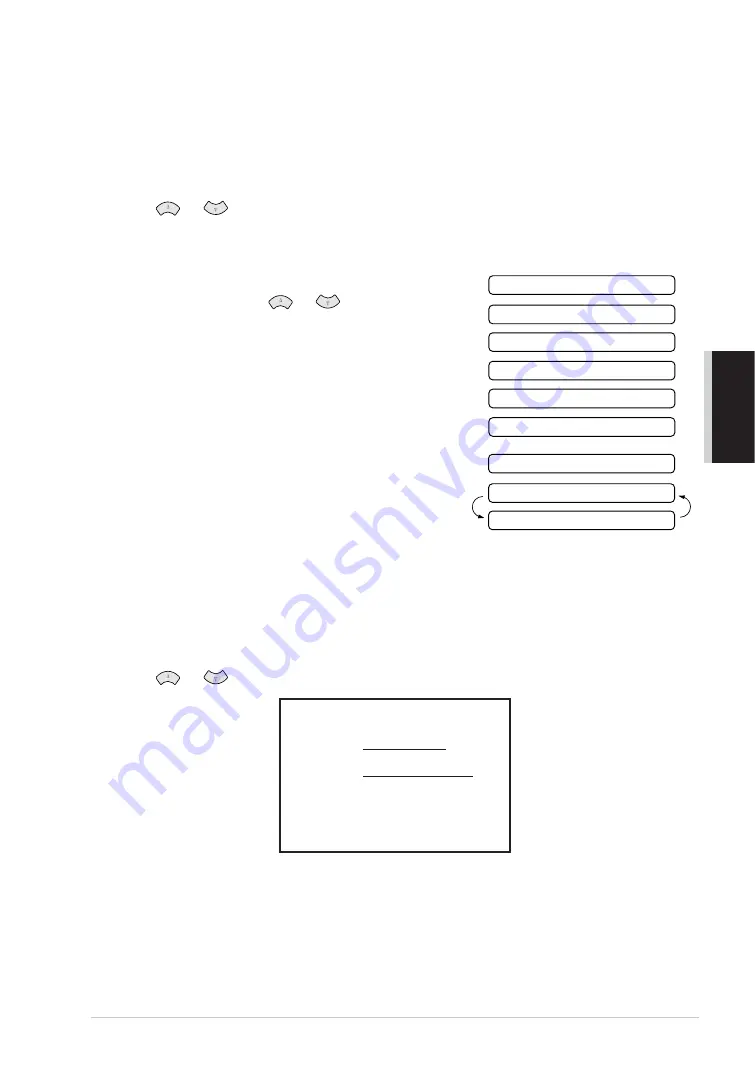
AD
V
ANCED USE
Advanced Sending
34
Always Send Cover Page
Make sure Station ID is set up. (See
, page 13.) This feature does not work
without the Station ID.
You can set the machine to send a cover page whenever you send a fax. The number of pages in your
fax is not included when you use this setting.
1
Press
Menu/Set
,
3
,
1
.
2
Press
or
to select
ON
(or
OFF
).
3
Press
Menu/Set
when the screen displays
COVERPAGE:ON
. (If you select
ON
, a coverpage
is always sent when you send a fax.)
4
If you selected
ON
, the screen displays the cover page
comment options. Press
or
to view comment
selections.
5
Press
Menu/Set
when the screen displays your
selection. The screen displays:
6
Press
1
if you want to select additional settings. The
display returns to the Setup Send menu—
OR
—Press
2
to exit if you are finished choosing settings.
Using a Printed Cover Page
If you prefer using a printed cover page that you can write on, you can print the sample page and
attach it to your fax.
1
Press
Menu/Set
,
3
,
1
.
2
Press
or
to select
PRINT SAMPLE
, and press
Menu/Set
.
2.PLEASE CALL
1.COMMENT OFF
3.URGENT
4.CONFIDENTIAL
5.
6.
(user defined)
(user defined)
NEXT
ACCEPTED
1.YES 2.NO
=== COVER PAGE ===
TO:
FROM:
FAX:
TEL:
PAGE[S] TO FOLLOW
COMMENT:
Summary of Contents for FAX-1020E
Page 1: ...FAX 1020e FAX 1030e USER S GUIDE ...
Page 117: ...110 ...
















































