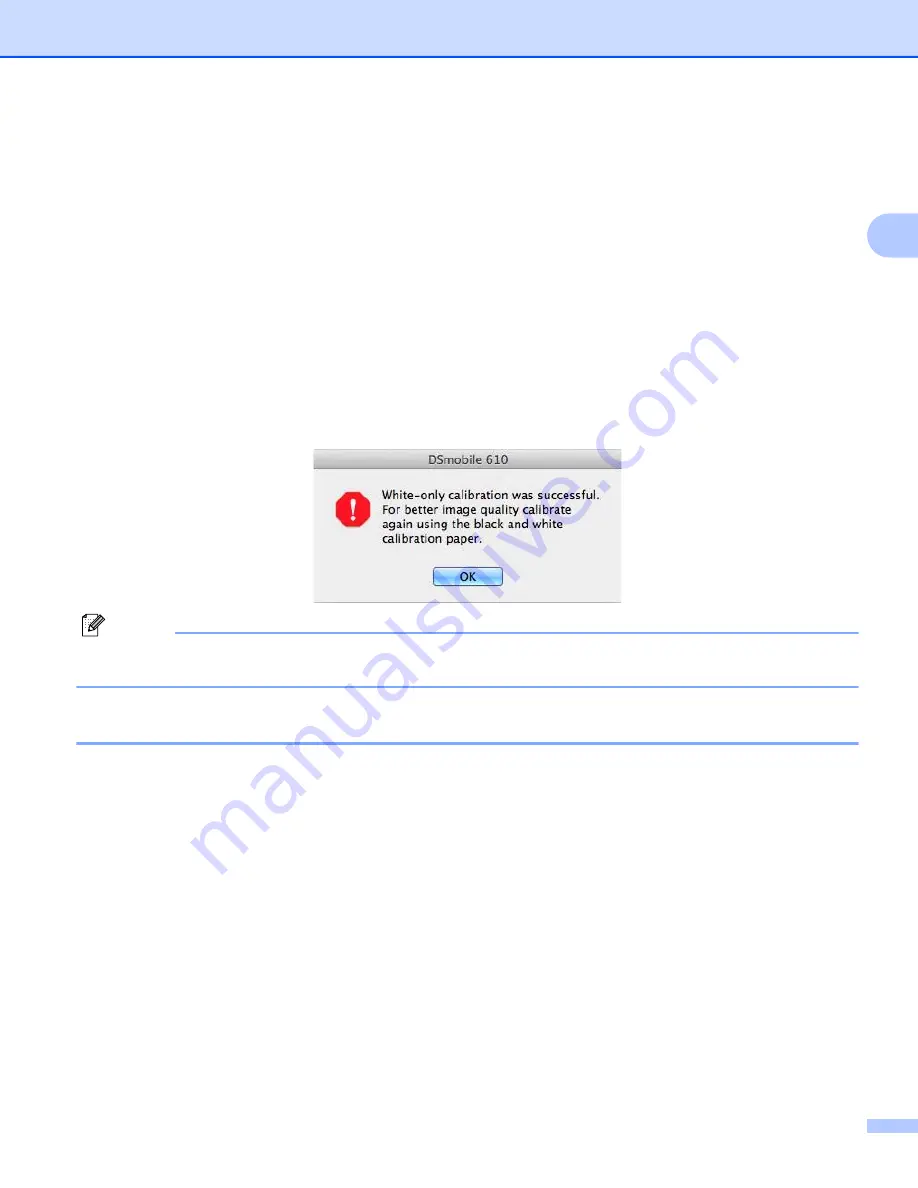
Mac OS
®
X Operation
22
2
CALIBRATION
Calibration is critical because it allows the image quality to be “balanced” for your computer and scanner
combination. If you switch the computer that you use with your scanner or change scanners, you must
calibrate again.
Note that you must be logged in as an Administrator to calibrate the system. See
page 17 for further information.
This calibration process uses the special black and white calibration sheet (see picture on page xiv) that was
included with your scanner. When calibrating, make sure the side with the black bar is facing down and note
the direction of the arrows for proper insertion.
If you lose the black and white calibration paper that was included with your scanner, you can use any plain
“White” (the brighter the “White” the better) piece of letter size (or A4) printer paper to perform the calibration.
Simply fold the paper in half and insert the end opposite the fold into the scanner first when calibrating.
The following message will be displayed (see below).
Note
When the image quality has become unsatisfactory, we recommend you clean the scanner with the
included cleaning sheet (see Tips & Cautions page) and then recalibrate the scanner.
Calibrating your DSmobile 610 Scanner using “Image Capture”
Calibration is a critical step in setting up your scanner. It allows the scanned color data to be “calibrated” to
your computer and scanner combination for best image quality. If at any time you switch the computer that
you use with your scanner or change scanners, you will need to calibrate again.
The following steps guide you through calibration of your DSmobile 610 scanner using the built-in “Image
Capture” software on your Mac OS
®
X along with the Brother driver and GUI. Note that once a calibration is
performed, it does not need to be re-done if you use to another application on the same computer.
Summary of Contents for DSmobile 610
Page 1: ...DSmobile 610 Scanner User s Guide ...
Page 8: ...vii ...
Page 9: ...viii ...
Page 10: ...ix ...
Page 11: ...x ...
Page 12: ...xi ...
Page 13: ...xii ...
















































