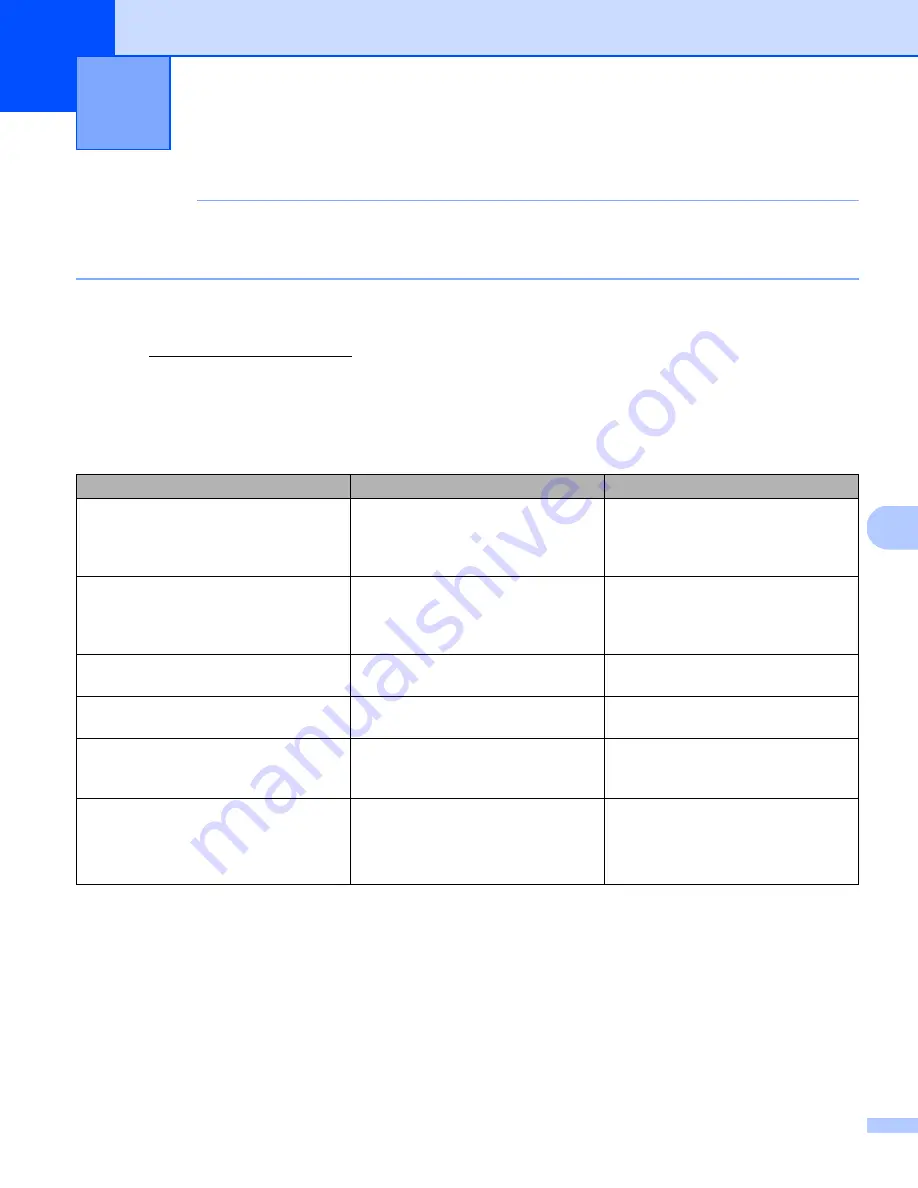
44
8
8
IMPORTANT
For technical help, you must contact the Customer Service center in the country where you bought the
scanner. For more information, see
on page 54. Calls must be made
from within
that country.
If you think there is a problem with your scanner, check the chart below and follow the suggestions.
Most problems can be easily resolved by yourself. If you need additional help, go to the Brother Solutions
Center at http://solutions.brother.com/ for more FAQs and troubleshooting tips.
Using non-Brother supplies may affect scan quality, hardware performance and product reliability.
Error and maintenance messages
Troubleshooting
8
Error message
Cause
Action
Driver busy
The scanning application in use
crashed, or the scanner driver is
locked with administrator rights.
Remove the Micro USB Cable from
your computer. Reconnect the Micro
USB Cable to the computer, and
launch the application again.
A document is jammed. Please open
the top cover and remove the
jammed paper by pulling it forward,
then try again.
A document is jammed.
Open the top cover and remove the
document by pulling it forward, then
close the top cover.
The cover of the manual document
feeder is open.
Your scanner’s top cover is open
when scanning starts.
Close the top cover and start
scanning again.
No paper in the manual document
feeder
No document is set in the feeder slot. Place your document in the feeder
slot and start scanning again.
Cannot find the scanner.
Your scanner is not connected to
your computer.
Confirm that the Micro USB Cable
connecting the scanner to the
computer is properly connected.
Operation system return error
Your Operating System cannot
recognize your scanner.
Confirm that the Micro USB Cable
connecting the scanner to the
computer is properly connected.
Restart the computer.












































