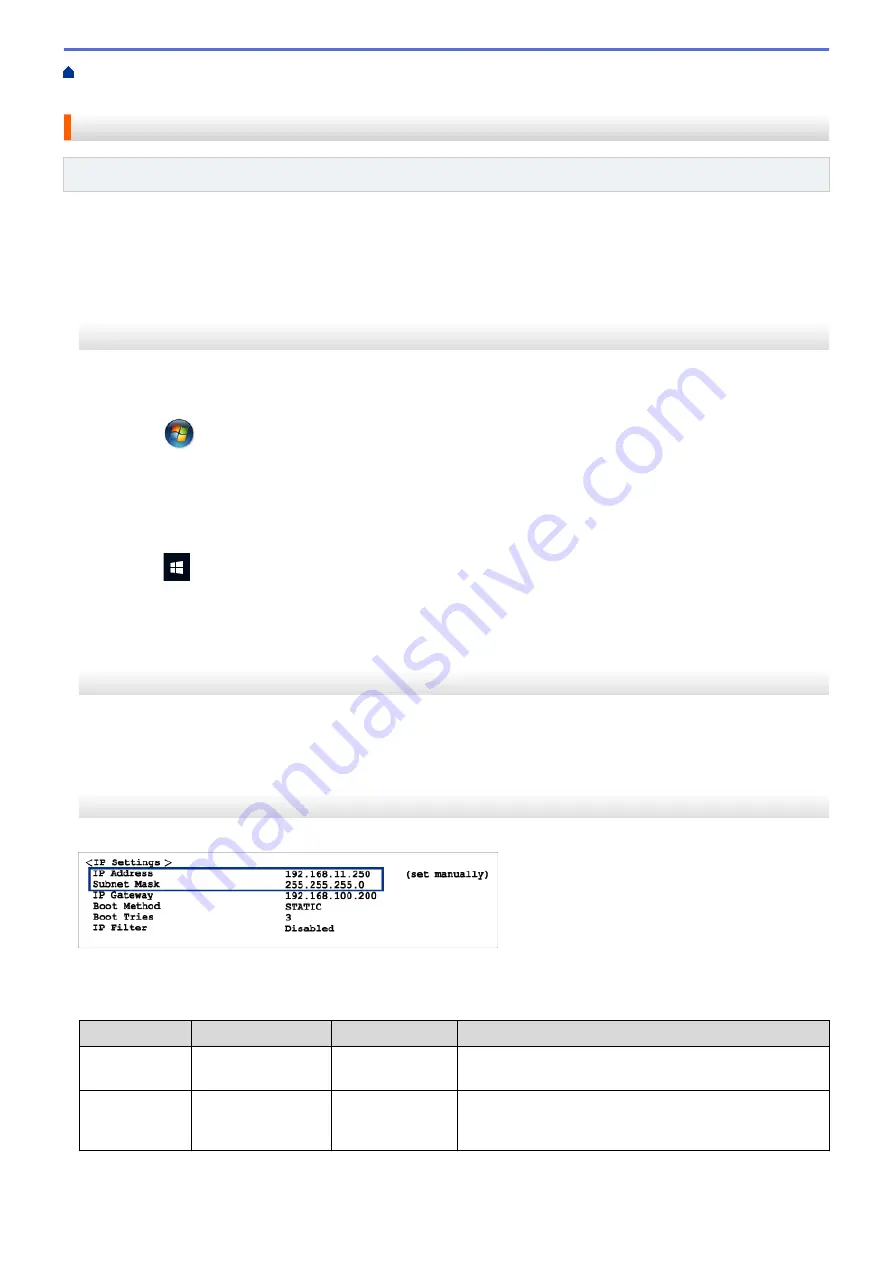
If You Are Having Difficulty with Your Machine
>
Check that My Network Devices are Working Correctly
> Check Network Devices Using the Ping Command
Check Network Devices Using the Ping Command
Related Models
: DCP-T510W/DCP-T710W/MFC-T810W/MFC-T910DW
Check the IP addresses of both your computer and your Brother machine, and then confirm whether the network
is operating correctly.
>> Configure the IP Address on your computer (Windows
Configure the IP Address on your computer (Windows
®
)
1. Do one of the following:
•
Windows
®
7
Click
/
(Start)
>
All Programs
>
Accessories
>
Command Prompt
•
Windows
®
8
Move your mouse to the lower right corner of your desktop. When the menu bar appears, click
Search
>
Command Prompt
.
•
Windows
®
10
Click
>
Windows System
>
Command Prompt
.
2. Type "ipconfig" and then press the Enter key on your keyboard.
3. Confirm the values for the IPv4 address and subnet mask.
4. Type "exit" and then press the Enter key on your keyboard.
Configure the IP Address on your computer (Mac)
1. Select
System Preferences
from the Apple Menu.
2. Click
Network
>
Advanced
>
TCP/IP
3. Confirm the values for the IPv4 address and subnet mask.
Configure the IP Address on your Brother machine
Print the Network Configuration Report, and confirm the values for the IP address and subnet mask.
Check the IP addresses for both your computer and your Brother machine. Confirm that the network address
portions are the same. For example, if the subnet mask is "255.255.255.0", it is normal for only the host address
portions to be different.
Network Address
Host Address
IP Address
192.168.100.
250
Set the final number, which corresponds to "0" in the
subnet mask, to 1–254.
Subnet Mask
255.255.255.
0
Usually, there are no problems when the subnet mask is
"255.255.255.0". Use the same value for all of your
computers.
464
Summary of Contents for DCP-T310
Page 22: ...Home Paper Handling Paper Handling Load Paper Load Documents 16 ...
Page 38: ... Choose the Right Print Media Change the Paper Size and Paper Type 32 ...
Page 40: ...4 Load only one sheet of paper in the manual feed slot with the printing surface face up 34 ...
Page 47: ...Related Information Load Paper About Envelopes 41 ...
Page 67: ...Home Print Print Print from Your Computer Windows Print from Your Computer Mac 61 ...
Page 87: ... Print Settings Windows 81 ...
Page 119: ...Related Information Scan Using the Scan Button on Your Brother Machine 113 ...
Page 122: ...Related Information Scan Using the Scan Button on Your Brother Machine 116 ...
Page 169: ... WIA Driver Settings Windows 163 ...
Page 209: ... Send a Fax from Your Brother Machine Specifications 203 ...
Page 234: ...Related Information Store Fax Numbers 228 ...
Page 260: ...Related Information Fax Reports 254 ...
Page 263: ...Home Fax PC FAX PC FAX PC FAX for Windows PC FAX for Mac 257 ...
Page 267: ...Related Information PC FAX Overview Windows 261 ...
Page 284: ...Related Information Run Brother s PC FAX Receive on Your Computer Windows 278 ...
Page 326: ... Configure Your Wi Fi Direct Network Using the PIN Method of Wi Fi Protected Setup WPS 320 ...
Page 343: ...Home Security Security Lock the Machine Settings 337 ...
Page 353: ...Related Information Brother Web Connect 347 ...
Page 440: ... Error and Maintenance Messages 434 ...
Page 445: ... Error and Maintenance Messages 439 ...
Page 484: ...Related Information Clean Your Brother Machine Telephone and Fax problems Other Problems 478 ...
Page 488: ... Clean the Print Head from Your Brother Machine 482 ...
Page 494: ...Related Information Clean Your Brother Machine Paper Handling and Printing Problems 488 ...
Page 565: ...Home Appendix Appendix Specifications Enter Text on Your Brother Machine Brother Numbers 559 ...
Page 579: ...Visit us on the World Wide Web www brother com ASA SAF GLF Version A ...






























