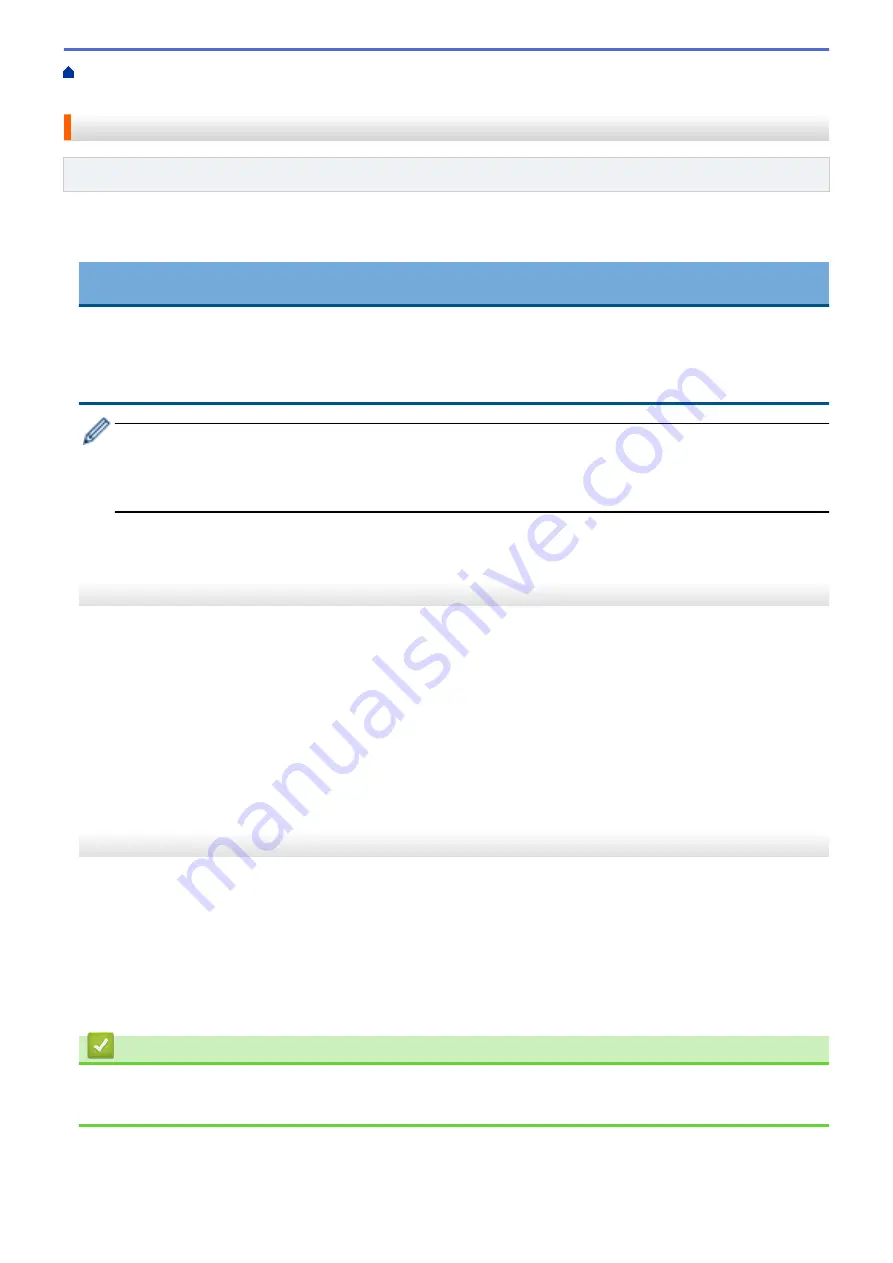
Technical Information for Advanced Users
> Reset the Network Settings to Factory
Default
Reset the Network Settings to Factory Default
Related Models
: DCP-T510W/DCP-T710W/MFC-T810W/MFC-T910DW
You can use your machine's control panel to reset the print server to its default factory settings. This resets all
information, such as the password and IP address.
IMPORTANT
(MFC-T810W/MFC-T910DW)
When you reset the machine, your faxes that are stored in the machine's memory may be deleted. Before
you reset the machine, you can transfer your faxes to your computer or another fax machine so you will not
lose any important messages.
•
This feature restores all wired (supported models only) and wireless network settings to the factory
settings.
•
You can also reset the print server to its factory default settings using BRAdmin Light or BRAdmin
Professional.
>> DCP-T510W/DCP-T710W/MFC-T810W
>> MFC-T910DW
DCP-T510W/DCP-T710W/MFC-T810W
1. Press
Menu
.
2. Press
a
or
b
to select the following:
a. Select
[Initial Setup]
. Press
OK
.
b. Select
[Reset]
. Press
OK
.
c. Select
[Network Reset]
. Press
OK
.
3. Press
a
for
[Reset]
to confirm.
4. Press
a
for
[Yes]
to reboot the machine.
The machine restarts.
MFC-T910DW
1. Press
Settings
.
2. Press
a
or
b
to select the following:
a. Select
[Network]
. Press
OK
.
b. Select
[Network Reset]
. Press
OK
.
3. Press
c
for two seconds to confirm.
The machine restarts.
Related Information
•
Technical Information for Advanced Users
•
Transfer Your Faxes or Fax Journal Report
333
Summary of Contents for DCP-T310
Page 22: ...Home Paper Handling Paper Handling Load Paper Load Documents 16 ...
Page 38: ... Choose the Right Print Media Change the Paper Size and Paper Type 32 ...
Page 40: ...4 Load only one sheet of paper in the manual feed slot with the printing surface face up 34 ...
Page 47: ...Related Information Load Paper About Envelopes 41 ...
Page 67: ...Home Print Print Print from Your Computer Windows Print from Your Computer Mac 61 ...
Page 87: ... Print Settings Windows 81 ...
Page 119: ...Related Information Scan Using the Scan Button on Your Brother Machine 113 ...
Page 122: ...Related Information Scan Using the Scan Button on Your Brother Machine 116 ...
Page 169: ... WIA Driver Settings Windows 163 ...
Page 209: ... Send a Fax from Your Brother Machine Specifications 203 ...
Page 234: ...Related Information Store Fax Numbers 228 ...
Page 260: ...Related Information Fax Reports 254 ...
Page 263: ...Home Fax PC FAX PC FAX PC FAX for Windows PC FAX for Mac 257 ...
Page 267: ...Related Information PC FAX Overview Windows 261 ...
Page 284: ...Related Information Run Brother s PC FAX Receive on Your Computer Windows 278 ...
Page 326: ... Configure Your Wi Fi Direct Network Using the PIN Method of Wi Fi Protected Setup WPS 320 ...
Page 343: ...Home Security Security Lock the Machine Settings 337 ...
Page 353: ...Related Information Brother Web Connect 347 ...
Page 440: ... Error and Maintenance Messages 434 ...
Page 445: ... Error and Maintenance Messages 439 ...
Page 484: ...Related Information Clean Your Brother Machine Telephone and Fax problems Other Problems 478 ...
Page 488: ... Clean the Print Head from Your Brother Machine 482 ...
Page 494: ...Related Information Clean Your Brother Machine Paper Handling and Printing Problems 488 ...
Page 565: ...Home Appendix Appendix Specifications Enter Text on Your Brother Machine Brother Numbers 559 ...
Page 579: ...Visit us on the World Wide Web www brother com ASA SAF GLF Version A ...






























