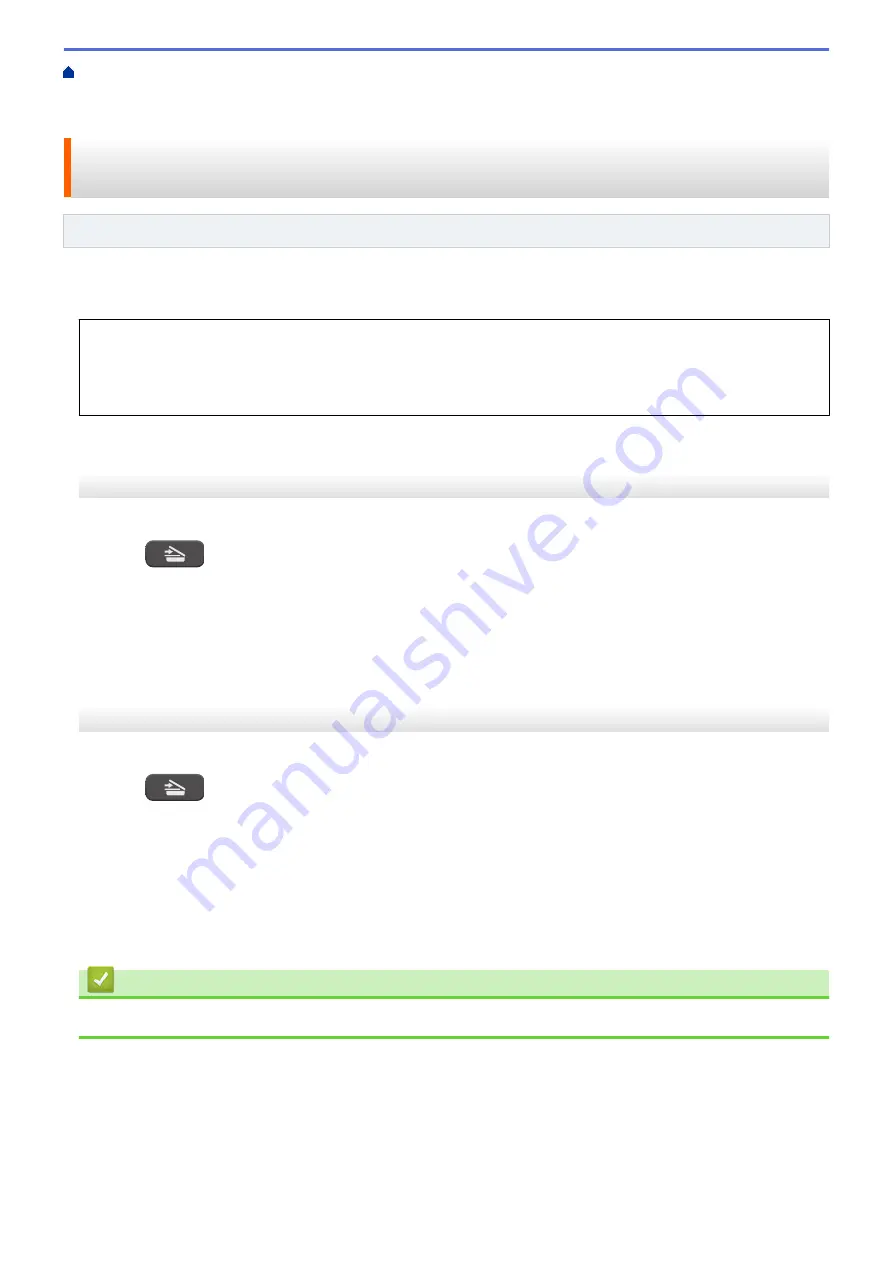
Scan Using the Scan Button on Your Brother Machine
> Scan Using Web Services from the Brother
Machine (Windows
®
7, Windows
®
8 and Windows
®
10)
Scan Using Web Services from the Brother Machine (Windows
®
7,
Windows
®
8 and Windows
®
10)
Related Models
: DCP-T510W/DCP-T710W/MFC-T810W/MFC-T910DW
If you have installed the driver for scanning via Web Services, you can access the Web Services scanning menu
on your Brother machine's LCD.
•
Certain characters in the messages displayed on the LCD may be replaced with spaces if the language
settings of your OS and your Brother machine are different.
•
If the LCD displays an insufficient memory error message, choose a smaller size in the
Paper size
setting
or a lower resolution in the
Resolution (DPI)
setting.
>> DCP-T510W/DCP-T710W/MFC-T810W
>> MFC-T910DW
DCP-T510W/DCP-T710W/MFC-T810W
1. Load your document.
2. Press
(
SCAN
).
3. Press
a
or
b
to select the
[Web Service]
option, and then press
OK
.
4. Press
a
or
b
to select the type of scan you want, and then press
OK
.
5. Press
a
or
b
to select the computer where you want to send data, and then press
OK
.
6. Press
Mono Start
or
Colour Start
.
The machine starts scanning.
MFC-T910DW
1. Load your document.
2. Press
(
SCAN
).
3. Press
a
or
b
to select the following:
a. Select
[WS Scan]
. Press
OK
.
b. Select the type of scan you want. Press
OK
.
c. Select the computer where you want to send data. Press
OK
.
4. Press
Mono Start
or
Colour Start
.
The machine starts scanning.
Related Information
•
Web Services for Scanning on Your Network (Windows
119
Summary of Contents for DCP-T310
Page 22: ...Home Paper Handling Paper Handling Load Paper Load Documents 16 ...
Page 38: ... Choose the Right Print Media Change the Paper Size and Paper Type 32 ...
Page 40: ...4 Load only one sheet of paper in the manual feed slot with the printing surface face up 34 ...
Page 47: ...Related Information Load Paper About Envelopes 41 ...
Page 67: ...Home Print Print Print from Your Computer Windows Print from Your Computer Mac 61 ...
Page 87: ... Print Settings Windows 81 ...
Page 119: ...Related Information Scan Using the Scan Button on Your Brother Machine 113 ...
Page 122: ...Related Information Scan Using the Scan Button on Your Brother Machine 116 ...
Page 169: ... WIA Driver Settings Windows 163 ...
Page 209: ... Send a Fax from Your Brother Machine Specifications 203 ...
Page 234: ...Related Information Store Fax Numbers 228 ...
Page 260: ...Related Information Fax Reports 254 ...
Page 263: ...Home Fax PC FAX PC FAX PC FAX for Windows PC FAX for Mac 257 ...
Page 267: ...Related Information PC FAX Overview Windows 261 ...
Page 284: ...Related Information Run Brother s PC FAX Receive on Your Computer Windows 278 ...
Page 326: ... Configure Your Wi Fi Direct Network Using the PIN Method of Wi Fi Protected Setup WPS 320 ...
Page 343: ...Home Security Security Lock the Machine Settings 337 ...
Page 353: ...Related Information Brother Web Connect 347 ...
Page 440: ... Error and Maintenance Messages 434 ...
Page 445: ... Error and Maintenance Messages 439 ...
Page 484: ...Related Information Clean Your Brother Machine Telephone and Fax problems Other Problems 478 ...
Page 488: ... Clean the Print Head from Your Brother Machine 482 ...
Page 494: ...Related Information Clean Your Brother Machine Paper Handling and Printing Problems 488 ...
Page 565: ...Home Appendix Appendix Specifications Enter Text on Your Brother Machine Brother Numbers 559 ...
Page 579: ...Visit us on the World Wide Web www brother com ASA SAF GLF Version A ...






























