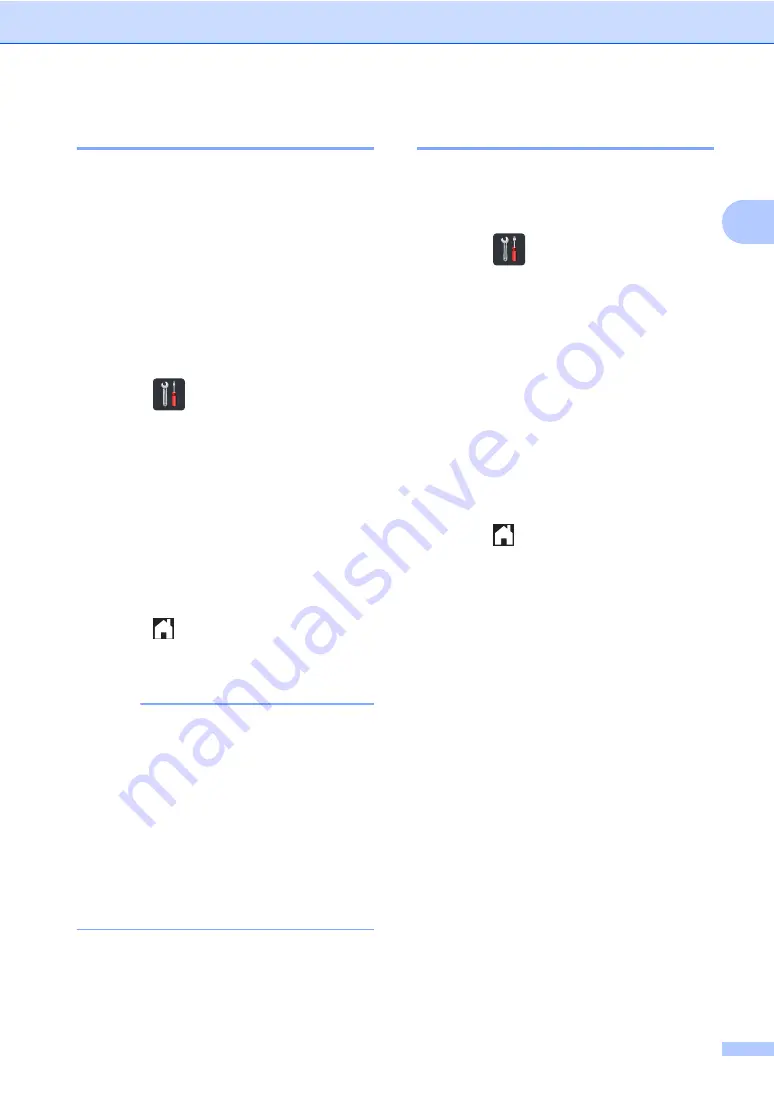
Loading paper
27
2
Tray Use in Copy mode
2
You can change the priority tray that the
machine will use for printing copies.
When you choose
Tray#1 Only
,
MP Only
or
Tray#2 Only
, the machine pulls the
paper only from that tray. If the selected tray
is out of paper,
No Paper
will appear on the
Touchscreen. Insert the paper in the empty
tray.
To change the tray setting follow the
instructions below:
a
Press
.
b
Press
Tray Setting
.
c
Press
Tray Use: Copy
.
d
Swipe up or down, or press
a
or
b
to
choose
Tray#1 Only
,
Tray#2
Only
MP Only
,
,
MP>T2>T1
T1>T2>MP
T2>T1>MP
, and press the option you
want.
e
Press
.
1
Tray#2 Only
and
T2
appear only if the optional
lower tray is installed.
NOTE
• When loading the documents in the ADF
and
MP>T1>T2
,
T1>T2>MP
or
T2>T1>MP
is selected, the machine looks for the tray
with the most suitable paper and pulls
paper from that tray. If no tray has suitable
paper, the machine pulls paper from the
higher priority tray.
• When using the scanner glass, your
document is copied from the higher
priority tray even if more suitable paper is
in another paper tray.
Tray Use in Print mode
2
You can change the default tray the machine
will use for printing from your computer and
for Direct Print.
a
Press
.
b
Press
Tray Setting
.
c
Swipe up or down, or press
a
or
b
to
display
Tray Use: Print
.
d
Press
Tray Use: Print
.
e
Swipe up or down, or press
a
or
b
to
choose
Tray#1 Only
,
Tray#2
Only
MP Only
,
MP>T1>T2
,
MP>T2>T1
T1>T2>MP
T2>T1>MP
, and press the option you
want.
f
Press
.
1
Tray#2 Only
and
T2
appear only if the optional
lower tray is installed.






























