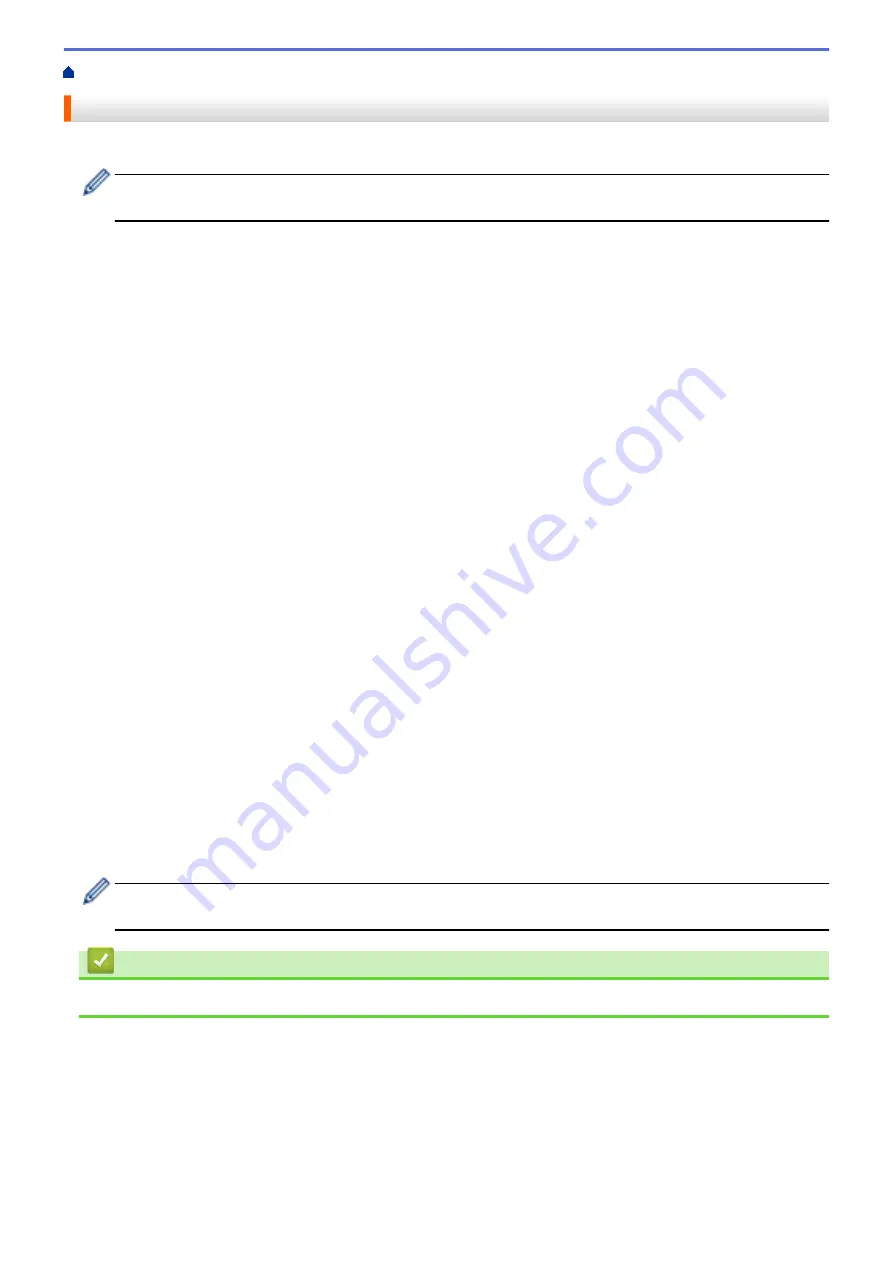
Reset Functions Overview
The following reset functions are available:
Unplug the interface cable before you choose Network Settings Reset function, All Settings Reset function
or Factory Reset function.
1. Machine Reset
Reset all the machine’s settings that you have changed, such as Date and Time and Ring Delay.
The Address Book, fax reports, and Call history will remain. (For MFC Models)
2. Network Settings Reset (For Network Models)
Reset the print server back to its default factory settings (includes Password and IP Address information).
3. Address Book and Fax Settings Reset (For MFC Models)
This function resets the following settings:
•
Address Book
(Addresses and Groups)
•
Programmed fax jobs in the memory
(Delayed Fax)
•
Station ID
(name and number)
•
Coverpage Message
•
Fax receive settings
(Remote Access Code, Fax Storage, Fax Forwarding, Paging, and PC-Fax Receive (Windows
®
only))
•
Report
(Transmission Verification Report / Tel Index List / Fax Journal)
•
Setting Lock password
4. All Settings Reset
Reset all the machine's settings back to the settings that were set at the factory.
All Settings Reset takes less time than Factory Reset.
5. Factory Reset
Use the Settings Reset function to reset all machine's settings to the settings originally set at the factory.
Factory Reset takes more time than All Settings Reset.
Brother strongly recommends you perform this operation when you dispose of the machine.
Unplug the interface cable before you choose Network Settings Reset function, All Settings Reset function
or Factory Reset function.
Related Information
•
571
Summary of Contents for DCP-L5500DN
Page 17: ...Related Information Introduction to Your Brother Machine 10 ...
Page 23: ...6 Press Med 7 Press Related Information Introduction to Your Brother Machine 16 ...
Page 25: ...Related Information Introduction to Your Brother Machine 18 ...
Page 61: ...Related Information Print from Your Computer Windows Print Settings Windows 54 ...
Page 72: ... Create or Delete Your Print Profile Windows Print Settings Windows 65 ...
Page 85: ...Related Information Print from Your Computer Macintosh Print Options Macintosh 78 ...
Page 90: ... Printing Problems 83 ...
Page 190: ...Related Information Scan Using Windows Photo Gallery or Windows Fax and Scan 183 ...
Page 206: ...Related Information Scan from Your Computer Macintosh TWAIN Driver Settings Macintosh 199 ...
Page 302: ...Home Fax PC FAX PC FAX PC FAX for Windows PC FAX for Macintosh 295 ...
Page 306: ... Transfer Faxes to Your Computer 299 ...
Page 323: ...Related Information Run Brother s PC FAX Receive on Your Computer Windows 316 ...
Page 371: ...364 ...
Page 411: ...Home Security Security Lock the Machine Settings Network Security Features 404 ...
Page 429: ...Related Information Use Active Directory Authentication 422 ...
Page 482: ...Related Information Configure an IPsec Template Using Web Based Management 475 ...
Page 490: ...483 ...
Page 521: ...Related Information ControlCenter4 Windows 514 ...
Page 544: ...5 Put the paper tray firmly back in the machine Related Information Paper Jams 537 ...
Page 551: ...Related Information Paper Jams 544 ...
Page 590: ... Clean the Corona Wire Clean the Drum Unit Clean the Paper Pick up Rollers 583 ...
Page 599: ...Related Information Clean the Machine Printing Problems 592 ...
Page 692: ...Related Information Appendix 685 ...
Page 695: ...Related Information Appendix Replace Supplies 688 ...
Page 704: ...X Xmit Report Transmission Verification Report Home Glossary 697 ...
















































