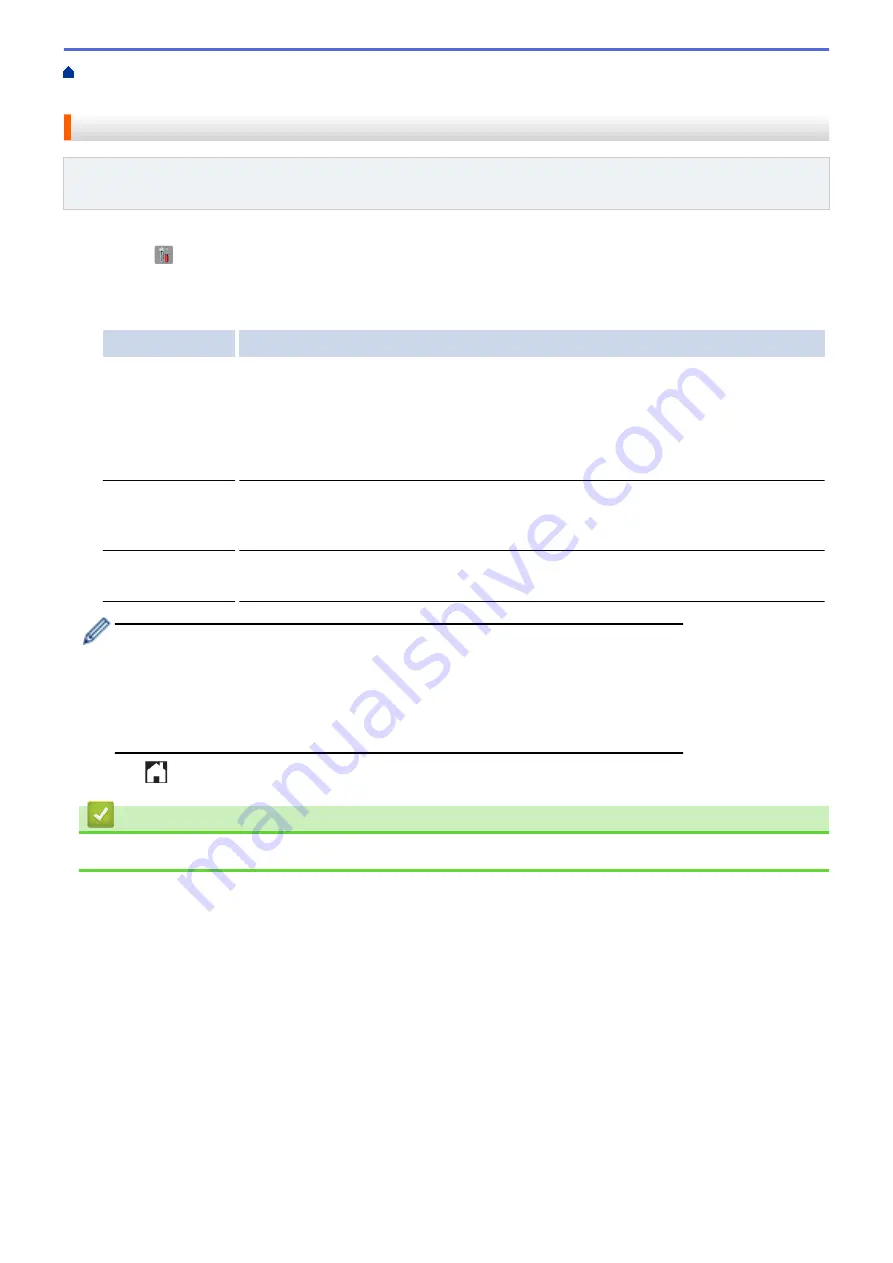
Internet Fax (I-Fax) Verification
> Enable Receive Notification for TX Verification Mail
Enable Receive Notification for TX Verification Mail
Related Models
: MFC-L5700DW/MFC-L5800DW/MFC-L5850DW/MFC-L5900DW/MFC-L6700DW/
MFC-L6800DW
1. Press
[
]
[Settings]
>
[All Settings]
>
[Network]
>
[E-mail/IFAX]
>
[Setup Mail RX]
>
[Notification]
.
2. Press one of the three possible settings:
Option
Description
Receive
Notification
On
When Receive Notification is
On
, a template is sent back to the sender to indicate
successful reception and processing of the message.
These templates depend on the operation requested by the sender.
Example:
SUCCESS: Received From <Mail Address>
Receive
Notification
MDN
When Receive Notification is
MDN
, a report to indicate successful reception and
processing is sent back to the sender if the originating station sent a request
confirmation to the
MDN
(Message Disposition Notification) field.
Receive
Notification
Off
When Receive Notification is
Off
, all forms of receive notification are disabled and no
message is sent back to the sender regardless of the request.
•
To send TX Verification Mail, the Sender must configure these settings:
-
Switch
[Notification]
in
[Setup Mail TX]
to
[On]
.
-
Switch
[Header]
in
[Setup Mail RX]
to
[All]
or
[From+To]
.
•
To receive TX Verification Mail, the Receiver must configure these settings:
-
Switch
[Notification]
in
[Setup Mail RX]
to
[On]
.
3. Press
.
Related Information
•
Internet Fax (I-Fax) Verification Mail
384
Summary of Contents for DCP-L5500DN
Page 17: ...Related Information Introduction to Your Brother Machine 10 ...
Page 23: ...6 Press Med 7 Press Related Information Introduction to Your Brother Machine 16 ...
Page 25: ...Related Information Introduction to Your Brother Machine 18 ...
Page 61: ...Related Information Print from Your Computer Windows Print Settings Windows 54 ...
Page 72: ... Create or Delete Your Print Profile Windows Print Settings Windows 65 ...
Page 85: ...Related Information Print from Your Computer Macintosh Print Options Macintosh 78 ...
Page 90: ... Printing Problems 83 ...
Page 190: ...Related Information Scan Using Windows Photo Gallery or Windows Fax and Scan 183 ...
Page 206: ...Related Information Scan from Your Computer Macintosh TWAIN Driver Settings Macintosh 199 ...
Page 302: ...Home Fax PC FAX PC FAX PC FAX for Windows PC FAX for Macintosh 295 ...
Page 306: ... Transfer Faxes to Your Computer 299 ...
Page 323: ...Related Information Run Brother s PC FAX Receive on Your Computer Windows 316 ...
Page 371: ...364 ...
Page 411: ...Home Security Security Lock the Machine Settings Network Security Features 404 ...
Page 429: ...Related Information Use Active Directory Authentication 422 ...
Page 482: ...Related Information Configure an IPsec Template Using Web Based Management 475 ...
Page 490: ...483 ...
Page 521: ...Related Information ControlCenter4 Windows 514 ...
Page 544: ...5 Put the paper tray firmly back in the machine Related Information Paper Jams 537 ...
Page 551: ...Related Information Paper Jams 544 ...
Page 590: ... Clean the Corona Wire Clean the Drum Unit Clean the Paper Pick up Rollers 583 ...
Page 599: ...Related Information Clean the Machine Printing Problems 592 ...
Page 692: ...Related Information Appendix 685 ...
Page 695: ...Related Information Appendix Replace Supplies 688 ...
Page 704: ...X Xmit Report Transmission Verification Report Home Glossary 697 ...
















































